Navigation: Setting Up Security >
Security > Reset Violations
The Reset Violations screen is located in CIM GOLD Security > Reset Violations. Use this screen to reset a password violation if one of the following occurs:
•the user has entered an incorrect password three consecutive times while attempting to log in;
•the user has been inactive for 90 days or more.
A user cannot sign on to any FPS GOLD product until the violation has been cleared. FPS GOLD recommends that only a limited number of employees be given security to reset violated terminals.
NOTE
FPS GOLD cannot reset security violations for your employees. An employee at your institution must reset them. |
If there are no security violations when you open the Reset Violations screen, you will see the message “There are no violations to display” in a red box at the top of the screen. See the following example.
FPS GOLD ONLY
Editor users do not have security to this function. |
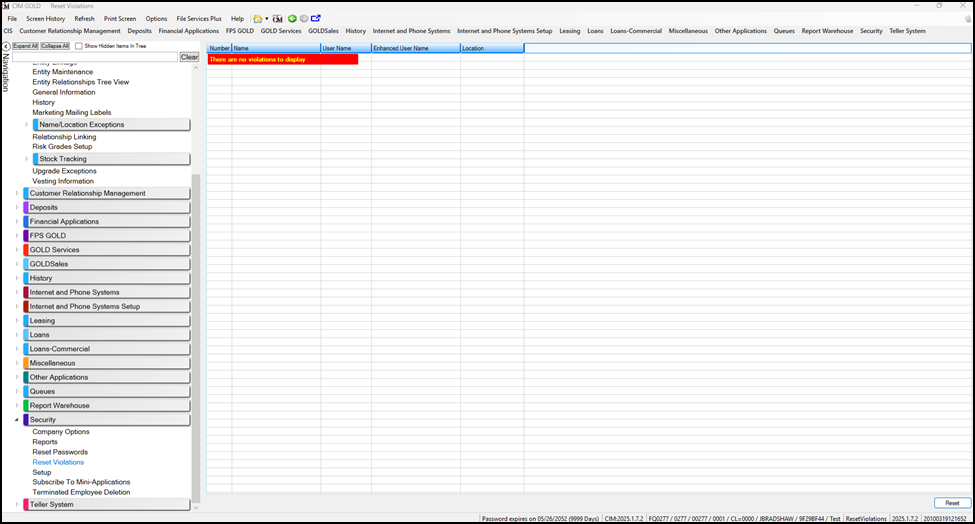
Reset Violations Screen without a Violation
If there are security violations, they will be listed on the screen. See the following example.
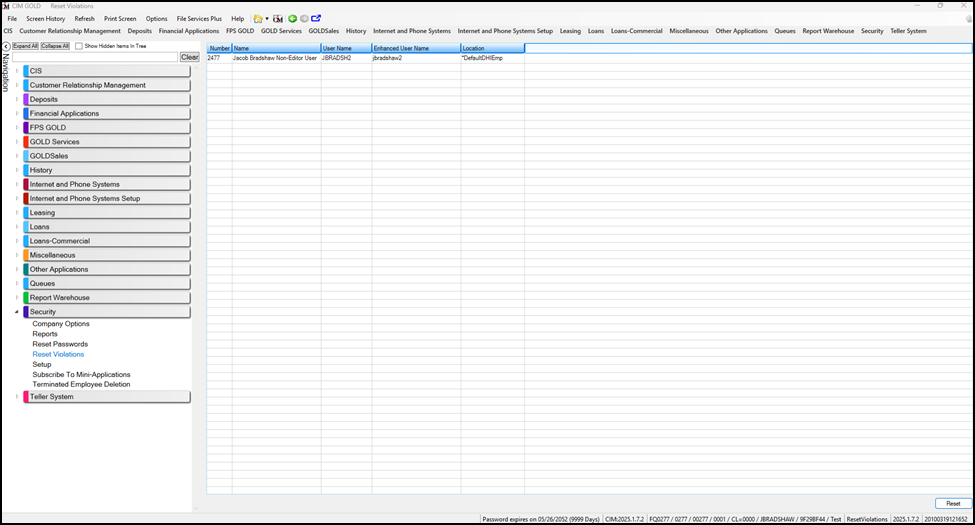
Reset Violations Screen without a Violation
To clear a violation:
1.Highlight the name in the list.
2.Click the <Reset> button on the bottom of the screen.
The reset will clear the violation, and the user can attempt to log in again with their current password.
Resetting violations does not change the password to the user name. A password is only reset to the user name by resetting the password on the Employee screen in Security Setup or on the Reset Passwords screen. Use this method if a user forgets his or her password.
The Security > Company Options screen contains a field called Minutes Without Activity to Close Terminal. Each institution can set this field for any given employee to a number of minutes. When that amount of time has passed without any activity, the system automatically logs the employee off the terminal. That employee must then sign on to the system again following the normal procedure.