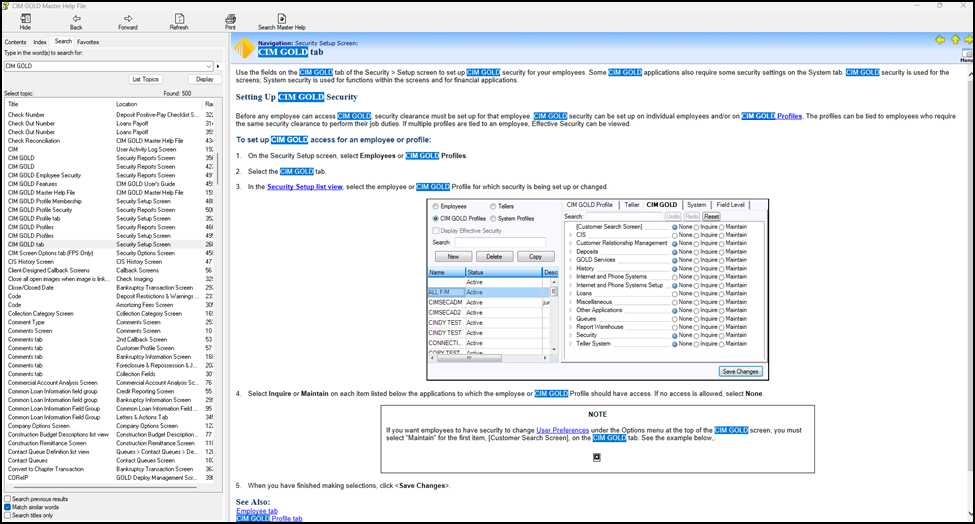Navigation: How to ... >
Master Help Search is a compilation file of all the help files in CIM GOLD. Its primary purpose is to search all existing CIM GOLD help for particular words, phrases, or mnemonics. In general, each screen has one help file, but there are cases where more than one help file is used. For example, tab pages that are on multiple screens contain their own help file in addition to a help file for a particular screen.
Search Using the Master Help File
To search in the Master Help File:
1.Select "Master Help Search" from the Help menu to open the CIM GOLD Master Help File.
2.Click the Search tab.
3.Type the words you want to search for in the text field near the top of the tab, then click <List Topics> or press <Enter>. Help items found to contain the words you searched for will be listed by title in the list box below.
4.Highlight an item in the list box, then click <Display>, press <Enter>, or double-click on the item. The complete help item will display in the window to the right, and matching words will be highlighted.
Searches can yield up to 500 results; the Search tab contains several options for tailoring searches to increase the likelihood of finding the precise information you want. In the bottom left-hand corner of the screen are three checkboxes: Search previous results, Match similar words, and Search titles only. If you want to perform a search among the results of your previous search, mark Search previous results. If you want your search results to include any words similar to the word or phrase you typed in the search box, mark Match similar words. If you only want your search to display results from only the help topic titles and not the actual help text, mark the Search titles only field. Note: Topic titles are the names of fields, field groups, tabs, and screens in CIM GOLD.
You can also tailor your search using the right arrow button to the right of the text box. Clicking this button reveals a drop-down list containing the words AND, OR, NEAR, and NOT. These words are inserted between words you type in the text box. They function as follows:
| AND | The search tool will only display results containing both words, not necessarily together. |
| OR | The search tool will display results containing either word. |
| NEAR | The search tool will display results in which both words appear close to each other. |
| NOT | The search tool will display results in which the first word appears and the second word does not. |
Other Features of the Master Help File
The Contents tab contains a tree view that can display the information for each individual help file in CIM GOLD. This is important for the functionality of the master help screen, but it probably will not be a useful tool for searching for information. This is because CIM GOLD screens often contain multiple help files, so the individual help files listed in the Contents tab do not always reflect the full contents of a CIM GOLD screen or tab.
The Index tab contains an alphabetical list of all CIM GOLD help keywords, which closely resemble field names. This may be useful for users who want to search for help about a particular field using the Index.
Note: If you select a keyword that is the same on more than one screen, a dialog box will display asking you which keyword on which screen you are searching for. You can then highlight the desired field and click <Display> or double-click in the item to view Help for that field. See the following example.
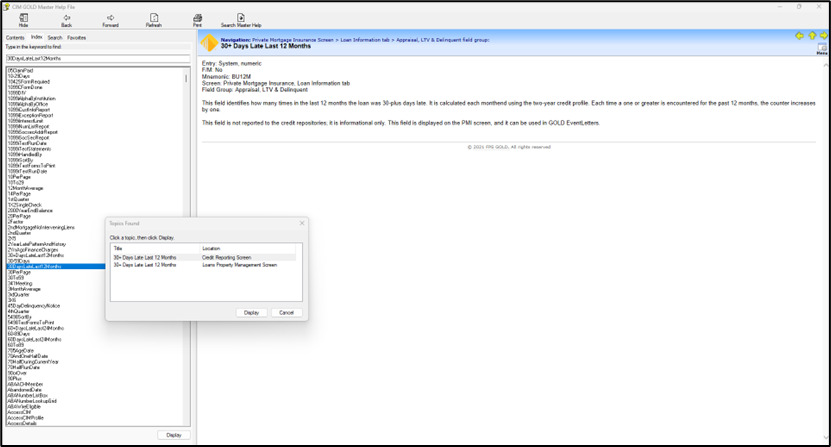
The Index tab allows searching by keywords. A keyword is a word or words relating to a specific help topic. They are listed in the Index tab for quick and easy reference. To view help for a keyword, highlight the desired key-word and click <Display> or double-click in the item to view Help for that field.
Note: Keywords may contain multiple words, but must contain no spaces between the words.
The Search tab allows searching by a word or phrase contained within the description of each help topic. The matched items are listed below the search field. To view help for each item, simply double-click the item and the help description will be displayed on the right.