Navigation: How to ... >
In order to open screens more quickly, you can set up eight speed keys in CIM GOLD. The speed keys correlate with the F2 - F9 keys on your keyboard and by double-clicking on your mouse. The following steps explain how to set up speed keys.
Note: Each PC user using CIM GOLD will need to set up their own PC with speed keys.
1.Select “Speed Key Setup” from the Options menu. The Speed Key Setup screen will display.
2.Under each of the headings (such as Contact Queues, Customer Relationship Management, Deposits, Loans, and Miscellaneous) is a list of screens. Click on the screen you want to assign a speed key to, then drag and drop it over to one of the colored F2 - F9 key fields listed on the right. See the following example.
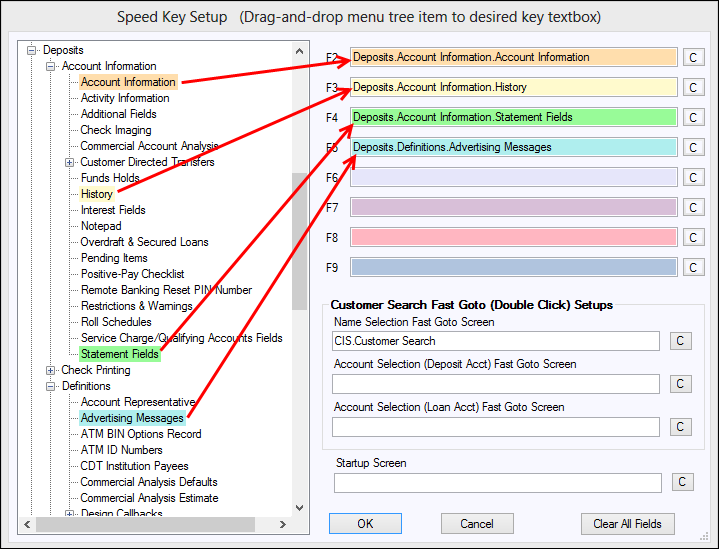
Drag a screen name to assign it to a speed key.
3.If you want to delete (clear) a screen from a speed key, click <C> next to the F2 - F9 key you want cleared. To clear all speed keys (including the double-click speed keys), click <Clear All Fields> at the bottom of the screen.
4.To set up the "Customer Search Fast Goto" options, drag and drop a screen into the fields in the Customer Search Fast Goto (Double Click) Setups box. The fields in this box correlate with the Customer Search screen. When you search for a customer and have a list of all the customer’s accounts, you can designate which screen you want to go to once you double-click on an account. For more information about the Customer Search function, see Search for Customers and Their Accounts. You can set up a screen for both loan and deposit accounts if you have security to it.
5.To set up the initial screen when you log on to CIM GOLD (the default is the Search screen), select the screen and drag it into the Startup Screen field.
6.If you want to delete (clear) a screen from the double-click function, click <C> next to the Fast Goto screen you want cleared. To clear all speed keys (including the F keys), click the <Clear All Fields> button at the bottom of the screen.
7.Click <OK> when you are finished setting up speed keys and Fast Goto screens.