Navigation: FPS GOLD Teller Capture User's Guide > Image Replacement Document (IRD) >
1.Select “X937 Research” from the Miscellaneous menu in CIM GOLD.
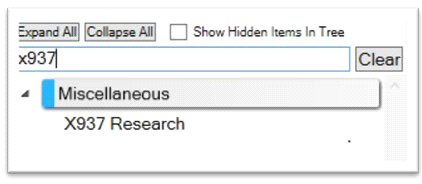
CIM GOLD Navigation Tree > X937
2.Select “X937” as the Report Type.
3.Enter the Search Criteria you are using to locate the item. You must enter a date or date range and select a Source or Select All to use the Search Criteria.
4.Click <Search>.
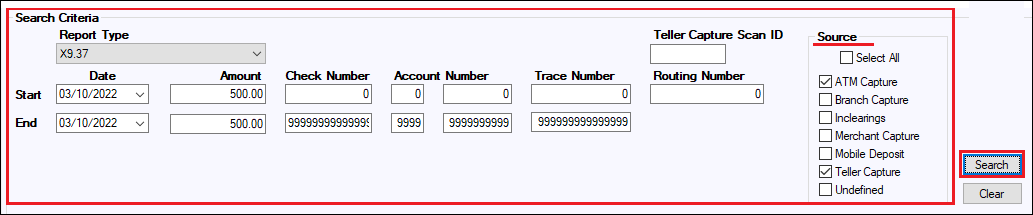
CIM GOLD > Miscellaneous > X937 Research Screen, With Search Criteria
5.When the check is located, double-click or right-click and select "Show Item Images" to verify it is the correct check item image for your IRD.
6.Right-click on the check item and select “Create IRD.”
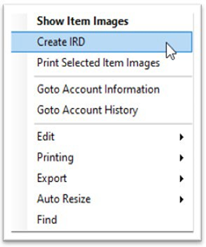
7.The first time you create an IRD, you will need to set a File Location. (See the example below.) Once a file location is set, the location will be the default for the PC.
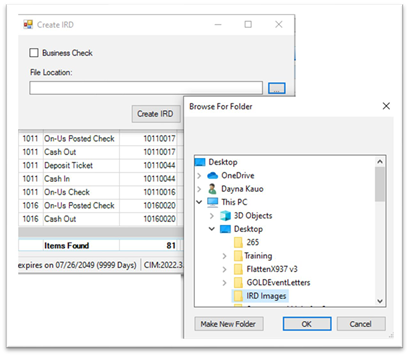
Create IRD, First-Time File Location Setup
8.Review the MICR Line of the physical check and compare the Routing Number, Account Number, Check Number, and Amount fields, then change anything that might be incorrect.
9.Mark Business Check if the IRD is being created for a business check format. If it is a personal check, leave this unmarked.
10.Click <Create IRD>.
11.When the IRD has been created, you will receive an “IRD Successfully Created” message.
12.
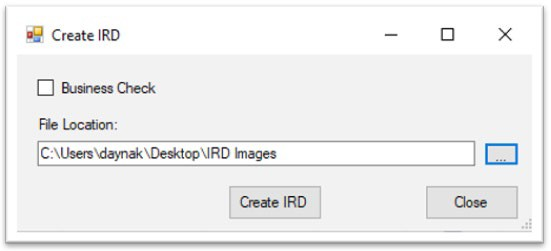
Create IRD, With File Location Set
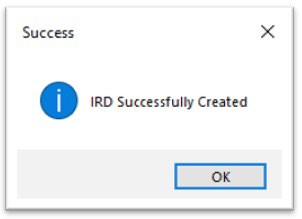
IRD Successfully Created
The IRD created of the image selected will be in a .pdf format and saved to the File Location you have set for your PC.
12.Navigate to the File Location and print the IRD.