Navigation: FPS GOLD Teller Capture User's Guide >
Teller Capture incorporates the ability to use a Topaz Signature Pad device to capture your customers’ signatures when Cash Out, Check Out, or Journal Out fields are populated on transactions. Using this option allows your organization to be paperless on transactions that would typically require a slip to be scanned with a customer signature.
Before Virtual Signatures can be captured, your organization must:
•Have the July 2024 version of CIM GOLD or newer loaded on PCs that will be using a signature pad.
•Have an FPS GOLD-approved Topaz Signature Pad connected to the teller machines that will be capturing signatures on Teller Capture transactions.
•Mark the User Preferences checkboxes Use Teller Capture and Use Signature Pad, as shown below.
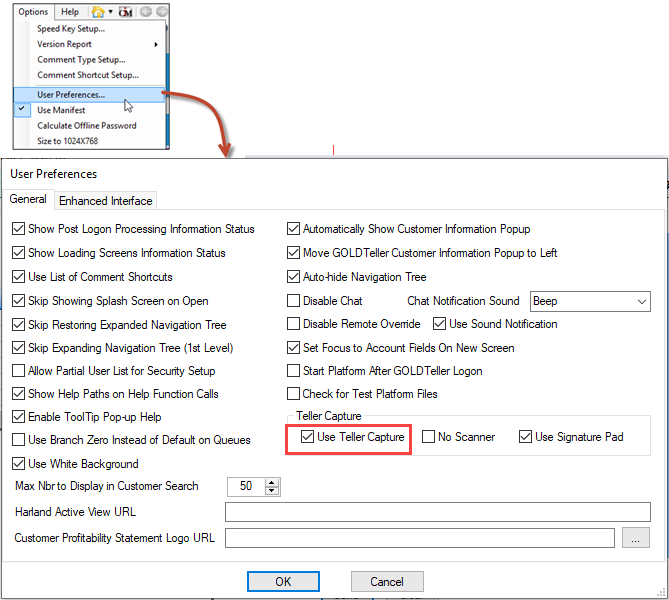
Supported Topaz Signature Pads that can be used with Teller Capture:
•T-LBK766SE-BHSB-R, SignatureGem LCD 4X5 – Model Number 58
•T-L460-HSB-R, SigLite 1X5 – Model Number 15
•T-L462-HSB-R, SignatureGem LCD 1X5 – Model Numbers 11 & 12
•T-LBK57GC-BHSB-R, SignatureGem Color 5.7 – Model Number 57
Transaction Flow with Virtual Signature
The following example is a Withdrawal transaction (1130/0/0) with Cash Out.
1.The Withdrawal transaction 1130/0/0 is selected from the transaction menu.
2.Fill in the transaction fields as applicable.
3.<Send> the transaction.
Note: When running a transaction with Check In items, you must Scan Items (Alt+I) after the transaction is selected. See Processing Transactions in the CIM GOLD Teller Capture User’s Guide for full transaction scanning instructions.
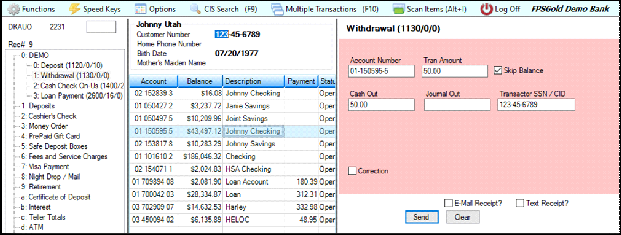
CIM GOLDTeller – Withdrawal Transaction (1130/0/0) Selected
4.Upon sending the transaction, the Virtual Signature dialog will be displayed for your teller, and your customer will see the following message on the Topaz Signature Pad.
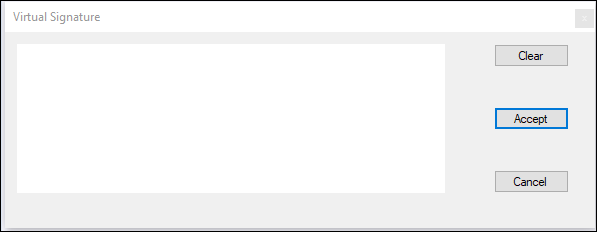
CIM GOLDTeller – Virtual Signature Dialog – Teller View
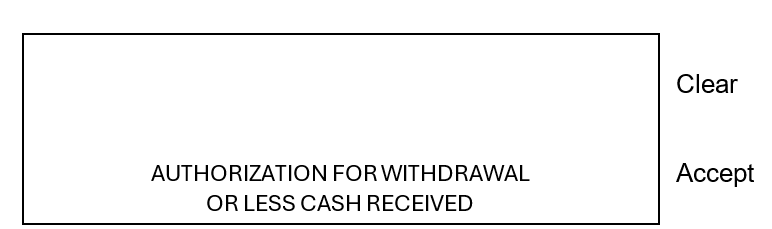
Topaz Signature Pad – Customer View
Note: The teller can see the signature in real time as the customer signs.
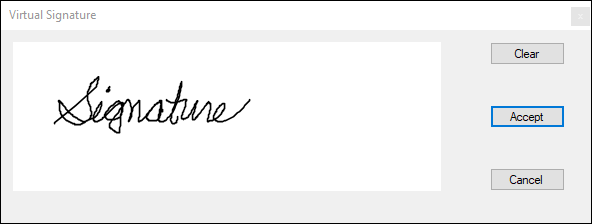
CIM GOLDTeller – Virtual Signature Dialog - Teller view with Signature
5.When the customer signs and clicks <Accept> on the signature pad, the transaction will be sent.
Clear
When clicked, the signature will be cleared from the pad and the Virtual Signature Due. <Clear> can be clicked by the teller or the customer.
Accept
When clicked, the transaction will be sent, and the signature will show on all virtual tickets accompanying the transaction. <Accept> can be clicked by the teller or the customer.
Cancel
When clicked, the transaction will be sent, and “Signature Cancelled By Teller” will be displayed on all virtual tickets accompanying the transaction. <Cancel> can only be clicked by the teller.
To view scanned images from the Journal Log:
1.Open the Journal File in GOLDTeller (Functions > Journal Forwarding (Ctrl + J)).
2.Right-click on the transaction.
The right-click menu opens, as shown below.
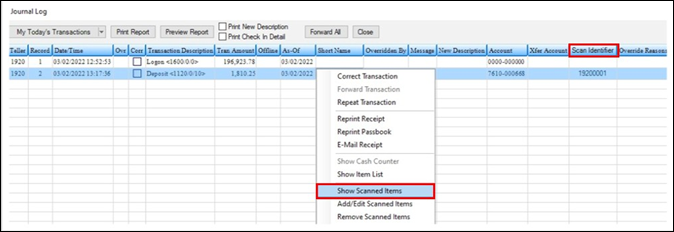
CIM GOLDTeller > Functions > Journal Forwarding (Ctrl + J)
3.Select “Show Scanned Items.”
4.View the scanned items for the transaction.
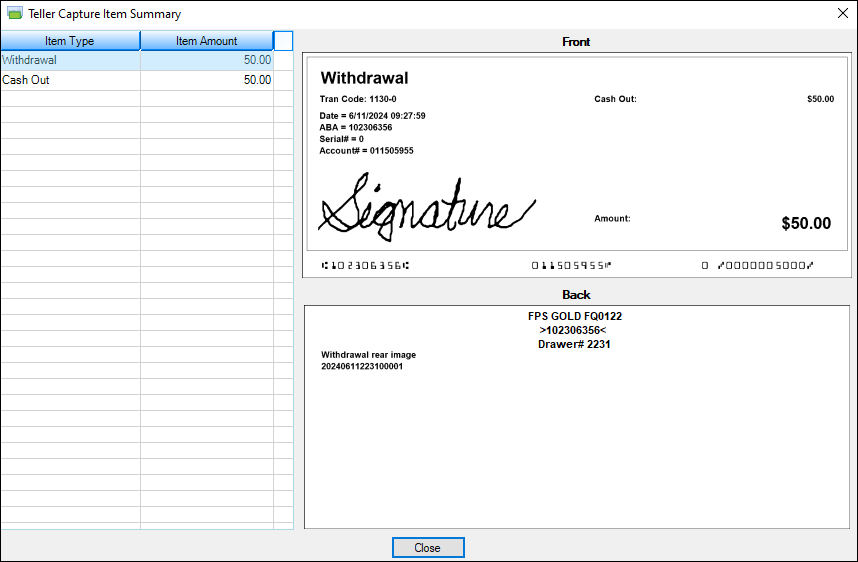
Teller Capture Item Summary – Virtual Withdrawal Slip with Virtual Signature
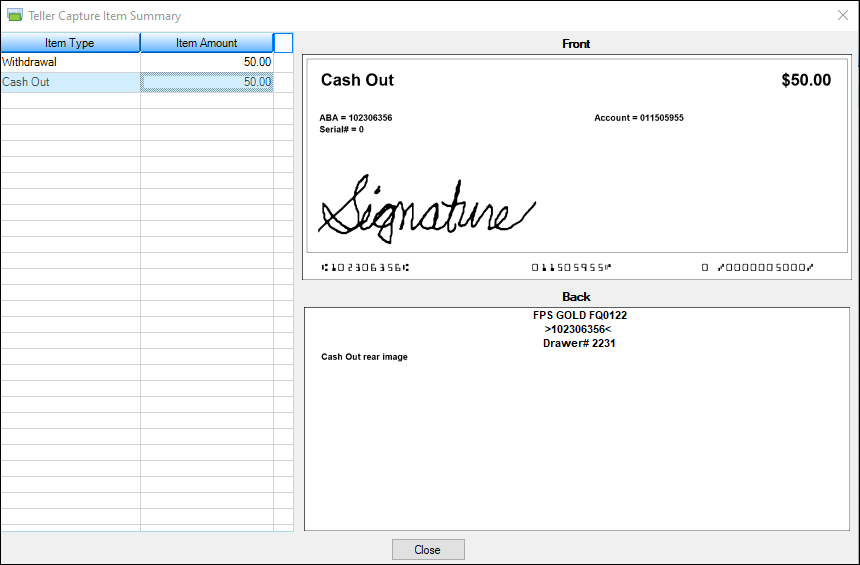
Teller Capture Item Summary – Virtual Withdrawal Slip with Virtual Signature
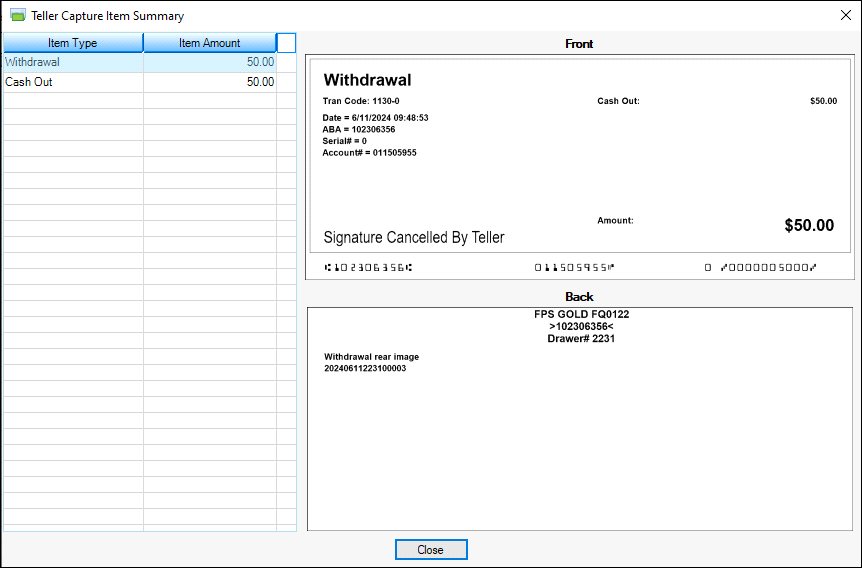
Teller Capture Item Summary – Virtual Withdrawal Slip with Signature Cancelled By Teller
The following transactions are exceptions, and no signature will be prompted when they are processed.
Tran Code/Mod |
Description |
1400 / 01 |
CCN - Check cash - no hold |
1400 / 02 |
CCO - Cash check - on-us |
1400 / 03 |
CCH - Cash check - hold |
1400 / 04 |
OTC - Over-the-counter - on-us |
1400 / 05 |
OTF - Over-the-counter - F/M |
1400 / 06 |
CDT - Over-the counter Hold on CDT - F/M |
1430 |
ECK - Exchange checks |
1430 / 01 |
AEC - Account exchange checks |
1430 / 02 |
ECF - Exchange checks - F/M |
1430 / 03 |
ECK - Exchange checks / 2 |
1480 |
BND - Bond cashing |
1500 |
TOR - Teller over |
1501 |
FTO - Teller over foreign cash |
1510 |
TSH - Teller short |
1511 |
FTS - Teller short foreign cash |
1520 |
VCD - Vault cash debit (reduce vault cash) |
1521 |
VTF - Vault to foreign teller |
1530 |
VCC - Vault cash credit (increase vault cash) |
1531 |
VFF - Vault from foreign teller |
1540 |
TCD - Teller cash debit (reduce teller cash) |
1541 |
FCD -Foreign teller cash debit |
1550 |
TCC - Teller cash credit (increase teller cash) |
1551 |
FCC - Foreign teller cash credit |
1555 |
BOC - Batch out checks |
1559 |
CTB - Cash/Check to bank |
1560 |
VCT - Vault cash to bank |
1570 |
VFB - Vault cash from bank |
1570 / 01 |
VCC - Vault cash |
1572 |
VTB - Vault cash to branch |
1573 |
VFB - Vault cash from branch |
1800 |
GLD - General Ledger debit |
1800 / 01 |
GLO - General Ledger debit |
1800 / 02 |
EOD - Exception Offset Debit |
1800 / 83 |
CGL - Journal G/L transfer (G/L debit and G/L credit) |
1810 |
GLC - General Ledger credit |
1811 |
Rejected Paid - Automatic Journal Out |
1812 |
Rejected Paid - Automatic Journal In |
Below are the Topaz Signature Pad devices and driver information that FPS GOLD has programmed to work with the Teller Capture Virtual Signature.
T-LBK766SE-BHSB-R, SignatureGem LCD 4X5 – Model Number 58 and corresponding driver:
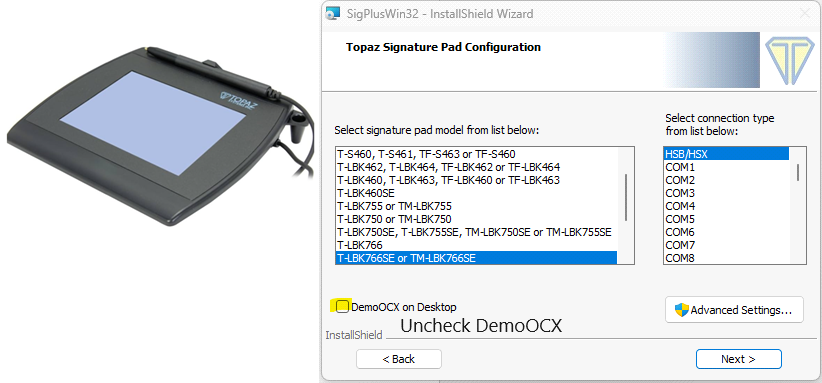
T-L460-HSB-R, SigLite 1X5 – Model Number 15 and corresponding driver:
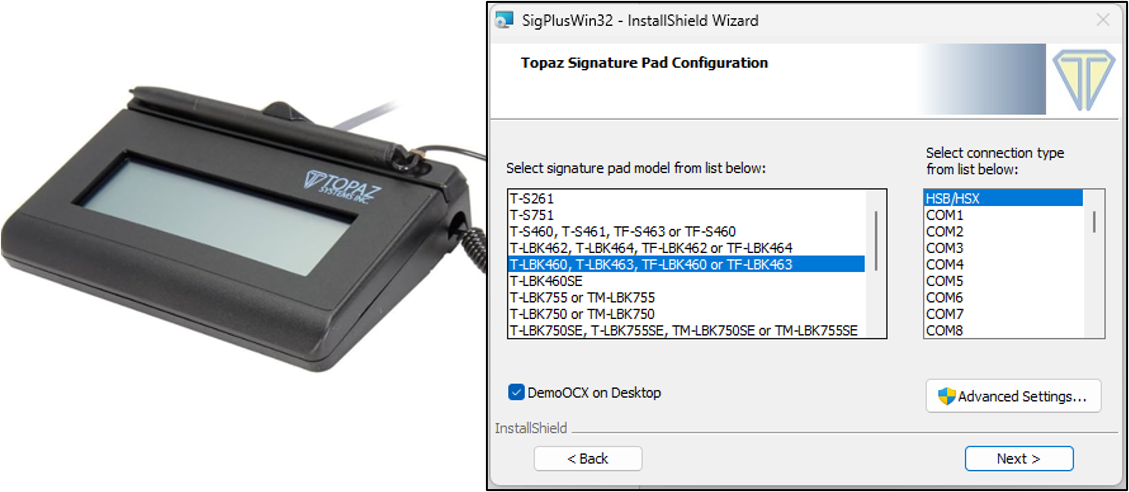
T-L462-HSB-R, SignatureGem LCD 1X5 – Model Numbers 11 & 12 and corresponding driver:
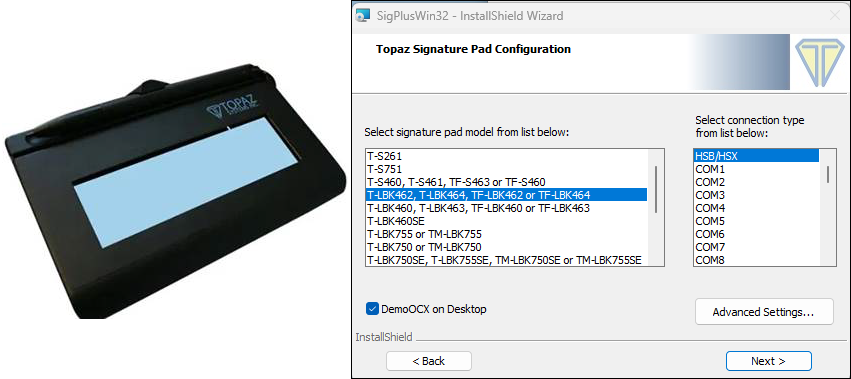
T-LBK57GC-BHSB-R, SignatureGem Color 5.7 – Model Number 57 and corresponding driver:
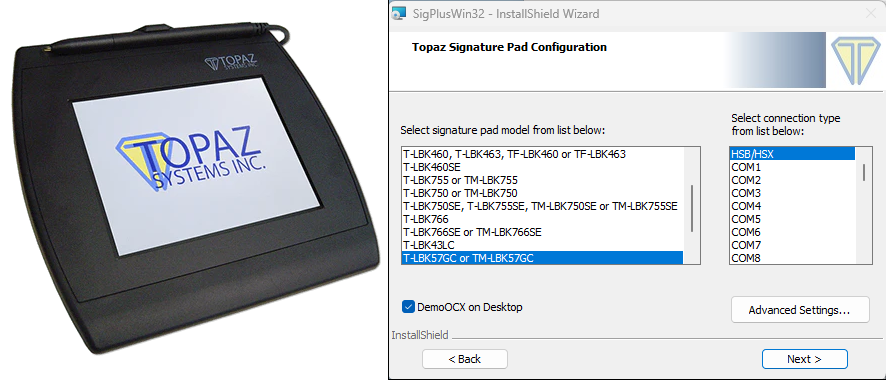
Driver Install Information
The following links and information will assist your IT department in the installation of the Topaz Signature Pads.
SDK Guide: https://www.topazsystems.com/software/download/sigplusnet.pdf
User guide: https://topazsystems.com/userguides/Topaz_Universal_User_Guide.pdf
Link to driver: https://www.sigpluspro.com/index.html
1.Select corresponding signature pad model (see image below).
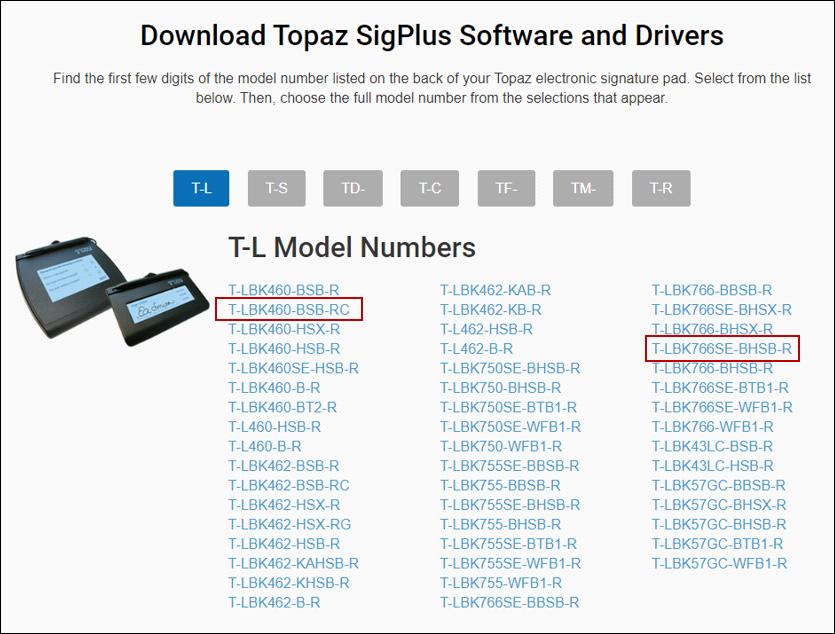
2.Follow the required steps below to Download SigPlus driver(s).
Note: Only one driver type should be installed on each PC at a time.
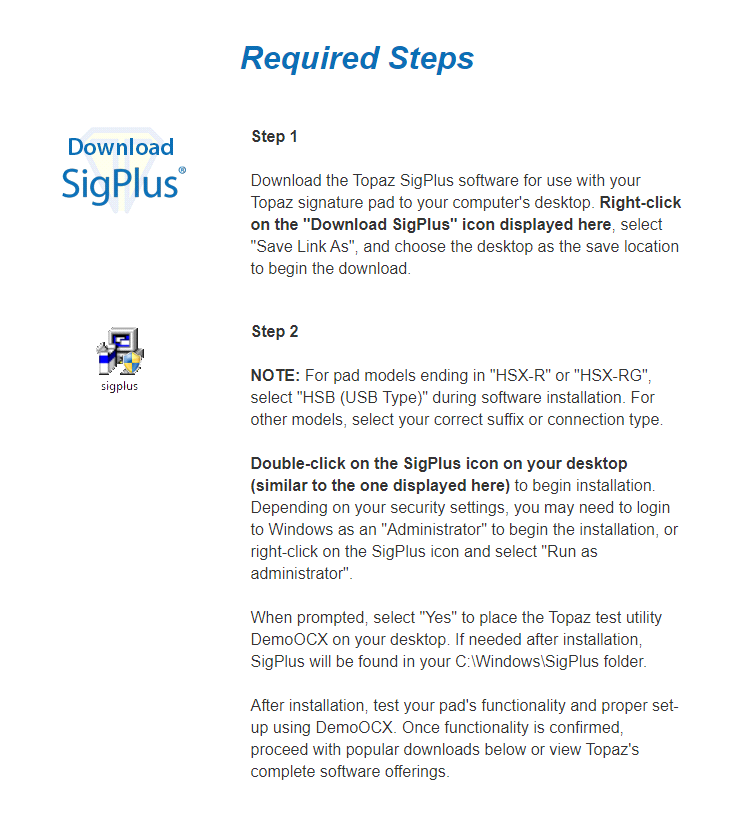
3.Select the corresponding signature pad model and click <Next> to move through the installation process.
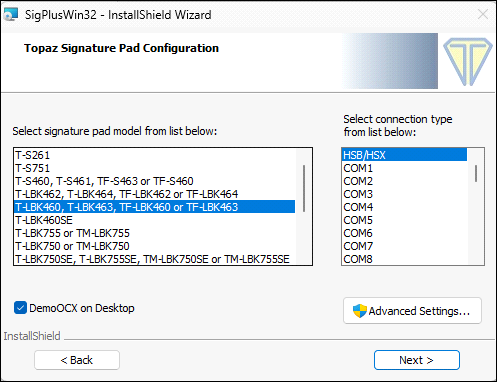
Note: Uncheck the DemoOCX option to avoid a demo program being installed.