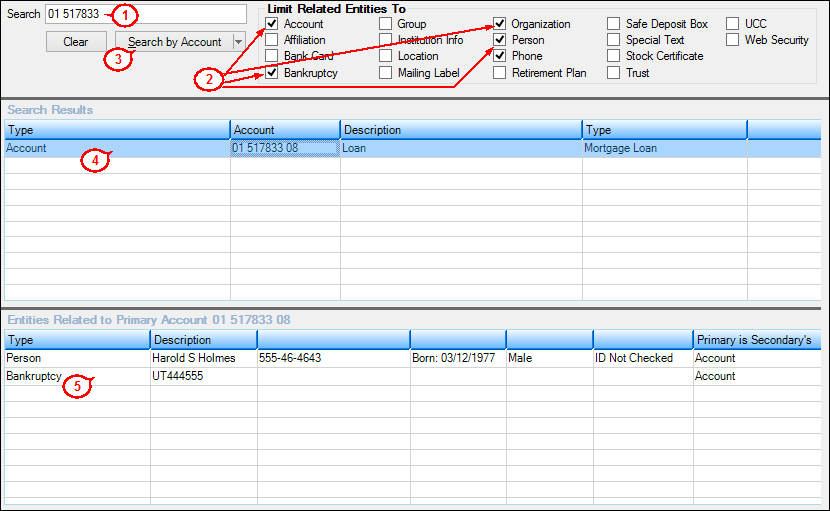Navigation: How to Create and Link Entities > Entity Maintenance Screen >
CIS > Entity Maintenance Screen
At the top of the Entity Maintenance screen are checkboxes used to limit the types of related entities that will display in the Related Entities list view at the bottom of the screen. If none of these fields are marked, searches will display all related entities.
To limit the types of related entities that are displayed in the Related Entities list view, check the appropriate boxes in the Limit Related Entities To field group. For example, if you only want accounts and names of people or organizations to be displayed, mark the boxes labeled Account, Organization, and Person. Upon performing a search, only the entity types marked in this field group will be displayed in the Related Entities list view.
To view related entity information:
1.Enter your search term in the Search field. For example, if searching by an account, you would enter the account number.
2.Check the boxes for which you want to view entities in the Limit Related Entities To field group.
3.Click the <Search> button/drop-down list to search for any matching information. The results of the search will be displayed in the Search Results list view.
4.Select the item in the Search Results to view the Entities Related.
5.Double-click one of the listed entities and the system will bring up the related entity maintenance screen. For example, if you clicked a Person entity, the Entity Maintenance - Person screen will be displayed.
Note: If you click on a bankruptcy entity, the system brings up the Loans > Collections > Bankruptcy Information screen.
See the following example illustrating these steps: