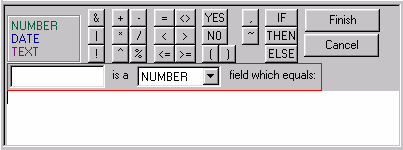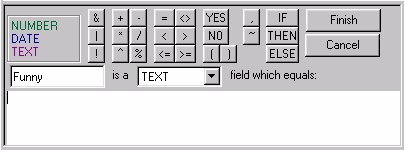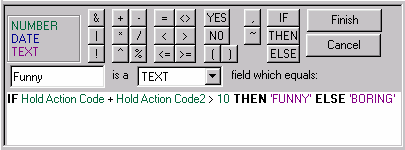For your understanding, the following is an example of how to create a work field.
Steps
| An incomplete sentence will appear in the bottom of the screen, like the one outlined below. |
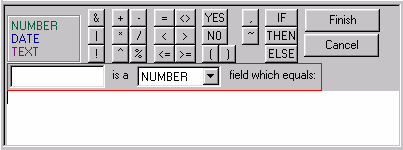
| 2. | In the empty box on the left, enter a title. |
| For this example, the title will be "Funny." |
| 3. | In the drop-down list to the right of the title, select what type of field you are creating. |
| For this example, the type will be "TEXT." |
| 4. | In the white space below the sentence, create the calculations for your new column. (See steps 5-15 for instructions on how to create calculations.) |
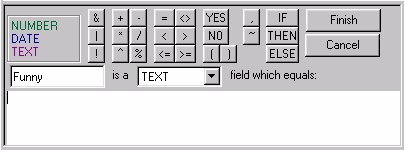
| 5. | Click  . . |
| IF now appears in the white box below the sentence. |
| 6. | Click "Hold Action Code" in the Report Column Headings list. |
| "Hold Action Code" will appear after the word IF. |
| The "+" symbol will appear after "Hold Action Code." |
| 8. | Click "Hold Action Code2" in the Report Column Headings list. |
| "Hold Action Code2" will appear after the "+" symbol. |
| The ">" symbol will appear after "Hold Action Code2." |
| 10. | Type "10" after "Hold Action Code2." |
| 11. | Click  . . |
| The word THEN appears after "10." |
| 12. | Type "'FUNNY'" after the word "THEN.". |
| 13. | Click  . . |
| The word ELSE now appears after "'FUNNY'." |
| 14. | After ELSE, type word "'BORING'." |
| The calculation is now complete and looks like the following: |
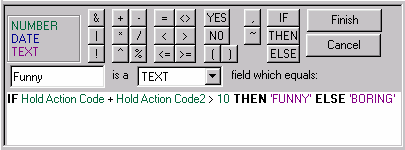
| The completed equation says, "If Hold Action Code 1 added to Hold Action Code 2 is greater than 10, then the word FUNNY will appear on the report; otherwise, the word BORING will appear." |
| 15. | Click  and the work area will close. and the work area will close. |
| The Funny workfield will appear in the Report Column Headings list. |