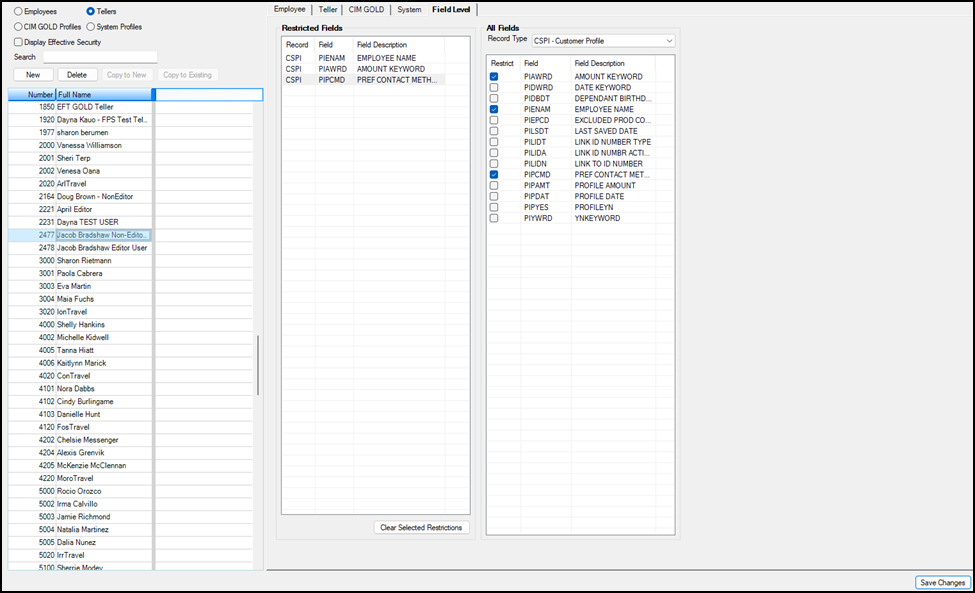Navigation: Security System > Security Setup Screen >
The Field Level tab on the Security > Setup screen is used to set up restricted file maintenance to specific data fields for employees. In order to use this feature, employees must first be set up with CIM GOLD application and screen security using the CIM GOLD tab before any field-level security can be tied to them. If an employee is tied to a CIM GOLD profile, the profile name is used to set up restricted access in Field Level Security. If multiple profiles with different field-level security are tied to an employee, all the secured fields from all profiles will be restricted for the employee.
If the Field Level Security feature is not going to be used by your institution, no work is required with this screen. When “Maintain” access is given to applications and screens, all the fields are file maintainable until they have been restricted individually or on a profile setup using this screen.
NOTE
Field Level Security is for CIM GOLD applications and does not correspond with any other PC product. |
The Field Level Security screen is organized into two sections. The Restricted Fields list view shows all the fields that are restricted for the employee or profile selected. The All Fields list view is used to restrict the specific fields for an employee or profile based on Record Type.
The Record Type dictates what fields are available for the specified type. For example, CSPI is for CIS Customer Profile. The records are the same as the records used in GOLDWriter and system history. For a list of record types and descriptions, see the Master Records section in the help file.
If your institution uses field-level security for employees, CIM GOLD profiles, and tellers, use the following instructions for setup and changes.
For details on how to use any of the fields on this tab, click in the field and press <F1>.
Setting Up Field-level Security
To set up or change field-level security for employees and profiles, complete the following steps.
1.Select Employees, CIM GOLD Profiles, or Tellers on the left side of the screen.
2.Select the appropriate employee, profile, or teller from the list.
3.Make sure that "Display Effective Security" is unckecked. (If this box is checked, the check boxes for the available fields for a specific record will not be visible or available to check.)
4.Click on the Field Level tab.
5.Select the Record Type from the drop-down list; all fields in the selected record will be shown.
6.Click on the Restrict box next to the field to restrict access and add it to the list of Restricted Fields.
7.Click <Save Changes> after restrictions are made for each Record Type.
If any fields need to be unrestricted, select them on the Restricted Fields list (use the <Ctrl> button on your keyboard to select multiple fields). Then click <Clear Selected Restrictions> and <Save Changes>.