Navigation: Security System >
Security > Reset Passwords
The Reset Passwords screen is located in CIM GOLD Security > Reset Passwords.
FPS GOLD cannot reset passwords for your employees. A security administrator at your institution must handle this function. Only one employee can be reset at a time.
If a user has violated their security by entering the password incorrectly three times and can't remember the password, first reset the restricted employee, and then reset the employee password. FPS GOLD recommends that only a limited number of employees be given the ability to reset passwords.
To change an employee's password:
1.Click on the employee's name in the list.
2.Click <Reset Password>, then click <Yes> on the Verify Action dialog.
3.Enter the employee's Enhanced User name as the new password.
4.The employee can then log in within 12 hours using their user name, in all lower case, as a password.
5.The employee will then be prompted to provide a new password.
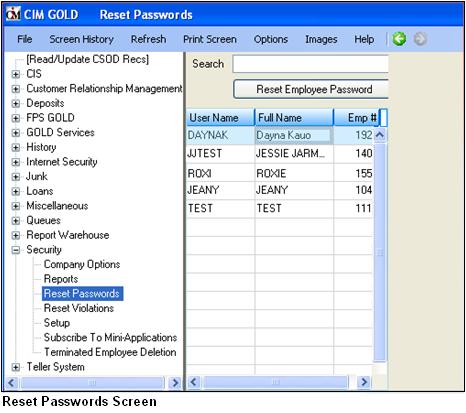
FPS GOLD Only: Editor users do not have security to this function.
For a new employee, the password (security code) for the first sign-on will be the same as the assigned Enhanced User name in lower case, and the employee will be forced to change it. The Security > Company Options screen controls rules for setting up new passwords (see the Rules for Valid Passwords). The password will automatically expire after the designated time selected to force an employee password change.
On the day the password is forced to change, the employee will log on to the system as usual and enter their current password. The program will then generate a Password Change dialog that will prompt the employee to enter a new password (twice). A password can be changed only after the correct current password has been entered.
To change your own password:
1.Log on as you normally would.
2.Enter your User Name.
3.Enter your current Security Code (password).
4.Mark the Change Security Code (password) box.
5.Click <OK>.
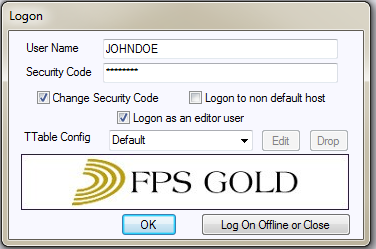
The system will display a Password Change dialog box asking you for the new password (security code).
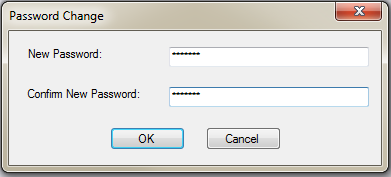
6.Enter the new code twice to verify that the password was entered correctly.
See the rules for valid passwords.
See also: