Navigation: CIM GOLDTeller Overview > Administrative Screens >
File Functions
Teller System > Administrative > File Functions in the CIM GOLD tree view
You can easily back up, copy, delete, and restore data files using File Functions (found on the CIM GOLD tree view under Teller System > Administrative > File Functions). See the example below.
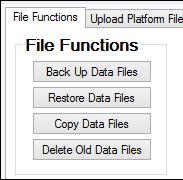
This function allows you to easily back up institution GOLDTeller files. FPS GOLD recommends backing up these files every week. This function does require security. A user with appropriate security can back up files and will also receive reminder messages to prompt them to do so. If working in a server environment, all other users must be logged off GOLDTeller for a backup to occur. The newly backed-up file will be placed at the same path location as the current file. Reference the file directories to identify this location.
The file names will follow this format:
GOLDTLLR.001
OPERS.001
PLATFORM.001
This function provides a tool to quickly identify and restore a backup file. Upon selecting <Restore Data Files>, a prompt will be shown asking if you want to restore GOLDTLLR, OPERS, and/or PLATFORM backup files. Depending on the file(s) chosen, a dialog box box will be shown displaying the backup or copied files. You can then select/highlight a specific file to be restored. Click <Restore> to load the selected file.
This function assists in creating a copy of the GOLDTeller.DAT, OPERS.DAT, or Platform.ISM files. A prompt will be shown asking if you want to make a copy of each one of these files. If <YES> is selected, a copy of that file is created and placed at the same path location where the original file is located.
File names will follow this format:
GOLDTLLR.CPY
OPERS.CPY
PLATFORM.CPY
This function provides a utility to quickly identify and delete old data files. Upon selecting <Delete old data files> a prompt will be shown asking if you want to delete GOLDTLLR, OPERS, and/or PLATFORM backup files. Depending on the file(s) chosen, a dialog box box will be shown displaying the backup or copied files. You can then select/highlight specific files for deletion. Once all the files you want have been highlighted, click <Delete> to remove those files. A "Delete All" selection is also available to conveniently delete all backup or copied files.