Navigation: Setup > Administrator Options >
Profile Speed Key Assignments
CIM GOLDTeller Functions menu > Administrator Options > Profile Speed Keys Assignments
You can quickly and easily assign speed keys to a profile and then to individual employees.
To assign speed keys to a CIM GOLD profile:
1.Select a profile from the Profile Name drop-down list.
2.Locate the transaction and right-click over it.
3.Select <Assign Speed Key>, and the screen opens.
4.Enter the letter associated with the desired speed key and click <OK>.
5.Click <Save> to keep your changes.
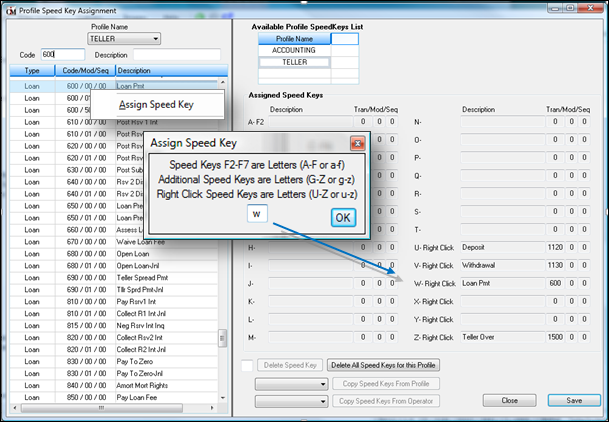
To add a speed key profile to an employee:
1.Select the Employees radio button on the Security Setup screen.
2.Uncheck Display Effective Security.
3.Double-click on the employee name in the list to open the Employee record.
4.On the Employee tab, use the drop-down list to select the appropriate profile name for the Interface Profile field.
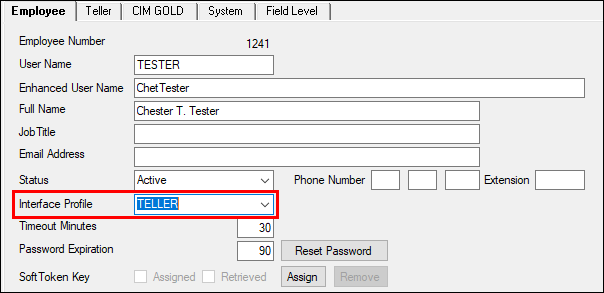
To delete an existing speed key assignment:
1.Place the corresponding letter in the Delete Speed Key field at the bottom of the screen.
2.Click <Delete Speed Key>. The speed key will be removed when you click <Save>.
Existing speed keys setups, for both profiles and individual users, can be quickly copied to a selected profile.
To copy a speed key:
1.From either the profile or individual drop-down list, select the speed key setup you want to copy.
2.Click <Copy Speed Keys from Profile/Operator>.