Navigation: FPS GOLD Teller Capture User's Guide > Processing Transactions >
The following example shows a Deposit transaction that has a deposit slip, checks in, cash out, and a journal in.
1.The Deposit transaction 1120/0/0 is selected from the transaction menu.
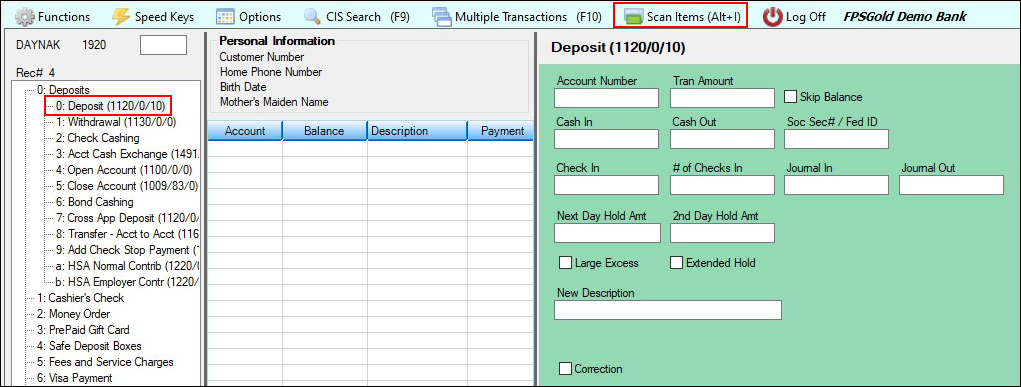
CIM GOLDTeller - Deposit Transaction (1120/0/0) Selected
2.The deposit slip and checks are loaded in the scanner. If the Create Virtual Transaction Slips when Slip not Scanned field (found on the CIM GOLDTeller Functions menu > Administrator Options > PC Institution Settings screen) is checked, a virtual deposit slip will be created.
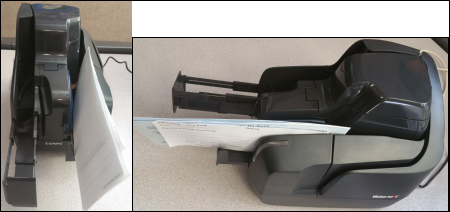
Teller Check Scanner with Transaction Slips and Checks Loaded
3.The items are scanned by clicking <Scan Items>(Alt+I) on the CIM GOLDTeller Screen. The Teller Capture screen is shown as the items are being scanned. If any misreads occur, the items that had read errors will be indicated (see a. in the example below).
4.The item indicating an error is selected to fix the misread(s). As misread errors are completed, select <Update> to save the input for the misread item. The example below shows that the check amount was a misread.
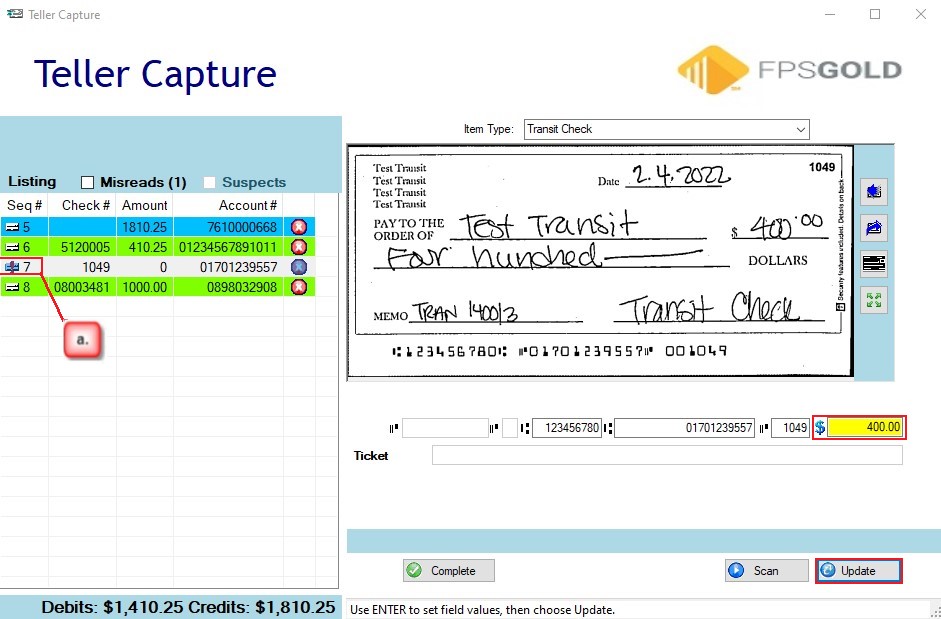
Teller Capture Screen, 4 Items Scanned, Showing Misreads (1)
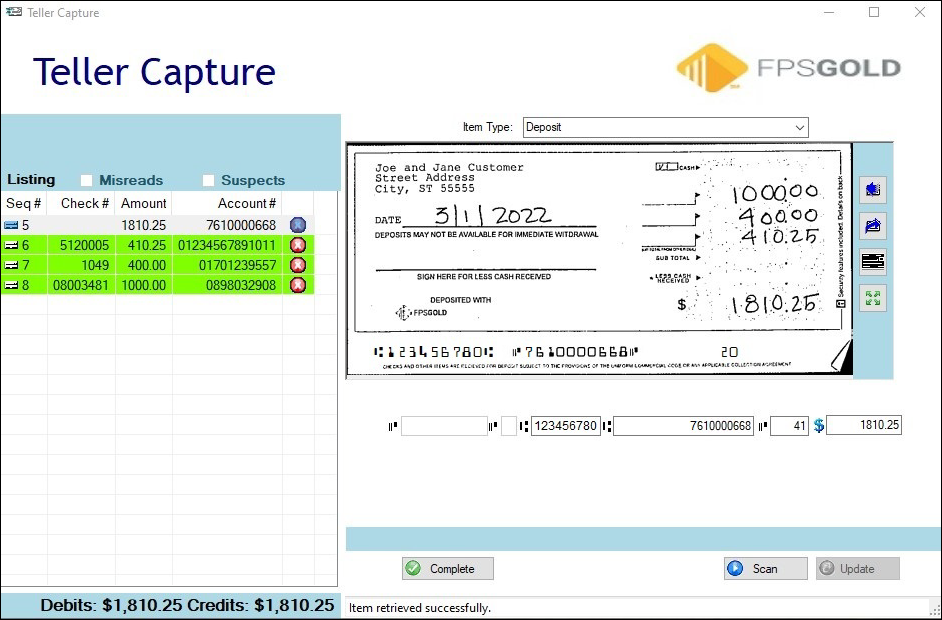
Teller Capture Screen, 4 Items Scanned with Misreads Fixed, Updated, and Ready to Compare
The first item scanned is highlighted. The items in the list are in the order they were scanned and will remain in this order.
Each item can be verified by selecting the item from the Item Listing. If any of the data was read incorrectly, it can be repaired by changing the field and clicking <Update> to save changes.
Note: The total of Debits and Credits does not match in this example. However, if there is any Cash In/Out, Journal In / Out, these amounts may not match, and the additional Credit amounts will be entered on the Item List (F11) for the transaction.
The total amount of Check In items should be matched here to the total amount of Debits. If the amount is incorrect, there may be a misread on an amount that needs to be found and updated, or the amount on the tape total for the check in portion of the deposit may be written incorrectly. The teller should find and fix check amount errors before the transaction is completed.
5.When the images are verified and correct, click <Complete>.
The GOLDTeller Item List (F11) screen will be enabled. The scanned checks are populated in the Checks In column. Here the Checks Out, Cash In/Out, and Journal In/Out fields are manually entered as applicable for the transaction.
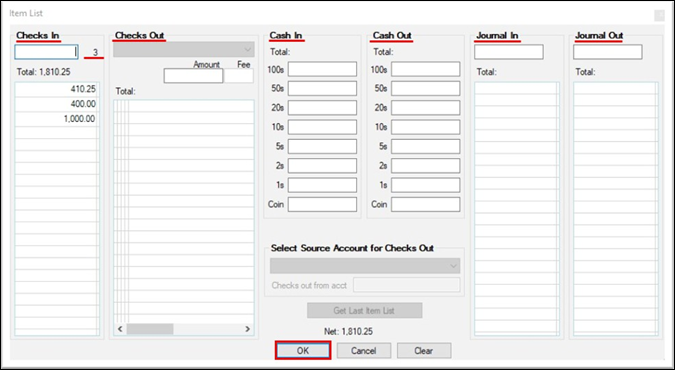
CIM GOLDTeller > Item List (F11)
6.Click <OK> to continue with the transaction.
Based on the account number scanned and amounts entered on the Item List <F11>, the account number and the monetary fields will be automatically populated on the transaction.
7.Enter any other data necessary, such as the Journal Reference number or Uncollected Funds Holds (UCF).
8.Click <Send> to process the transaction. See the example below.
If you get to this point and find you need to scan additional items or fix an error for the transaction, click the <Re-Open Scan> button, and the Teller Capture screen will open.
If you get to this point and find that you need to cancel the transaction or start over completely, click the <Clear> button. This will clear the transaction and delete the scanned items from the Teller Capture database.
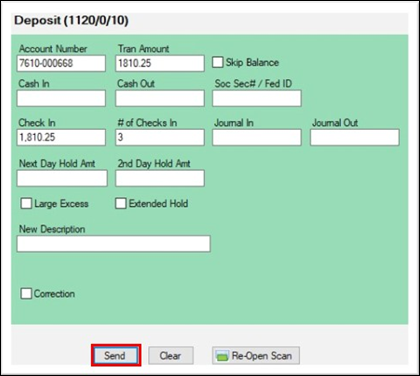
CIM GOLDTeller - Deposit Transaction (1120/0/0), Ready to Send