Navigation: FPS GOLD Teller Capture User's Guide >
Once a transaction is processed, the items scanned for the transaction can be viewed in the Journal File and on the history of the account.
NOTE
If you will be scanning slips on transactions, you must check Use Teller Capture in User Preferences (CIM GOLD > Options menu > User Preferences, General tab). If you need to view items in Teller Capture but you have no scanner, you must check No Scanner in User Preferences (CIM GOLD > Options menu > User Preferences, General tab). Use of either option requires a Teller Capture Database license. See the example below. |
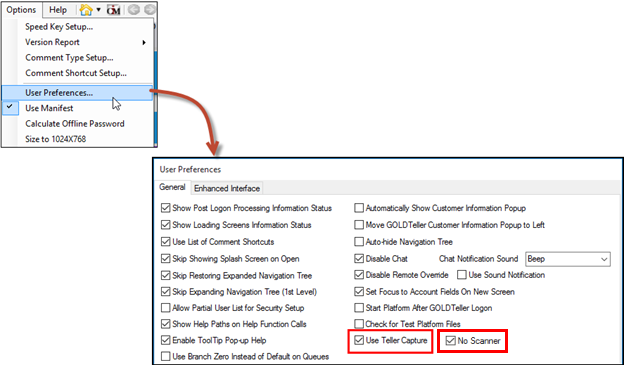
Options > User Preferences > Use Teller Capture Option
IMPORTANT
If the Use Teller Capture box is not checked, scanned items cannot be viewed until the day after the transaction was processed. The day transactions are processed, the images are only stored and viewed through the Teller Capture Web server. The next day, the images are viewed using the FPS GOLD X937 server. If you want to view images but do not scan items, click the No Scanner box, too. |
Viewing scanned images from the Journal Log
Viewing scanned images from Deposit account History
Viewing scanned images from Loan account History