Navigation: FPS GOLD Teller Capture User's Guide > Viewing Images >
To view scanned images from the Journal Log:
1.Open the Journal File in GOLDTeller (Functions > Journal Forwarding (Ctrl + J)).
2.Right-click on the transaction.
The right-click menu opens, as shown below.
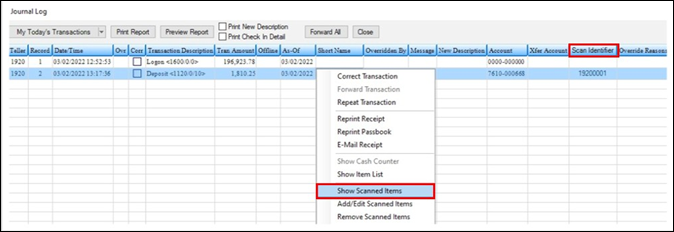
CIM GOLDTeller > Functions > Journal Forwarding (Ctrl + J)
3.Select “Show Scanned Items.”
4.View the scanned items for the transaction.
NOTE
If you will be scanning slips on transactions, you must check "Use Teller Capture" in User Preferences (CIM GOLD > Options menu > User Preferences, General tab). If you need to view items in Teller Capture but you have no scanner, you must check "No Scanner" in User Preferences (CIM GOLD > Options menu > User Preferences, General tab). |
Viewing scanned images from Deposit account History
Viewing scanned images from Loan account History