Navigation: FPS GOLD Teller Capture User's Guide > Viewing Images >
This section explains how to view scanned images from the Deposit Account History screen.
Note: The <Show Scanned Items> button will only be available to view current day scanned images if the Use Teller Capture checkbox is checked (found in CIM GOLD > Options menu > User Preferences, General tab). Before you can use this option, you must have a Teller Capture Database license. Scanned images for a previous date may be viewed without this option checked.
To view scanned images from Deposit Account History:
1.Go to the account history screen in CIM GOLD Deposits.
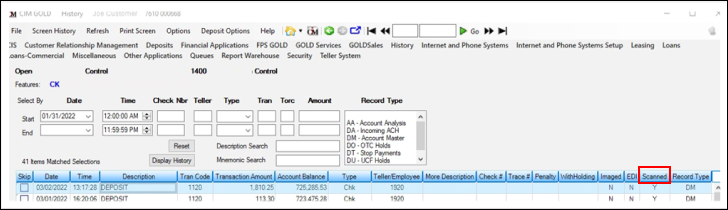
CIM GOLD > Deposits > Account Information > History
2.Access the history for the date(s) of the transaction.
Note: The Scanned column shows a “Y” when items have been scanned for a transaction.
3.Double-click on the transaction to view the History Detail screen.
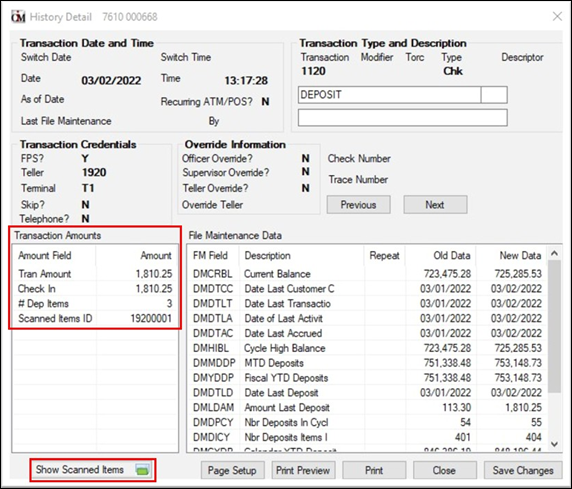
CIM GOLD > Deposits > Account Information > History, History Detail
4.To view the images, click <Show Scanned Items>.
5.All images scanned and virtual tickets will be listed for the transaction in the order that they were scanned. Click on each item to see the image.
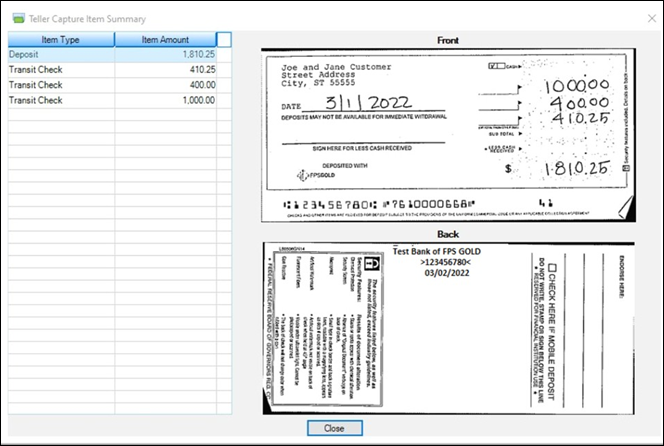
Teller Capture Item Summary Screen, as Shown from Teller Journal (Ctrl+J ) and History, Displaying a Deposit Slip