Navigation: »No topics above this level«
The CIS > Customer Search screen is the first screen that displays after successfully logging on to CIM GOLD. Use this screen to search for customers, their accounts, and any related entities. On the CIM GOLD CIS screens, entities are single units that contain data and functionality.
Entities can be any of the following:
•Account (loan, savings, certificate, or checking account)
•Bank card (ATM, check guarantee, or debit card)
•Group (combined statement, combined analysis, or combined earnings checks)
•Institution info (the bank's name, address, and phone numbers)
•Location (physical, property, or residence address)
•Mailing label (the address to which notices, statements, and forms are sent)
•Organization
•Person
•Phone number
•Retirement plan (a group of retirement accounts tied together)
•Safe deposit box
•Special text (additional information that cannot be added with any other field or entity in CIS)
•Trust (name on a trust)
See the following example of this screen:
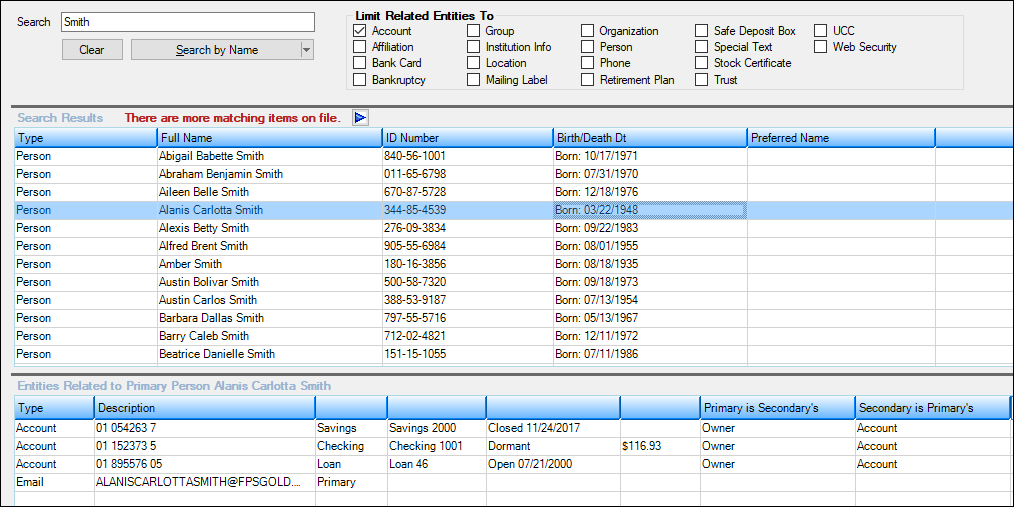
CIS > Customer Search Screen
You can limit your search in various ways to find exactly what you want. The numbers on the following image correspond to the steps below.
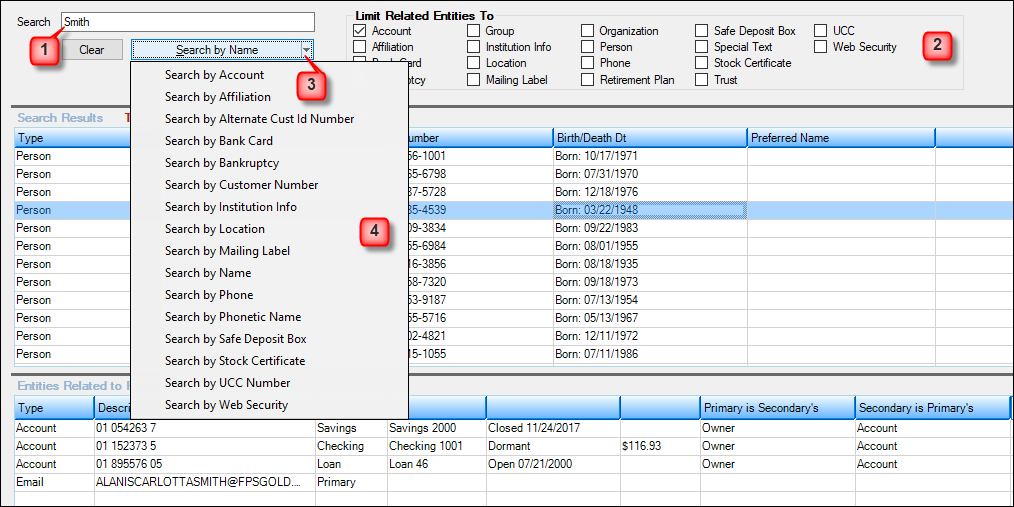
Ways to Limit a Search (see steps below)
To perform a search:
1.In the Search text box, enter enough information to find what you want. The information you should enter varies depending on the search type. See Search Types for details.
Tip: If you know only partial information, type an asterisk for any missing characters. See Wildcard Searches for details.
2.If you want to limit the related entities displayed in the search results, check the appropriate boxes on the upper right side of the screen.
3.If you don't want to search for a name, click the Search by arrow button to open the search type list, as shown above.
4.To start the search, click the correct search type (Search by Name, Search by Account, etc.)
For details on using the search features, see the following section.