Navigation: GOLDVault User Guide > GOLDVault Security >
Your institution can control who can view which kinds of documents through GOLDVault. If your institution requires file access security, you can set that access security using this screen. When you define categories, subcategories, and file types, you specify which of them are secured. When a classification is marked as secured, only those with permissions granted using this screen will be able to view or change those secured documents.
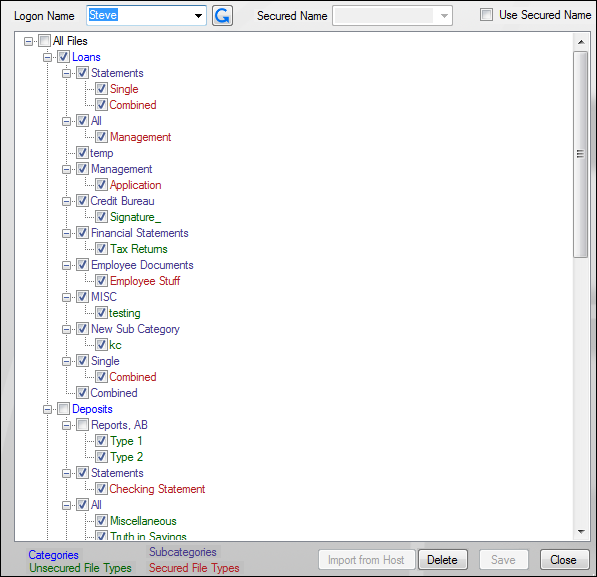
File Access Security Setup Screen
Security is assigned to a name. You can assign security directly to a logon name (the name a user uses to log on to the host computer), or you can assign security to a profile name, which is any name you create, such as "All Tellers" or "Loan Dept." For each user that needs security to access secured documents, you must add them using this screen and either assign them to use a secured name or assign them their own security.
The security options are shown as a series of checkboxes in a tree structure. Colors in the tree are used to help separate the types of classification. Categories are shown in blue, subcategories are violet, unsecured file types (accessible to all users) are displayed in green, and secured file types are displayed in red. When a box is checked, the name in the Logon Name box has access to that file type. If the box is not checked and the text is red, the user will not have access to documents with that file type.
To assign security to a name, perform the following steps:
1.Make sure the Use Secured Name checkbox is not checked.
2.Select the desired logon name from the drop-down list, or if the desired name is not found, type the logon name into the Logon Name field.
3.Check all boxes to which the name is allowed access. If you check a category, all subcategories and file types within the category will be checked. If you uncheck a category, all subcategories and file types within the category will be unchecked. Checking or unchecking a subcategory will also check or uncheck all file types within the subcategory. Checking or unchecking will only affect file types displayed in red, but you can check or uncheck green file types as well, if you so want. Green file types will always be accessible.
4.When all checks are displayed as you want them to be for the logon name, click <Save>.
To use a common security, perform the following steps:
1.Check the Use Secured Name checkbox.
2.Select the desired logon name from the drop-down list, or if the desired name is not found, type the logon name into the Logon Name field.
3.Select the common name you want to use from the Secured Name drop-down list and click <Save> to make the change.
When you are in Use Secured Name mode, the tree view will show the checkboxes associated with the secured name and that the logon name will use for its security, but you will not be able to change the checkboxes. You can only alter checkboxes when Use Secured Name is not checked.
To delete security, perform the following steps:
1.Select the name you want to remove from the Logon Name list.
2.Click <Delete>.
You will be asked if you are sure you want to delete the name.
3.Click <Yes>, and the name will be deleted. If any other names use the deleted name as their secured name, their secured names will also be cleared.
Examples:
•A small institution chooses to assign each individual user his or her own security. This institution would always leave Use Secured Name unchecked and, for each employee that needs access, would assign security to each logon name by checking the appropriate boxes in the tree.
•A large institution would like to create security profiles and assign security by roles, such as Teller, Loan Officer, etc. This institution would uncheck Use Secured Name and then create security for new logon names, such as "All Tellers," "Loan Officers," etc., by checking the appropriate boxes in the tree and saving them. Once these profile logon names are created, the institution would then check the Use Secured Name. The logon name would then be entered for each logon user, and the appropriate profile name would be selected from the Secured Name list.
| For example, Ted and Jill are tellers and you want them to share the same security. After unchecking the Use Secured Name checkbox, you will create security for a new logon name "Afternoon Tellers." Make sure that the appropriate checkboxes are checked for all afternoon tellers, then click <Save>. Next check the Use Secured Name box, type "Ted" into the Logon Name field, select "Afternoon Tellers" from the Secured Name drop-down list, then click <Save>. Then type "Jill" into the Logon Name field, and with the "Afternoon Tellers" still selected in the Secured Name field. click <Save> again. Ted and Jill now both have the same security. To alter their security, uncheck the Use Secured Name and alter the security for the logon name of "Afternoon Tellers." |
|
Next topic: Manage Categories Screen |
|
Previous topic: Files Services Plus Security |