Navigation: »No topics above this level«
Download printer-friendly version
GOLDVault allows you to link files, including image files, to accounts, names, and other index types. You can then retrieve the attached files by looking them up by account number, customer ID, or other index type.
To open GOLDVault:
1.Click on the GOLDVault menu at the top of the CIM GOLD screen. (If your institution has not purchased GOLDVault, GOLDVault will not be on the menu in CIM GOLD.)
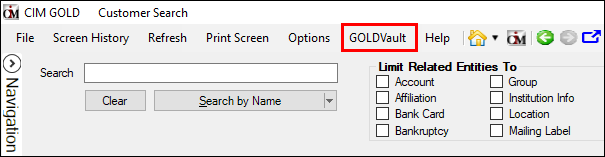
GOLDVault Menu
2.Select the screen you want to open.
You are now in GOLDVault.
GOLDVault allows the storage and retrieval of an unlimited number of files or documents. Each document can be indexed by any number of lookup indexes. Indexes can be added to the document when it is loaded into the database as well as later after the document has been saved in the database. The indexes allow you to find all documents linked to an account, a person, or other link. When the list of documents is viewed, you can perform a number of different functions on files in the list. These include the following:
•Viewing the document
•Printing the document
•Emailing the document
•Editing the document
•Viewing other links to the document
•Deleting the document
•Exporting the document from the database to a file
•Viewing file history
•Adding additional indexes to the document
When GOLDVault is opened from CIM GOLD, the current name and account of the application are used to automatically perform a search. Once GOLDVault is loaded, you can perform other searches. When starting the upload files from another application, the current name and account number are used as linkable items for the files that are selected or scanned in for storage.
There are six major options in GOLDVault available to users:
1.View Attached Files. You can search for and view files that have been stored in the GOLDVault database.
2.Upload and Link Files. The program allows you to scan documents or copy existing files into the GOLDVault database and provide each document with a number of indexes.
3.View Pending Files. You can view files that have a pending status in the database.
4.Search History. You can research changes that have been made to the GOLDVault database.
5.Get Statistics. This provides statistical information about the number and size of files stored in the database.
6.Define Institution Settings. The system lets you define institution settings for your database, including default email and scanner settings, classification settings (categories, subcategories, file types, and file access security), and other institution options.
GOLDVault can also be set up to run in GOLDTrak PC. See the GOLDTrak PC section.
![]() Next topic: System Features
Next topic: System Features