Navigation: GOLDVault User Guide >
The History screen shows changes made to the database. It provides a number of different lookup parameters that can be used to filter the exact history you want to see.
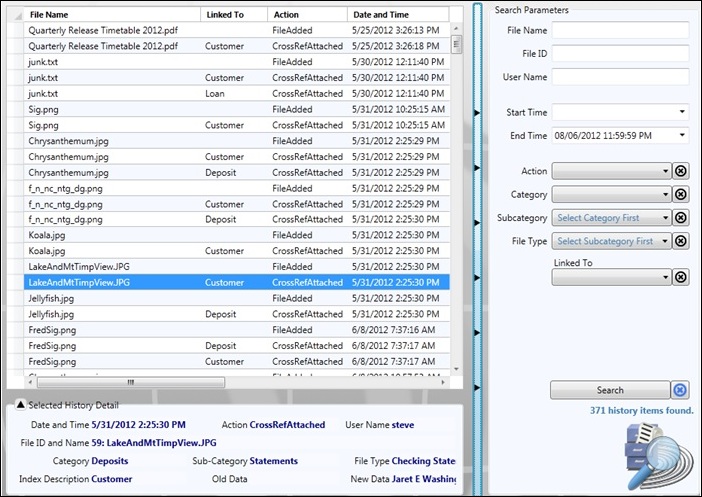
The screen is made of three sections. The upper left shows the list of selected history items. The lower left shows details of the selected history item. And the right section is used to enter the selection criteria and do additional history searches. The bar with arrows in it between the left and right sections can be used to hide the search parameters and allow you to see more history detail.
Feature |
Definition |
History list columns |
In addition to the normal columns, there are optional columns that provide additional information. To view the optional columns, right-click on any column header. A list of available columns will be displayed. Choose additional columns or remove unwanted columns by checking or unchecking until only those columns you want to view are checked. Click on a column header to sort by that column.
Because the status affects the file and not the link, only file information is shown in the history.
•File ID (optional column)—The unique identifying number of the file •File Name—The name of the file in the database •Linked To—The type of index to the file •Action—The action that was taken with the file and/or its link. The following are possible actions: •AddedPendingFile—A pending file was added •AcceptedPendingFile—A pending file was accepted •CrossRefAttached—A link was attached to the file •CrossRefDeleted—A link was removed from the file •FileAdded—This file was added to the database •FileDeleted—This file was marked to be deleted from the database •FileNameChanged—The name of the file was changed •SuspendedPendingFile—A pending file was suspended •UnsuspendedPendingFile—A suspended pending file was unsuspended •Date and Time—When the action occurred •User Name—Name of the logged on user that performed the action •Old Data—The link data prior to the action •New Data—The link data following the action •Category (optional column)—The category of the file •Subcategory (optional column)—The subcategory of the file •File Type (optional column)—The file type of the file •FileTransferred—A link on the file was changed from one index to another •FileTypeChanged—The category, subcategory, and/or file type of the file was changed |
Selected History Detail |
The selected history detail section shows all history fields for the history item that is selected. This way even if you don’t show all the columns in the list, you can still see specific information for a selected history item. |
Search Parameters |
Enter data to look up specific history in these parameters. Only history that matches all of the entered criteria will be displayed. Search parameters include the following:
•File Name. Enter all or part of the file name to be searched. History that contains a file name that matches any part of the entered file name will be displayed. •File ID. Enter the unique file identifying number of a specific file in this field. Only history for that file will be displayed. •User Name. Enter all or part of a user name to be searched. History items created by users that contain the entered user name will be displayed. •Start Time. Enter the starting date and time to search. If you enter the date only, it will default to midnight of the start date. •End Time. Enter the ending date and time to search. If you enter the date only, it will default to 11:59:59 p.m. of the end date. •Action. Select the action you want to search. •Category. Enter the category you want to search. You must also select a subcategory and file type to search. You are not allowed to search without selecting all three. •Subcategory. Enter the subcategory you want to search. You must also select a category and file type to search. You are not allowed to search without selecting all three. •File Type. Enter the file type you want to search. You must also select a category and subcategory to search. You are not allowed to search without selecting all three. •Linked To. Select the type of link you want to search. •Search. Click the <Search> button to perform the search. •Clear item button. Click this button to clear the item to which it belongs. •Clear all button. Click this button (to the right of the search button) to clear all parameters. |
|
Next topic: Statistics Screen |
|
Previous topic: View Pending Files Screen |