Navigation: GOLDVault User Guide >
The Settings screen is used to define GOLDVault options used by your financial institution. It requires user role security to be able to update specific settings.
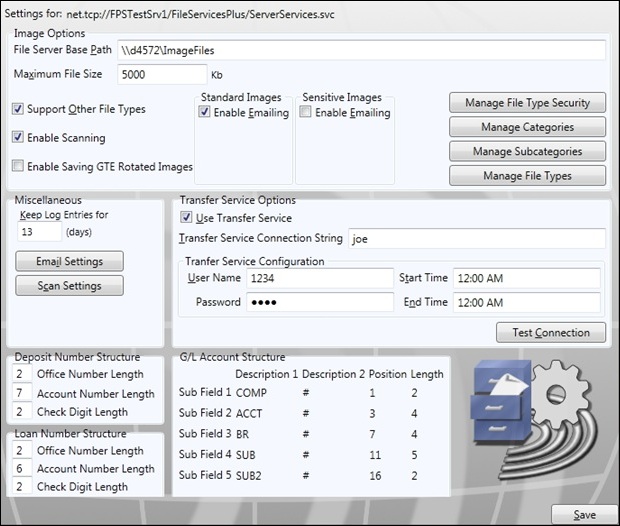
Feature |
Definition |
Settings for |
This is an inquiry field that displays the server path your institution uses to connect to GOLDVault. |
Image Options |
•File Server Base Path. This is the server folder where encrypted and compressed images are stored for your installation •Maximum File Size. This is the maximum file size in kilobytes that your institution will allow per image in the database. If your bank only intends to store small files such as signatures, use this to limit the allowable image size. If you are storing large documents such as photos, pdf pages, and so forth, you will need to make this much larger. Work with your customer service representative to determine what size would work best for your needs. Files larger than this file size will not be able to be added to your database. •Support Other File Types. GOLDVault can view specific file types (.gif, .jpg, .tif, .tiff, .html, .xml, .txt, .csv, and .fax). In order to view other files, such as .pdf files, the viewing computer will need to have viewing software installed. Check this box if you want to be able to add other file types than those in the list to the database. •Enable Scanning. GOLDVault allows you to scan documents during the Upload and Link Files process. You can also upload pre-scanned documents that have been saved as files. To allow GOLDVault to control document scanning during the upload process, check this box. If you only want to allow uploading files, uncheck this box. •Enable Saving GTE Rotated Images. This option currently is not used. Some banks may not want to allow images to be rotated from their proper orientation and then saved. This option is reserved to control saving of rotated images at a future date. •Standard Images, Enable Emailing. When a file type is defined, it can be defined as a sensitive document. If a document is not defined as a sensitive document, then it is defined as a standard document. Check this box to allow users with proper role security to email standard documents. •Sensitive Images, Enable Emailing. When a file type is defined, it can be defined as a sensitive document. Check this box to allow users with proper role security to email sensitive documents. •<Manage File Type Security>. Click this button to open the File Access Security Setup screen. •<Manage Categories>. Click this button to open the Manage Categories screen. •<Manage Subcategories>. Click this button to open the Sub-Categories screen. •<Manage File Types>. Click this button to open the File Types screen. |
Miscellaneous |
•Keep Log Entries for. Enter the number of days to keep log entries. •<Email Settings>. Click this button to open the Email Settings screen. •<Scan Settings>. Click this button to open the Scan Settings screen. |
Transfer Service Options |
GOLDVault allows for a primary database and a backup database. When this option is used, the transfer service provides the backup capability. For example, a bank may have FPS GOLD provide the primary GOLDVault database but may request that they have a backup database. Initial transactions are stored on the primary database, and then, when the servers are not busy, the transfer service copies data transactions from the primary database to the backup database. This section is used to set up the parameters required for transfer service communication.
•Use Transfer Service. Check this box to use the backup database. Do not check this box until you have properly set up your database. You will work with FPS GOLD to make sure all is in place before you begin using the transfer service. •Transfer Service Connection String. This provides parameters that tell the primary GOLDVault server how to connect with the backup server. You will work with FPS GOLD employees to determine what should be entered in this field. •User Name. This is the name of the user that should be used when logging on to the backup server from the primary server. •Password. This is the password to use when logging on to the backup server from the primary server. •Start Time and End Time. You can control the hours each day that backup posting is allowed. Use the Start Time and End Time fields to keep the servers from doing transfers during busy processing times. If you want to only allow transactions to be posted in the early morning hours, for example, you could enter 2:00 a.m. in the Start Time field and 8:00 a.m. in the End Time field. Transfers would then only be posted from 2 a.m. to 8 a.m. every day. During the rest of the day, the primary server will save transfer transactions until the next processing window and post them at that time. •<Test Connection>. Clicking the <Test Connection> button will cause the primary server to attempt to log on to the backup server using the provided settings. A message box will either report that the connection was successful or will give you the error that resulted from the test. |
Deposit Number Structure, Loan Number Structure, and G/L Account Structure |
These boxes are populated from the host computer when GOLDVault is logged on to the host. They contain information that defines how your institution displays account numbers and are shown here for your information. You cannot alter these account number structures on this screen. |
|
Next topic: Transfer Links Screen |
|
Previous topic: Statistics Screen |