Navigation: GOLDVault User Guide >
The Subcategories screen is used to change properties associated with the subcategories and to add new categories. Once a subcategory has been added, it cannot be deleted.
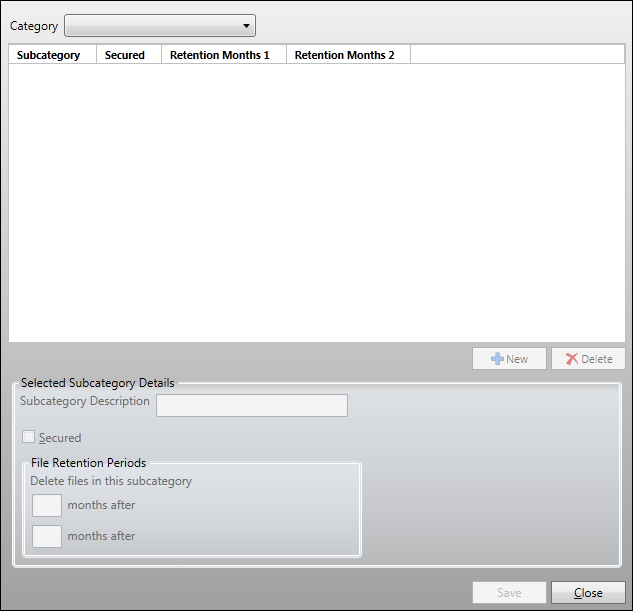
The top portion of the screen displays available subcategories for the selected category, their retention events, and whether they require user access security. It also allows you to create new subcategories. The bottom portion allows for changing subcategory attributes. First, select a category using the Category drop-down list, then select a subcategory from the list above, and then make changes to the attributes.
Feature |
Definition |
Create New Subcategory |
Click |
Subcategory Description |
Change the subcategory description here. Please note that all documents assigned to the subcategory will remain assigned to it, so do not change the meaning of the subcategory when you change its description. |
Secured |
Check this box to require user access security in order to view or edit files in this subcategory. |
File Retention Periods |
Enter the number of months after the retention event to keep the document on file for each of the chosen category retention events. When a number is entered in both the category and the subcategory retention period fields, the longer of the two retention periods will be used for retaining the document. |
|
Next topic: File Types Screen |
|
Previous topic: Manage Categories Screen |