Navigation: GOLDVault User Guide >
The Transfer Links screen is used to change link information to a file. You can change any link to any other type of link or just change the link information of the link using this screen.
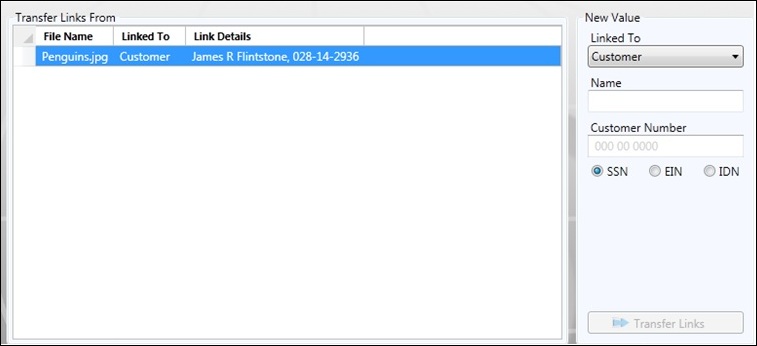
Feature |
Definition |
Transfer Links From |
This list view displays the links that you can change. Highlight one or more of the links in order to make changes to them. |
New Value |
Make changes here to change the highlighted link or links values.
•Linked To. This drop-down list allows you to select which index type to look up. In the example above, the Customer lookup is selected. Valid index types are as follows: •Loan. This is a loan account number including office, number, and check digit. •Deposit. This is a deposit account number including office, number, and check digit. •Customer. A customer can be searched by either name or customer number. To look up by name, leave the customer number all zeros. To look up by customer number, enter the customer number. If a customer number is entered, the search will be by the customer number, regardless of what is entered in the Name field. Use the SSN, EIN, or IDN radio buttons to specify whether the number is a Social Security number, an employer identification tax number, or a customer ID number. •Lender. This is an alphanumeric identifier number assigned to an originated loan by the lender. •General Ledger. This is a general ledger number in the financial institution’s format. •Data fields. Depending on which Linked To option is selected, the data fields will contain the appropriate field, such as "Loan Number" or "General Ledger Number," to enter for the change. •<Transfer Links>. Click the <Transfer Links> button to make the link changes. |
|
Next topic: View/Edit Related Links Screen |
|
Previous topic: Settings Screen |