Navigation: GOLDVault User Guide >
The View/Edit Related Links screen shows all indexes for a specific file and allows you to change file properties, as long as you have the proper customer role security,
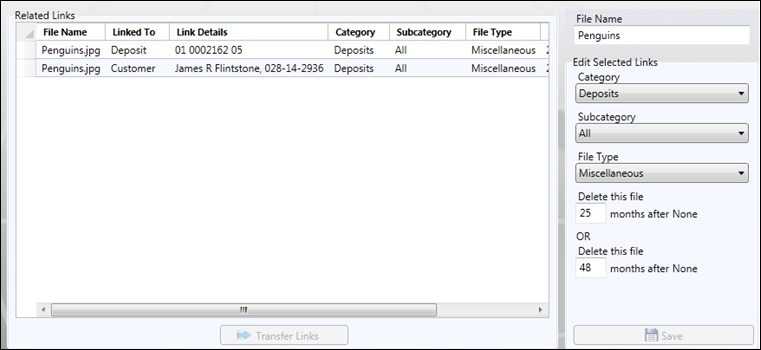
The Related Links list view shows the links to the file. The file can be found by looking up any of the displayed links. To the right of the screen are properties about the specific file and its links that can be altered. The <Transfer Links> button at the bottom of the screen is used to change link information.
Feature |
Definition |
Related Links columns |
In addition to the normal columns, there are optional columns that provide additional information. To view the optional columns, right-click on any column header. A list of available columns will be displayed. Choose additional columns or remove unwanted columns by checking or unchecking until only those columns you want to view are checked.
Preferences •Cell Selection Mode.
Available Columns •File ID (optional column). Each file, when added to the database, is assigned a unique number that it will retain throughout its life in the database. Even if you rename a file to have the same name as another file, you can still identify it by its unique file ID. •Link ID (optional column). When a link is added to a file, the link is given a unique identifying number. The link ID is used internally in the program and probably has very little value for users. •File Name. This is the name of the file in the database. •Linked To. This is the type of index to the file. •Link Details. This details the specific data linked to the file, such as a loan account number or a customer name and customer ID. •Category. This is the category of this image file. •Subcategory. This is the subcategory of this image file. •File Type. This is the file type of this image file. •Retention 1. This is the number of months to retain this document after the first retention event for the category occurs. •Retention 2. This is the number of months to retain this document after the second retention event for the category occurs. •Date Linked (optional column). This gives the date that the link and the file were linked together. •File Size (optional column). This is the size, in kilobytes, of the file in the database. •Date Uploaded (optional column). This is the date that the file was added to the database. •Last Updated (optional column). This is the date that a change was last made to the file, such as adding another link, or renaming the file. •Date Dropped (optional column). This is the date that the file was deleted. If the file has not been deleted, this date shows as 01/01/0001. •Was Deleted (optional column). This shows "Yes" if the file has been deleted, but not yet purged from the database. |
Transfer Links |
Highlight one or more links in the Related Links list view, then click the <Transfer Links> button to make changes to the highlighted links. Refer to the Transfer Links screen documentation above for more information on how to do this. |
File Name |
You can rename the file by changing the file name in this box and clicking the <Save> button. You cannot change the file extension. |
Edit Selected Links |
To make changes to specific links, highlight one or more links in the Related Links list view and then use options in this group box
•Category. Enter the category you want to change this file to. You must also select a matching subcategory and file type. •Subcategory. Enter the subcategory you want to change this file to. You must also select a matching category and file type. •File Type. Enter the file type you want to change this file to. You must also select a matching category and subcategory. •Delete this file n months after x, where n is the number of months and x is the retention event description. This is the Retention 1 period for this file. You can extend the number of months to keep this file by changing this number and saving the new settings. You cannot change the number of months to be less than the default number of months for the file type. •Delete this file n months after x, where n is the number of months and x is the retention event description. This is the Retention 2 period for this file. You can extend the number of months to keep this file by changing this number and saving the new settings. You cannot change the number of months to be less than the default number of months for the file type. •<Save>. Click the <Save> button to save changes you have made to this file. |
|
Next topic: Files Services Plus Security |
|
Previous topic: Transfer Links Screen |