Navigation: Administrative > Setup >
Use the Tellers screen under GOLD ExceptionManager > Administrative > Setup in the left tree navigation to set up tellers responsible for processing exception items through GOLD ExceptionManager. These tellers should first be set up under Security > Setup before you start this process. Security to this screen should be limited.
For more information on how to set up tellers, see the Setting Up a Teller section of the CIM GOLD User's Guide. Additionally, each teller should be set up with proper security for their job functions, such as processing charge backs, returns, or posting exception items. See Setting Up GEM Security for more information.
Once the tellers have been set up in CIM GOLD, you must also assign a teller number to an employee in GOLD ExceptionManager using the Setup > Tellers screen. This step is usually done by your institution's security administrator. We recommend you do not use the same teller number for multiple processors and separate teller numbers from GOLDTeller processing.
To assign a GEM teller number to an employee:
| 1. | Access the GOLD Services > GOLD ExceptionManager > Administrative > Setup > Tellers screen, as shown below: |
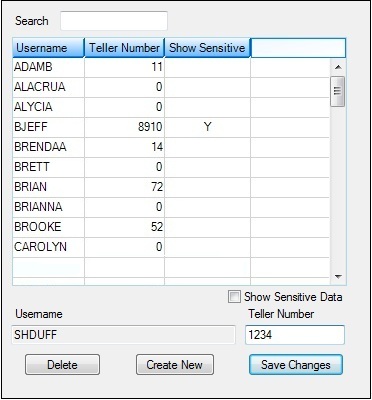
| 2. | Click <Create New>. The Username and Teller Number fields are now open for entry. |
| 3. | Enter the Username and the Teller Number that will be used for this user in the designated fields. The username is the employee's logon name. Note: If the username or teller number have already been set up for someone else, an error message will be displayed saying that record is already on file. You will need to delete that username, or select it from the list view and then change the teller number. |
| 4. | If this user is also allowed to view sensitive data during exception processing, check the Show Sensitive Data box. Sensitive data includes CIS information, such as the account owner's name, address, Social Security number, etc. If this box is not checked, those columns and fields for account owners will be displayed with asterisks on the Process Exception Items screen. |
| 5. | Click <Save Changes>. The teller number will now be displayed in the list view above. |
To delete a username or teller number:
| 1. | Select the Username or Teller Number from the list view. |
| 2. | Click <Delete>. The username or teller number will no longer be displayed in the list view. |
Now you can set up the teller with user preferences using the Setup > Users screen.
See also: