Navigation: How to >
The Report Catalog displays all the reports that have been created on the host computer. It also displays all the reports that have been created and saved on the current computer in use.
Each row contains identifying information about a single report. The Catalog is divided into columns that can be dragged and dropped in any order. In addition, you can sort the Catalog list by any category by clicking on the heading at the top of the column. All reports will sort in alphabetical or numerical order according to the heading clicked on.
To open the Report Catalog, click the ![]() icon on the toolbar, or select "Refresh" from the Actions menu, or press <F5>.
icon on the toolbar, or select "Refresh" from the Actions menu, or press <F5>.
•To sort by any particular category, click on the heading at the top of that category. All reports will sort in alphabetical or numerical order according to the heading clicked on.
•To edit a report in the Report Wizard, highlight the report by clicking on it, and then select "Edit" from the Actions menu or double-click on any report, or press <Ctrl> + E.
•To run a report, highlight the report by clicking on it, and then select "Run" from the Actions menu or press <Ctrl> + R.
•To refresh the Report Catalog, click the ![]() icon or press <F5>.
icon or press <F5>.
•To open the Report Catalog in a second window, select "New Window" from the Window menu.
The following is an example of the Report Catalog:
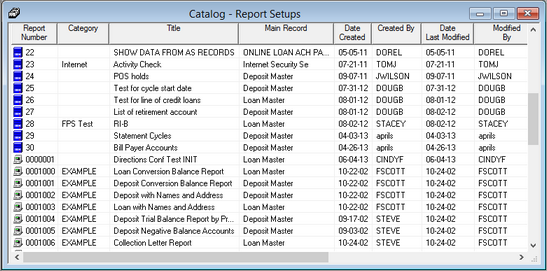
The icons in the Report Number column indicate whether the report is saved to the host (![]() ) or just saved to your PC (
) or just saved to your PC (![]() ). Saving a report just to your PC allows you to have a report that only you can run. This is especially helpful when creating reports for employee accounts.
). Saving a report just to your PC allows you to have a report that only you can run. This is especially helpful when creating reports for employee accounts.
Note: FPS GOLD has already created many reports for you as examples for you to edit and use. They are PC reports and are assigned numbers 1000 through 1036.
Only reports saved to the host can run automatically in the afterhours.
You can run any reports listed on this screen, as described in the Actions Menu topic.
To create a new report to be displayed in the Report Catalog, see the Create a new report topic.