Navigation: How to > The Report Wizard >
Step 2A of the Report Wizard allows you to enter logic specifying which sub-records will be used when the report is run. This step is important for searching records that have multiple instances of the same record (such as Reserve Disbursement records).
For example, if you run a report on the Loan Master with the Reserve Disbursement as a sub-record, this step allows you to select which Reserve Disbursements will be used. RDATYP = 10 would cause only fields from Reserve Disbursements type 10 to be shown. All other Reserve Disbursement records would be skipped and their fields not shown.
Logic can be entered for each sub-record type on the report. Syntax rules for entering logic are the same as those for steps 3 and 4. If nothing is entered for a sub-record type, the report will use all sub-records of that type.
See the following example of this screen:
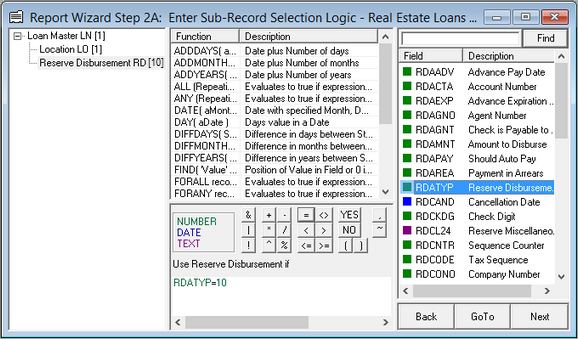
| 1. | In the left pane, select the record you want to add selection logic to. |
| 2. | In the middle pane, click the function you want to add and it will be displayed in the middle-bottom box. |
| 3. | Make any changes to the logic equation. You can add fields to the logic by clicking them in the right pane, and they'll be added in the location of your cursor in the middle-bottom box. |
| 4. | Once everything is set up to your specifications, click <Next> to go to Report Wizard Step 3. |
See also:
Appendix A - Special Calculations
Appendix B - Special Loan Field Mnemonics