Navigation: Collection Queues screen >
Changing Queues and Totals
For most employees and collectors using the Collection Queues screen on a daily basis, simply log onto CIM GOLD and access the Loans > Collections > Queues > Collection Queues screen. The system remembers your teller number and automatically loads the queues assigned to you. All queues assigned to you are displayed in the Collection Queues list.
For managers and supervisors, you may want to access queues of other employees to monitor the progress of queues or assist in answering questions. At the bottom of the Collection Queues screen are some buttons and fields that allow managers to change queues, export queue details, and change branch numbers of queues. See the following example of these features:
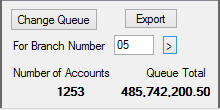
|
Click this button to display the collector queues for another employee. This accesses the Processing Number box, where you can select a different employee. An example of when you might want to change employee queues would be if a manager wants to assess different employees’ queues. |
|
Click this button if you want to export the queues list displayed on the Summary tab to a tab-delimited text file. Then you could open the list in Microsoft® Excel or another spreadsheet program to analyze as needed.
Note: You should first select a queue in the Collection Queues list before clicking this button. |
For Branch Number |
If loans in several branches appear in a queue and you only want to see loans for a specific branch, enter the branch number in this field and click
If for the current session you want to revert to the original display (showing all branches), either click "Refresh" on the Menu bar, or type "0" (zero) in the For Branch Number field and click |
Number of Accounts |
This field displays the number of accounts in the selected queue for which the current employee is responsible. |
Queue Total |
This field displays the total principal balance for the accounts in the selected queue for the current employee.
Note: You must have the new collection system record set up and initialized before these figures will show. (This is done the first time the afterhours is processed after the queues have been set up and assigned.) |