Navigation: Collection Queues screen >
The Summary tab on the Collection Queues screen contains the Collection Queue list view, which summarizes each of the accounts in the collection queue selected on the left side of the screen. To display details on one of the accounts in this list, double-click on it. This will automatically open the Detail & Queue Processing tab for the selected account. The Detail & Queue Processing tab is identical to the Account Delinquency screen. You can quickly toggle back and forth from the queue to the Account Delinquency screen as collection activity progresses.
See the following example of this tab:
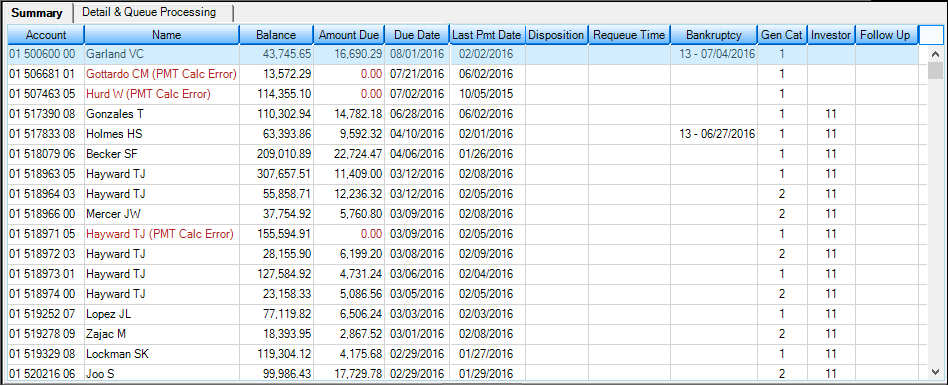
Loans > Collections > Collections Queues Screen, Summary Tab
Sorting
On the Summary tab, you can sort the list view as you normally would by clicking on the heading you want to sort by. For example, click on Balance to sort by the principal balance; click on the same heading again to reverse the order (high-to-low balance or low-to-high balance). However, when you leave the screen, the sort returns to the original sort.
Note: Changing the sort does not affect the processing of the queueCit will progress through accounts based on the original sort.
Printing
To print a copy of the list view, right-click anywhere in the list view, then select Printing.
Searching
If you want to search for a name, account, or amount on this tab:
1.Right-click the list view and select "Find." The Find dialog box is displayed.
2.Enter the characters you are looking for in the provided field (e.g., the name, account number, amount, etc.)
3.Click ![]() . The dialog box will show all matches (as shown below).
. The dialog box will show all matches (as shown below).
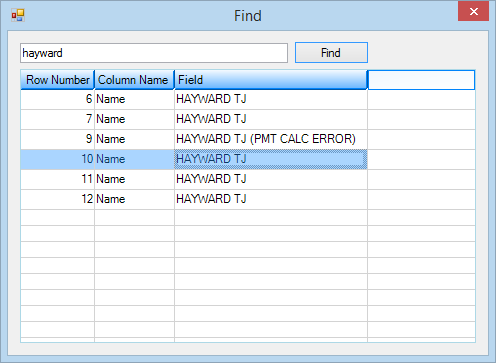
4.Double-click the item you are looking for in the Find dialog box. The Find dialog box will close and the item you selected will be highlighted on the Summary tab.
Column Descriptions
The following paragraphs describe the columns in the Collection Queues list view.
Column |
Description |
|---|---|
Account |
This is the account number of the loan. |
Name |
This is the name of the IRS owner. Information will appear in red if the loan is past the maturity or balloon date or if a payment calculation error occurs. |
Balance |
This is the principal balance of the loan. |
Amount Due |
This is the total amount due; it includes late charges and fees minus partial payments. This is the same amount that is displayed on the Detail & Queue Processing tab, Delinquent Payments tab, Payments Due field group.
Note: If the account information is in red, the amount due will be blank. This means the account is past the maturity date or the amount cannot be calculated. |
Due Date |
This is the due date of the loan payment. |
Last Pmt Date |
This is the date the last payment was received on the loan. It can show you if a recent payment has been received so you can skip those customers if you want. |
Disposition |
This shows if collection activity has taken place on the account today. The column will be blank or will display "Completed" or "Scheduled."
•Completed: If you enter a follow-up date today for a future date on the Comments tab of the Account Delinquency screen, the word "Completed" will be displayed and the row will be grayed out. This will eliminate the loan from appearing in the Collection Queue system until the follow-up date.
•Scheduled: If you enter a follow-up time and today’s date on the Comments tab during the day today, the word "Scheduled" and the time will be displayed (all data for the loan will be displayed in green). At the applicable time, if you are in queue processing, the account will be accessed.
Note: Queue processing is when you are on the Detail & Queue Processing tab and use the |
Requeue Time |
This is the time that has been set for the account to reappear in the queue today. This time was entered on the Follow-Up Date and Follow-Up Time fields on the Detail & Queue Processing tab, Comments tab. |
Bankruptcy |
This shows the chapter and date the bankruptcy was filed. Note: This information is retrieved from the bankruptcy record when the queue is accessed rather than when the queue is created during the afterhours process.
Bankruptcies are established using the Loans > Collections > Bankruptcy Transaction screen. Details of the bankruptcy can be viewed on the Loans > Collections > Bankruptcy Information screen.
Note: If you are in the queue, then leave and go to the Bankruptcy screen and file maintain either the bankruptcy chapter or date. When you return to the queue, you will need to refresh before the changes will be displayed. |
Gen Cat |
This shows the loan general category code. |
Investor |
This shows the investor master number, if applicable. |
Follow Up |
This shows the follow-up date if one was entered in the Follow-Up Date field on the Detail & Queue Processing tab, Comments tab. |