Navigation: »No topics above this level«
Overview
The Bankruptcy system is comprised of two screens: the Bankruptcy Transaction screen and the Bankruptcy Information screen. The Bankruptcy Transaction screen is the first screen you'll use to actually establish the bankruptcy, then you can quickly access the Bankruptcy Information screen by clicking the <Go to Bankruptcy Information> button. See the following example of the Bankruptcy Transaction screen:
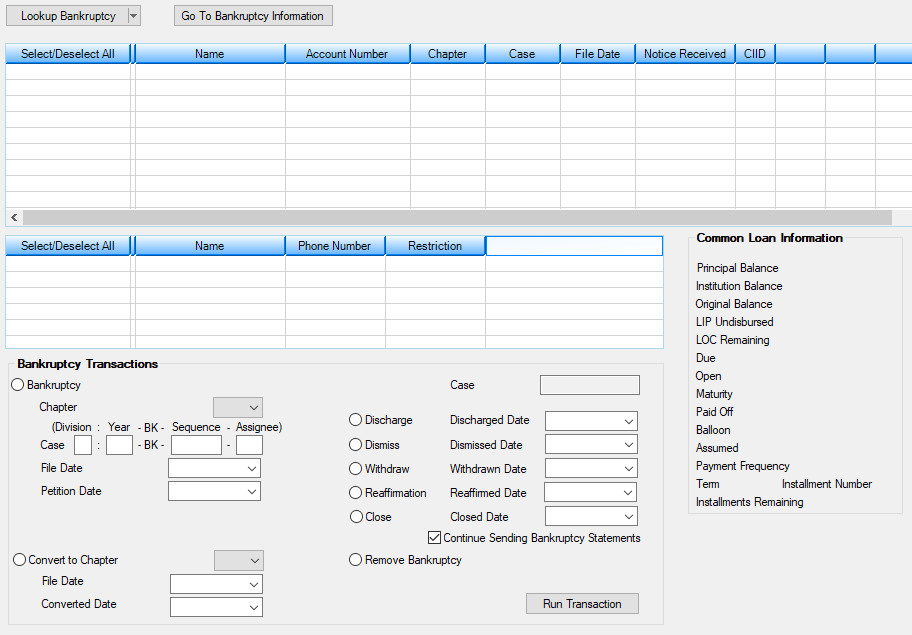
Loans > Collections > Bankruptcy Transaction Screen
The Bankruptcy Transaction screen is used to process bankruptcy-related transactions. It is used to establish the bankruptcy—automatically populating key fields on the Bankruptcy Information screen, while linking associated borrowers, accounts, and phone restrictions as specified in the bankruptcy documents.
If multiple individuals are involved in the same bankruptcy filing, you can easily select the names using the Lookup Name feature. For example, if a husband and wife filed bankruptcy, you could look up the information for the husband and select his applicable accounts, then look up the wife. If she has additional accounts that the husband does not have and those accounts are involved in the bankruptcy, they, too, can be linked.
All phones numbers associated with the selected individuals will be displayed and can be individually selected to add phone restrictions to.
This screen will also be used to convert bankruptcy chapters, if needed, in addition to discharging, withdrawing, reaffirming, and dismissing the bankruptcy.
Lookup By Bankruptcy or Name
This screen allows you to select accounts in two ways: by bankruptcy or by name. These are described below.
|
Click the <Lookup Bankruptcy> button to search for an existing bankruptcy. When you click this button, the following screen is displayed:
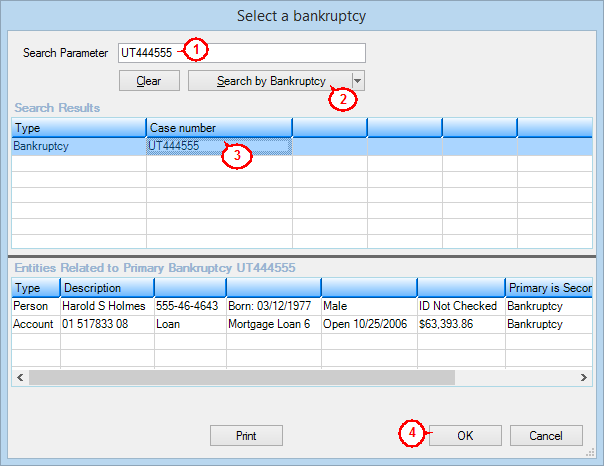
1.Enter the bankruptcy case number in the Search Parameter field. 2.Click <Search by Bankruptcy>. All matching information will be displayed in the Search Results list view. 3.Select the case number in the Search Results list view. 4.Click <OK>. The Select a Bankruptcy dialog box will close and the selected bankruptcy information will be displayed on the Bankruptcy Transaction screen. |
|
Click the <Lookup Name> button to search for a name for whom you want to process a bankruptcy transaction. You will need to click the down arrow to select the Lookup Name option. When you click this button, the following screen is displayed:
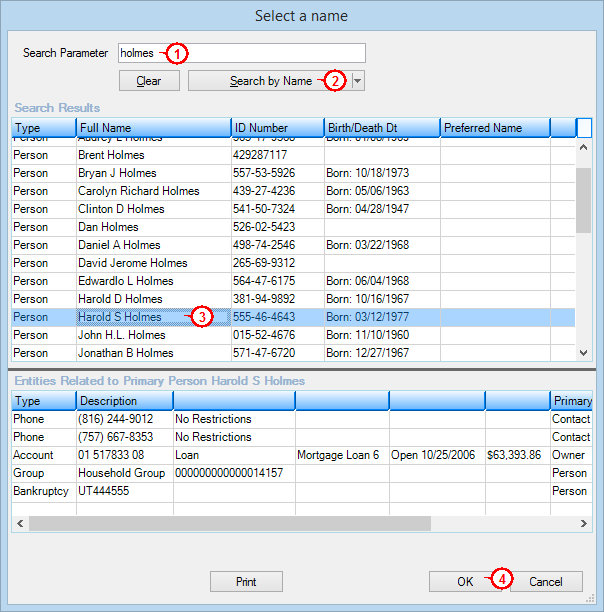
1.Enter the last name of the person for whom you want to process a bankruptcy transaction in the Search Parameter field. 2.Click <Search by Name>. All matching information will be displayed in the Search Results list view. 3.Select the name in the Search Results list view. 4.Click <OK>. The Select a Name dialog box will close and the name and all accounts tied to that name will be displayed on the Bankruptcy Transaction screen in the list view tables at the top of the screen. |
Depending on the transaction you choose to process in the Bankruptcy Transaction field group, features on the screen will be enabled or disabled. For instance, if you want to reaffirm a loan, select the Reaffirmation radio button and the list view data will be enabled so that you can choose a specific account number. If you are dismissing the bankruptcy, because it impacts the bankruptcy in its entirety, the list view will be disabled because the transaction affects all accounts, individuals, etc., linked previously.
Running transactions from this screen updates credit reporting information. Specifically, the account will be flagged with the applicable CIID (Consumer Information Indicator) code connected with the specific bankruptcy transaction processed on the account. This will be reported to credit repositories at monthend during the Credit Reporting process. See each transaction listed in the Bankruptcy Transactions field group for more information.
Once the bankruptcy is established, tracking will be done using the Bankruptcy Information screen, which is a bankruptcy-level screen comprised of seven tabs: Case Information, Names, Account Information, Repayment Plan, Comments, Letters & Actions, and Institution Options. The Customer Search screen in CIS can be used to locate an existing bankruptcy. This can be done by selecting <Search by Bankruptcy> in the search drop-down list. Next enter all or a portion of the case number. The grid will display the matching data from which you can select the intended case number, which takes you to the Bankruptcy Information screen.
An afterhours report, Bankruptcy, Repossessions, and Judgments (FPSRP208), shows all accounts that have a bankruptcy status (hold code 4 (Chapter 7, 11, 12) or 5 (Chapter 13)).
Using the Bankruptcy Transaction Screen
The Bankruptcy Transaction screen is used to set up bankruptcy chapter and case information for borrowers and to link that information to the borrowers’ accounts and phone numbers. You can also run follow-up transactions from this screen, such as chapter conversion, discharged, dismissed, withdrawn, reaffirmed, or removal of bankruptcies.
To set up bankruptcy information using the Bankruptcy Transaction screen, complete the following steps.
| 1. | Search for a name using the <Lookup Name> button. This will bring up the Select a Name dialog. |
| 2. | Double-click on the name at the top of the search screen, or select the name and click <OK>. This will place the name in the top section of the Bankruptcy Transaction screen, and all accounts and phones that are linked to that name will appear in the list view. |
| 3. | Repeat steps 1 and 2 for all names in the bankruptcy. |
| 4. | In the Select/Deselect All column, click on the loan accounts and phones that you want tied to the bankruptcy. |
| 5. | Select the Bankruptcy radio button and enter information in the applicable bankruptcy fields. |
| 6. | Click <Run Transaction>. Note: The Bankruptcy transaction performs all the linking and a variety of file maintenance transactions. |
| 7. | If the transaction is successful, a "Bankruptcy Update Successful" message displays. Also, each account and phone now have the chapter, case, date filed, CIID, and phone restrictions displayed if they were successfully linked to the bankruptcy. |
| 8. | If the transaction is unsuccessful (e.g., an account or phone could not successfully be linked to the bankruptcy), an error message will appear in the list view before each account or phone number not linked and a "Bankruptcy Error" message will display. You will have to manually complete any file maintenance that was missed as a result of this error. |
Once you are finished running the applicable bankruptcy transaction, click the <Go To Bankruptcy Information> button to access the Bankruptcy Information screen. You will need to enter additional bankruptcy information on that screen. See the help for that screen for more information.
Statements
When the Bankruptcy Transaction is run, the system will look at the bankruptcy chapter type (Chapter field on the Bankruptcy Transaction screen) to determine which of the two bankruptcy statements will be produced. Chapters 7 and 11 receive one statement and Chapters 12 and 13 receive the alternative version of the statement. There are slight differences between the two statements in the verbiage found in the “Bankruptcy Message” and “Explanation of Payment Amount” boxes, as well as an additional “Summary of Amounts Past Due Before Bankruptcy Filing (Pre-Petition Arrearage) box that is only displayed on the statement produced for Chapters 12 and 13. Please refer to Bankruptcy Statement (FPSRP500) on DocsOnWeb for more information.
Field Descriptions
See the following links for more information concerning the fields on this screen:
Bankruptcy and Phone Number list views
Bankruptcy Transactions field group