Navigation: Collection Queues screen >
Queue processing is used by a collector to rapidly progress from one loan to the next, in queue order, to perform collection activity. When you first access the Collection Queues screen, the Summary tab displays all the loans within the selected queue. Double-clicking on the first loan will open that loan on the Detail & Queue Processing tab. From here, a collector can quickly move from loan to loan by clicking the ![]() button. Loans are accessed sequentially in the same order that they are shown in the Collection Queue list view on the Summary tab.
button. Loans are accessed sequentially in the same order that they are shown in the Collection Queue list view on the Summary tab.
The screen that is displayed here can vary depending on how your institution sets up your Collection Queues. For example, if you are processing bankrupt accounts, the screen displayed on this tab might be the Bankruptcy Information screen. The default screen for queues is set up on the Variable Queue Setup screen using the Default CIM Screen field. The most common screen accessed on this tab is the Account Delinquency screen, as shown in the examples in this help.
Regardless of what screen is displayed on this tab, at the top of the tab are two buttons:
•![]() : Clicking this button will access the next loan in the queue. It follows the order displayed on the Summary tab.
: Clicking this button will access the next loan in the queue. It follows the order displayed on the Summary tab.
•![]() : Clicking this button will access the previous loan in the queue.
: Clicking this button will access the previous loan in the queue.
See the following example of this tab:
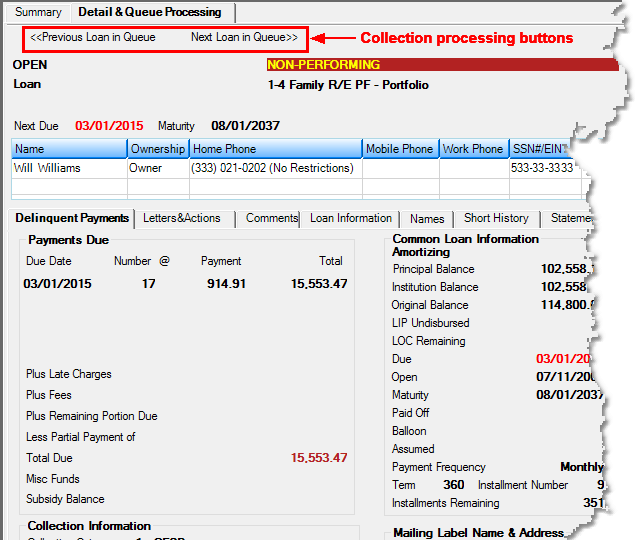
Most employees and collectors will use the Comments tab on the Account Delinquency screen or Bankruptcy Information screen to log their collection efforts. Note: An option is available on the Loans > Collection > Queue Assignments screen that makes the Comments tab be the first tab displayed when users access the Detail & Queue Processing tab of the Collection Queues screen. Check the Default Queue Processing to Comments Tab option on the Queue Assignments screen.
The following scenarios describe common activity logged on the Comments tab.
Use the Comments tab to enter a Contact Code:
•Indicates that the loan has been "worked" today.
•Summary tabCthe loan will be grayed out and the Disposition column will show as completed.
•Queue processingCas you progress forward or backward through the queue the loan will be skipped.
•Next day's queueCthe loan will appear in a queue tomorrow.
Entering a Contact Code, Follow-up Date of Today & Time on the Comments tab:
•Indicates that the loan has been "worked" today, and you want to re-access the loan again today at the specified time. (For example, if you contacted the spouse and were asked to call back later in the day when husband is home.)
•Summary tabCthe loan becomes green, the word "Scheduled" appears in the Disposition column, and the follow-up time appears in the Requeue time column.
•Queue processingCas you progress forward or backward through the queue the loan will be skipped; when the follow-up time is reached clicking the ![]() or
or ![]() button will go to that loan instead of the next loan in the queue.
button will go to that loan instead of the next loan in the queue.
•Next day's queueCthe loan will appear in a queue tomorrow.
Today when the follow-up time is reached, queue processing will go to the loan. If you enter a Contact Code on the Comments tab:
•Summary tabCthe loan will be grayed out and the Disposition column will show as "Completed."
•Queue processingCas you progress forward or backward through the queue the loan will be skipped.
•Next day's queueCthe loan will appear in a queue tomorrow.
Note: After the follow-up time is reached, if you don’t enter a Contact Code on the Comments tab, queue processing will continue to go to the account until a Contact Code is entered.
Entering a Contact Code and Future Date in the Follow-up Date Field:
•Indicates that the loan has been "worked" today.
•Summary tabCthe loan will be grayed out.
•Queue processingCas you progress forward or backward through the queue the loan will be skipped.
•Next day's queueCthe loan will not appear in any future queues until the follow-up date is reached.
Loan is in a Collection Queue and a Payment is Made Today:
•Summary tabCthe loan remains in the collection queue exactly as it was before the payment was posted (the color does not change).
•Queue processingCas you progress forward or backward the loan will be accessed.
•Next day's queueCthe loan will remain in the queue unless it was brought current with the payment posted the prior day.
Note: Because the queues are created in the prior night's afterhours, the only way to update a queue is by using the Contact Codes.