Navigation: »No topics above this level«
The Queue Assignments screen (Loans > Collections > Queues > Queue Assignments) is used to assign specific collection queues to an employee. Each employee can have more than one assigned queue, and the same queue can be assigned to more than one employee. This screen is for supervisors or managers responsible for setting up employees with collection queues.
Only valid employees that are set up with the FPS GOLD Security system can be added to the Queue Assignments list. (See the Setting Up An Employee section in the CIM GOLD User's Guide on DocsOnWeb for more information on how to set up employees with security.)
Collection queues are individual lists of delinquent loans sorted by your institution-specific criteria. Queues are created daily during the afterhours processing; the following day, collectors would use the Collection Queues screen to begin their collection activity. Which loans appear in which queue is determined by your institution's options and the criteria logic on the Variable Queue Setup screen.
Queue processing provides the ability for the collector to see all accounts within the queue(s) and to rapidly move from one loan to the next without having to enter loan numbers. Double-clicking on a loan in the queue list on the Summary tab of the Collection Queues screen will access the Detail tab (the Account Delinquency screen) for that account. You can quickly toggle back and forth from the queue to the Account Delinquency screen as collection activity progresses. See the Collection Queues screen for more information on how to process collection accounts.
See the following example of the Queue Assignments screen:
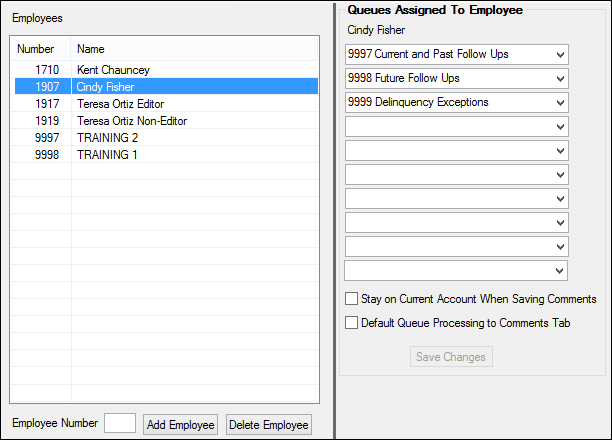
Loans > Collections > Queue Assignments Screen
To add an employee to the list
1.Type the employee number in the Employee Number field. Only valid employees that are set up with the FPS GOLD Security system can be added to the list. (See the Setting Up An Employee section in the CIM GOLD User's Guide on DocsOnWeb for more information on how to set up employees with security.)
2.Click the <Add Employee> button.
To delete an employee from the list
1.Select the employee to delete on the Employees list view.
2.Click <Delete Employee>.
Queues Assigned to Employee
Once an employee has been added to the Employees list, the next step is to attach the queues you want assigned to the employee. This is done by selecting a queue from the drop-down list under Queues Assigned to Employee. The drop-down list displays all queues that have been created. Select a queue, then click <Save Changes>. More than one queue can be assigned to an employee, and the same queue can be assigned to multiple employees.
After an employee has been assigned queues, the employee can then process collection efforts using the Loans > Collections > Collection Queues screen. See the help on that screen for more information.
The Queue Assignments screen include two options:
Normally in Queue Processing, when a comment is added (on the Comments tab) and the <Enter> key is pressed or the |
|
As a collector progresses through the collection queue on the Collection Queues screen > Detail & Queue Processing Tab, the system defaults to the Delinquent Payments tab of the Account Delinquency screen, as the screen and tab to display. If you check this field (Default Queue Processing to Comments Tab), you will go to the Comments tab instead of the Delinquent Payments tab as the collector progresses through the queue.
Note: This option can only be used if the default screen is the Account Delinquency screen. (The default screens are set up in the Variable Queue Setup screen using the Default CIM Screen field.) |