Navigation: Bankruptcy Information Screen >
The Repayment Plan tab is located on two screen: Loans > Collections > Bankruptcy Information and Loans > Collections > Account Delinquency. The Repayment Plan tab allows you set up a repayment plan pertaining to an individual loan in bankruptcy. To populate the fields, select an account in the Select Account drop-down list at the top of the Bankruptcy Information screen.
This tab is used to set up and view the court-ordered or institution-created repayment plan, if applicable. This is the amount the bankruptcy court has ordered to be paid and when the payments are due. Because this is not the actual (contractual) loan payment amount, you will need to track the repayment plan separately from the contractual repayment terms.
You can quickly set up the repayment plan by using the fields at the bottom of the screen. If the repayment plan has been set up, the fields on this screen are automatically updated as payments are posted.
NOTE
You must use the BAP/TBAP Payment transaction (tran code 2600-16 (check) or tran code 2600-17 (journal) for this to occur. |
If less than a full repayment plan payment is posted, the remaining amount is stored, and the next time a payment is posted, it will be applied first to the Remaining Due amount. Any additional funds will go toward the next repayment plan payment.
As BAP/TBAP payments are posted, they are actually credited to Partial Payments or Applied To Payment (on the Loans > Account Information > Account Detail screen > Balance & Dates tab). Once an amount equal to the contractual loan payment is in Partial Payments, the system automatically moves the funds from Partial Payments during the afterhours process and posts them to the contractual loan payment.
NOTE
Your institution must be using the partial payment feature for this to occur.
When a loan has a repayment plan and a partial payment is made, it must be run through the BAP or TBAP for the repayment plan to be updated. If the transaction has TORC 61 (which is only created when the afterhours has a payment from partial being applied to the loan), the repayment plan will be skipped. |
There are several reasons to not change loan fields such as P/I Payment from the actual loan contractual terms. One of these is investor reporting. Using this screen and the partial payments options will help you keep track of both the contractual and the court-ordered payments.
The Repayment Plan information is displayed on the Bill and Receipt statement (FPSRP294). If information is expired or missing, a warning provider (![]() ) or an error provider (
) or an error provider (![]() ) is displayed by the field that needs to be updated. If all the information on this tab is not correct, the Repayment Plan information will not be included on the Bill and Receipt statement.
) is displayed by the field that needs to be updated. If all the information on this tab is not correct, the Repayment Plan information will not be included on the Bill and Receipt statement.
Setting Up a Repayment Plan
| 1. | After looking up the bankruptcy number, select the account from the Select Account field at the top of the screen for which you want to apply this repayment plan. |
NOTE
You cannot look up the bankruptcy from the Account Delinquency screen. If you know the borrower's account number that you set up a repayment plan for, you can enter that in the Account Number field at the top of the screen. After you have the account, the following steps work the same on either screen. |
| 2. | Click <Create Plan>. |
| 3. | Enter the Due Date, Amount, Number of Payments, and Frequency. |
| 4. | Press <Enter> on your keyboard. This adds the information to the list view. |
| 5. | Click <Save Plan> to save it. |
The following example illustrates these steps:
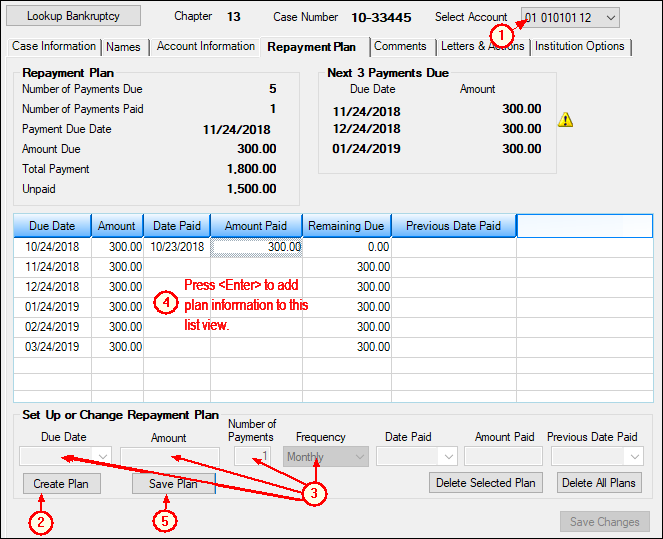
Loans > Collections > Bankruptcy Information Screen > Repayment Plan Tab
NOTES
•You do not need to do anything with the Date Paid, Amount Paid, or Previous Date Paid fields. These fields will be automatically updated when the BAP/TBAP Payment transaction is processed. •If you are editing a plan, the <Save Plan> button will change to <Update Plan>. |
Field Descriptions
See the following links to descriptions of fields found on this screen:
Next 3 Payments Due field group
Set Up or Change Repayment Plan field group
See also in DocsOnWeb:
GOLD Services > Appendix J.2, Bulk Activity Payment (BAP) Transactions