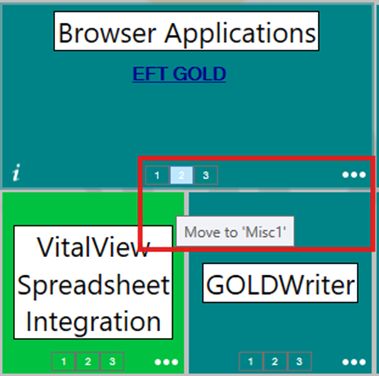Navigation: Enhanced Interface >
The enhanced CIM GOLD Navigation Home screen has been patterned after the Windows 8 tile concept.
From the enhanced navigation tree or from the enhanced navigation menu, you can pin any CIM GOLD screen to the Home screen by right-clicking on the item and selecting “Pin to Home Screen.”
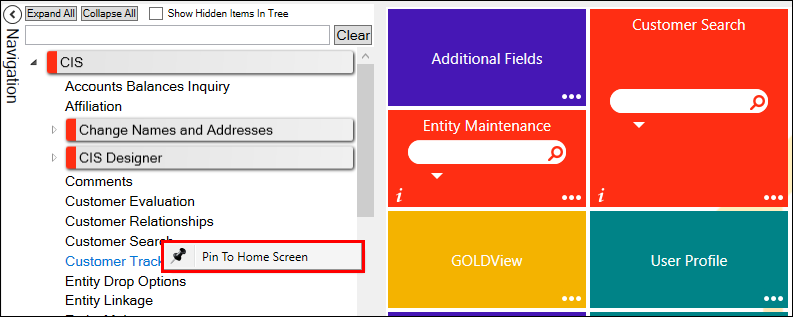
This will add a tile for this screen to the home page, as shown below.
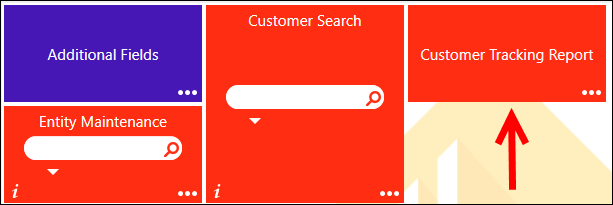
Once you have selected all the screens you want to display on your Home screen, you can customize the Home screen.
To add colors to tiles to visually separate them on the Home screen:
1.Right-click on the colored strip to the left of a heading, as shown below.
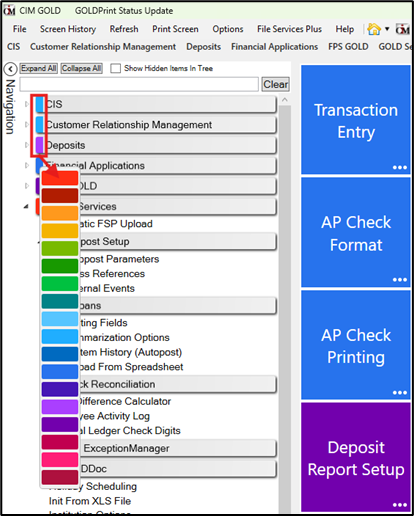
2.Click on a color in the palette to change all tiles in that heading to that color. See the following examples.
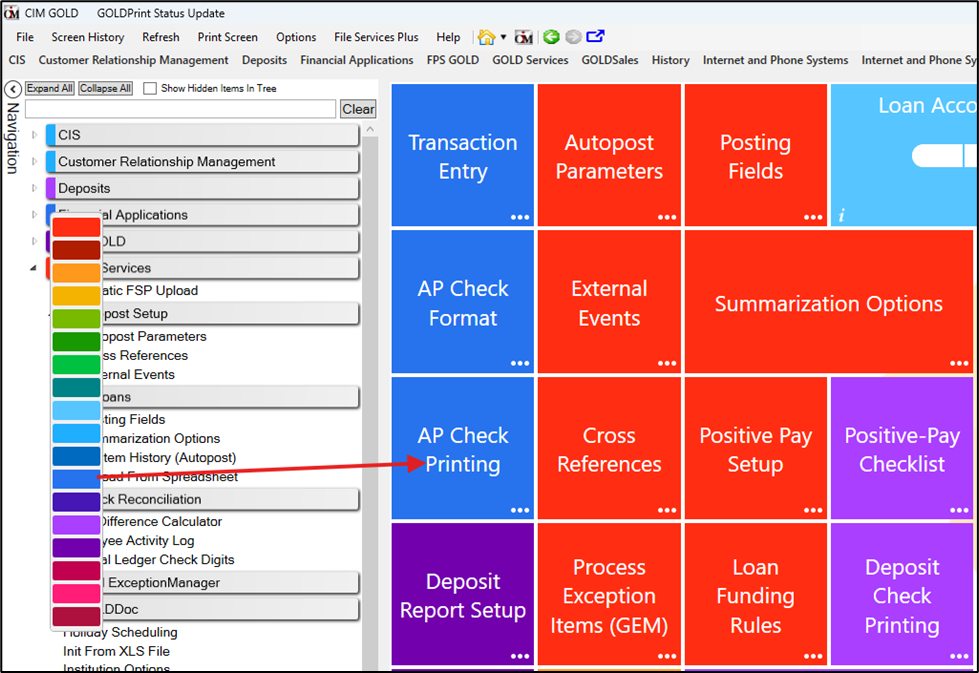
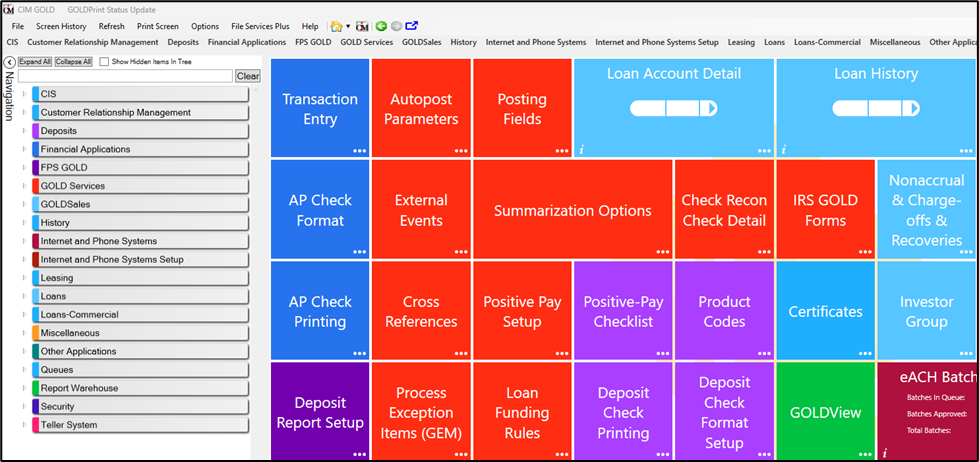
The tiles can then be rearranged, grouped, and resized by clicking on the white dots in the lower-right corner of any tile. This opens a graphical menu of options to enlarge, shrink, move, or un-pin the tile.
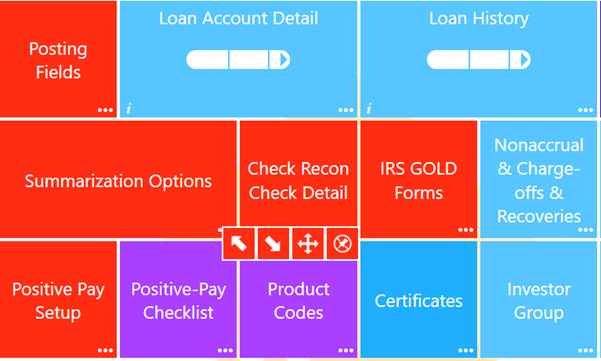
Click on the "Arrange" icon ![]() or click and hold a tile for a quarter of a second to put the Home screen into maintenance mode. Then you can move and group all the tiles.
or click and hold a tile for a quarter of a second to put the Home screen into maintenance mode. Then you can move and group all the tiles.
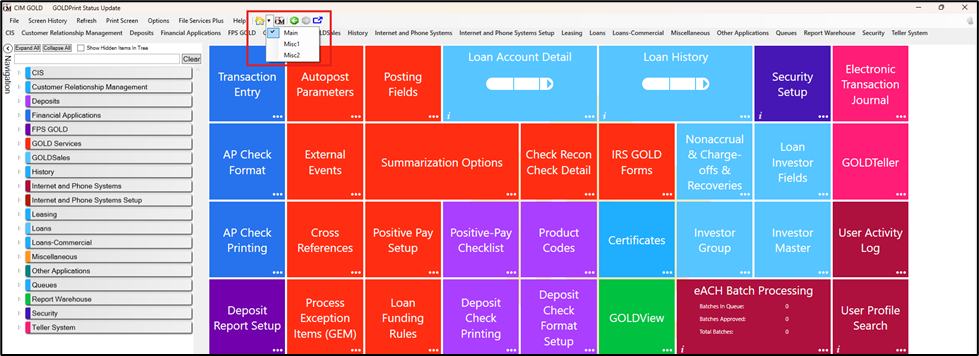
When you open a home page, the page title will display at the top of the screen and then fade out after three seconds.
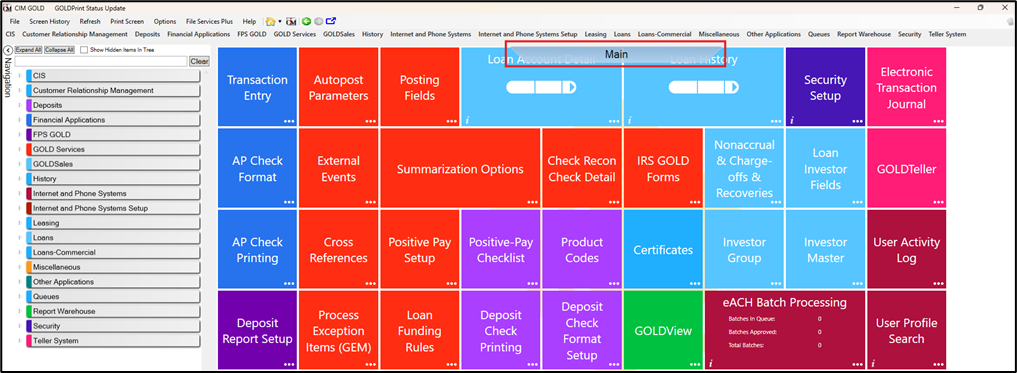
You can move between the home pages three ways, using the steps below.
To move between home pages:
Using the mouse:
1.Position your mouse cursor over an empty space inside the home screen.
2.Press and hold the left mouse button.
3.Move the mouse cursor on the screen vertically to change pages--down to go to the next page and up to go to the previous page.
Using the menu:
1.Click the drop-down arrow next to the Home icon at the top of the screen.
2.Select a page you want to open.
Using the keyboard:
1.Press <Ctrl>+<F12> to go to the next home page.
You can create titles for the home pages in the User Preferences dialog box, Enhanced Preferences tab (CIM GOLD Options Menu > User Preferences). See the example below.
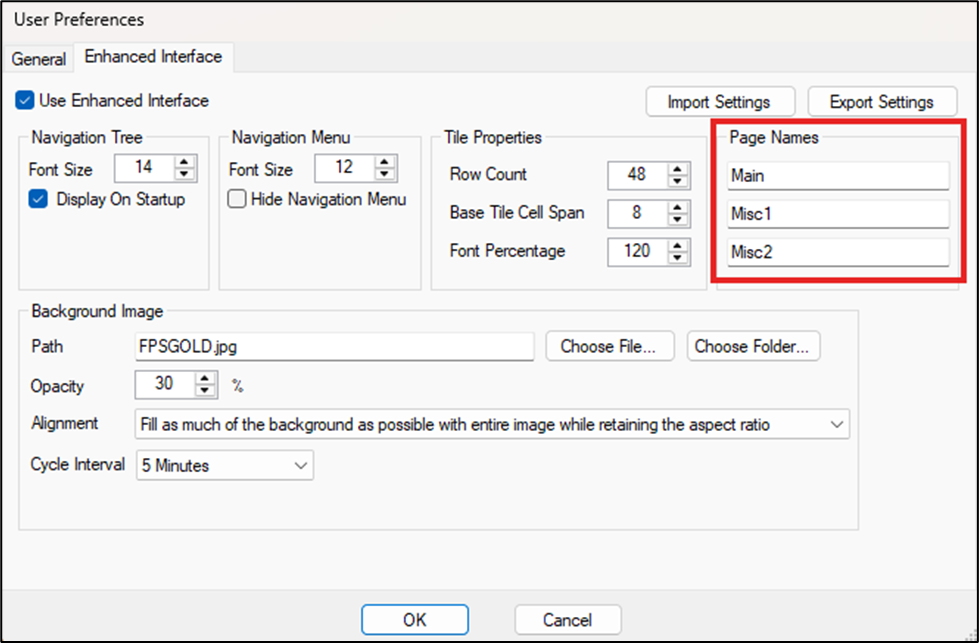
CIM GOLD Options menu, User Preferences
To move a tile from one page to another:
1.Click on the three dots at the bottom right of the tile, then click on the Arrange icon ![]() . At the bottom of the tile, there will be three buttons with the numbers 1, 2, and 3.
. At the bottom of the tile, there will be three buttons with the numbers 1, 2, and 3.
2.Click on a button to send the tile to that screen. Hovering your mouse pointer over the button will open a tooltip that will tell you which home screen it will be moved to. See the example below.