Navigation: CIM GOLD Features >
The menus at the top of CIM GOLD can change depending on which screen you open. However, there are seven main menus, as described below.
![]()
File Menu
The following table describes each of the menu items under the File heading in CIM GOLD.
Menu Item |
Description |
||
|---|---|---|---|
|
This function opens the Enter Screen ID dialog box. Here you can enter a number in the Screen ID field and click <OK> to display that screen. The screen identification number is located in the bottom-right of the screen in the status bar (see the Status Bar section below). |
||
|
**This menu item is grayed out and no longer functions.**
Click this menu item to quickly repair problems you may encounter while running CIM GOLD. The following dialog box displays:
When you click <OK>, the following dialog box displays:
When you click <Yes>, CIM GOLD closes and restarts automatically. When CIM GOLD restarts, the problem you encountered should be fixed. |
||
Platform |
Click this menu item to open another menu that you can use to start, stop, or terminate Platform. NOTE: GOLDTeller must be running to start Platform. Otherwise, you will get the following error message: 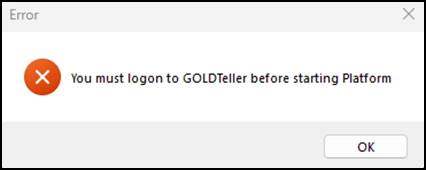 |
||
GOLDTeller |
Click this menu item to open another menu with the following options: •Close GOLDTeller •Reconnect Remote Override/Chat •Change File Directories •Terminate GOLDTeller |
||
Get Host Statistics |
This function opens the Host Statistics dialog box, shown below. 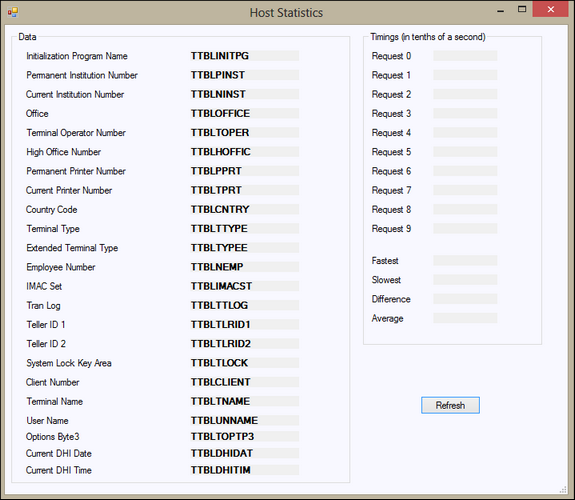 The Host Statistics dialog box displays general information about the PC using the CIM GOLD program. It also displays various response time fields, including fastest, slowest, difference, and average. Click the <Refresh> button to reload the dialog box and display current data for that terminal. |
||
Change Working Set |
Use this function to toggle between different modes of CIM GOLD: Production, Month End, and Testing. Production is the live file, and changing fields in this mode will change account records for actual customers. Month End mode displays live files as of the last day of the previous month. Testing mode is a test file for your institution; changes are saved in test files and not on live accounts. |
||
Change Client Number |
Click this menu item to open another menu with the following options: •General Ledger •Accounts Payable •Fixed Assets •Payroll
Select one of the options to open a dialog box where you can change the client number for that option. |