Navigation: »No topics above this level«
CIM GOLD offers convenience and adaptability to your institution's individual needs.
CIM GOLD includes the following features:
•A tree-like navigation. You can also search for a screen by its name.
•Optional tiles for quick access to often-used screens.
•You can choose which screens your institution uses.
•You can send lists of data to Report Manager or export data to a tab-delimited file you can later open in programs such as Microsoft® Excel.
•You can interrupt work to process a customer.
•Screens that combine data from several sources to eliminate jumping from screen to screen.
•You can create comments tied to the customer, not accounts.
•You can create comments for follow-up activity.
•You can pop out a screen and look at other screens at the same time.
CIM GOLD also offers a customer information system called CIS that can help you build customer relationships and implement your relationship banking policies. CIS is integrated with all FPS GOLD systems, including deposits, new accounts, loan origination, loan servicing, Internet banking, and others, to provide a powerful customer summary for all employees to successfully deal with each customer.
Using CIS, bank employees can quickly identify the monetary value or the potential value of a customer based on accounts the customer owns and accounts the customer influences (customer relationships).
When new relationships are discovered, they can be quickly and easily added to CIS. Once added, all bank employees can immediately view the new relationships.
For a detailed guide to CIS, see the CIS User's Guide on DocsOnWeb.
This section defines basic terms and concepts essential to CIM GOLD.
Afterhours Processing
The term "afterhours" refers to the processing that occurs during the night. This processing includes such things as printing reports, statements, and notices. Afterhours processing is done automatically by FPS GOLD programs. |
File Maintenance
The term "file maintenance" (commonly abbreviated as "F/M") is found in various places in CIM GOLD. It is also found in the Security Setup. File maintenance means users can change information in fields. Some fields allow file maintenance, and some do not. Additionally, security can be set up for individual fields and screens for file maintenance or inquiry-only access. Inquiry-only access means users can only view information; they cannot change it.
Each <F1> field help topic states whether that field is file maintainable or not, as shown in the following example:
F/M: No means file maintenance is not allowed.
F/M: Yes means file maintenance is allowed. |
Field
A field is simply a place for data on the screen. You can enter or view information in fields, as shown in the following example:
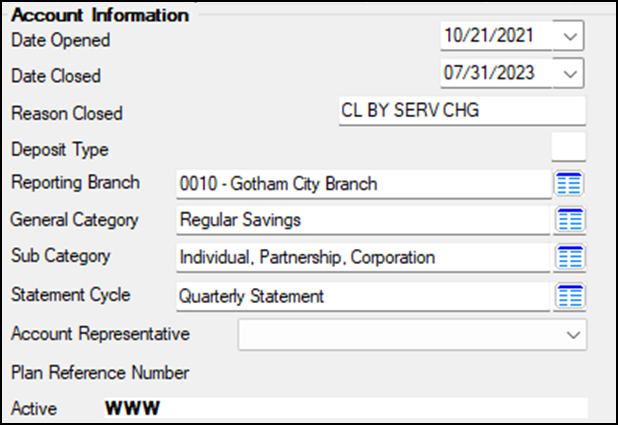 |
Mnemonic
A mnemonic is a six-character name for a field. Mnemonics make it possible for you to build specialized reports. Not all fields have mnemonics. The <F1> help and the Tooltip pop-up will tell you which fields have mnemonics and which fields do not. If a field does not have a mnemonic, the information in that field cannot be included on a report. |
List View
A list view is a table of information. Many screens in CIM GOLD have list views. You can sort the information in the columns from descending to ascending or vice versa by clicking on the column header. Each list view also has right-click functionality. See the following example of the list view on the Amortizing Fees Screen:
|
List Icon
For many fields in CIM GOLD, you click a list icon
The following is an example of a list that appears after a user clicks the list icon:
|
Drop-Down Field
Some fields on CIM GOLD screens are referred to as drop-down fields. Drop-down fields are similar to list icons, except that you open the list by clicking on an arrow in the field, as shown in the following example. FPS GOLD controls the information in these lists.
|
As you are entering information or updating information, there are a few things to be aware of.
Read Screens
Make it a habit to read your screens thoroughly. Many of the screens have specific directions listed on them that are not included in this user guide. They are self explanatory and very useful.
Also, many fields on screens have an error provider icon (![]() ). Watch for these icons to know which fields are mandatory, or to view any additional messages that may accompany that field. If this icon appears on any field on a screen, you will not be able to save data changes until the error provider is removed by entering the appropriate data.
). Watch for these icons to know which fields are mandatory, or to view any additional messages that may accompany that field. If this icon appears on any field on a screen, you will not be able to save data changes until the error provider is removed by entering the appropriate data.
Entering Dollar and Rate Amounts
The system automatically enters dollars and decimals in appropriate fields. Generally, you will not need to enter a decimal point or a comma when entering this type of information in CIM GOLD. However, you can also manually enter a decimal, and when you navigate away from the field, the system will automatically place the appropriate amount of zeroes on the end based on the number of digits in the field after the decimal.
Clicking <Save Changes>
Clicking <Save Changes> processes any new or changed data in the fields on the screen. It is important to click <Save Changes> after making any correction, change, addition, or deletion in a field. However, when you have several changes on a screen or are entering data on a new screen, you can enter all necessary changes or new data, then click <Save Changes> to process all of the changes at the same time.
Making Corrections
If you have already clicked <Save Changes> to process changes you have made on a screen, you can still make a correction to that entry. Simply type over the same field with the correct information, then click <Save Changes> again. If you need to make a change to information that can only be changed or corrected with a transaction (such as Principal Balance or Account Balance), use CIM GOLDTeller. Most monetary fields are not maintainable.
Default Fields
Some of the fields on the various screens are default fields. If a default field does not have information entered in it, the system will enter the default information into the field from other sources, such as from institution options, setup files, etc. Some of these fields will display with default information already entered. If they contain the correct information, leave them as they are. If you need to change the default information, type the correct data over the default data, then click <Save Changes>.
Security
Your designated security officer should have set up a user name for you. If not, contact your security officer. You cannot open any FPS GOLD applications without a user name and security code.
In addition, your security officer can decide which screens you can use and which fields on screens you can file maintain. For example, if your job does not require data entry of any kind, you may only have access to inquiry mode functions, which you can only use to view information. If your job deals specifically with loans, you may only have access to the Loan system and those systems associated with it, such as CIS.
For more information about how to set up security features, see the Security section under Setting Up CIM GOLD in this user guide.
Security Violations
The system will give you three tries to enter a correct user name and security code. If, after three attempts, you have not entered a valid security code, the system will lock you out. If this occurs, contact your security officer to have your violation reset.