Navigation: FPS GOLD Teller Capture User's Guide >
The Scan Identifier Compare (Ctrl+Z) function compares all items that have been scanned by a user in the Teller Capture database to the Teller Journal (Ctrl+J) on the DB4 server. This function will locate any Scan Identifier items that do not match from the database to the journal. Each user can only perform the Scan Identifier Compare Function for their own files and not for other users.
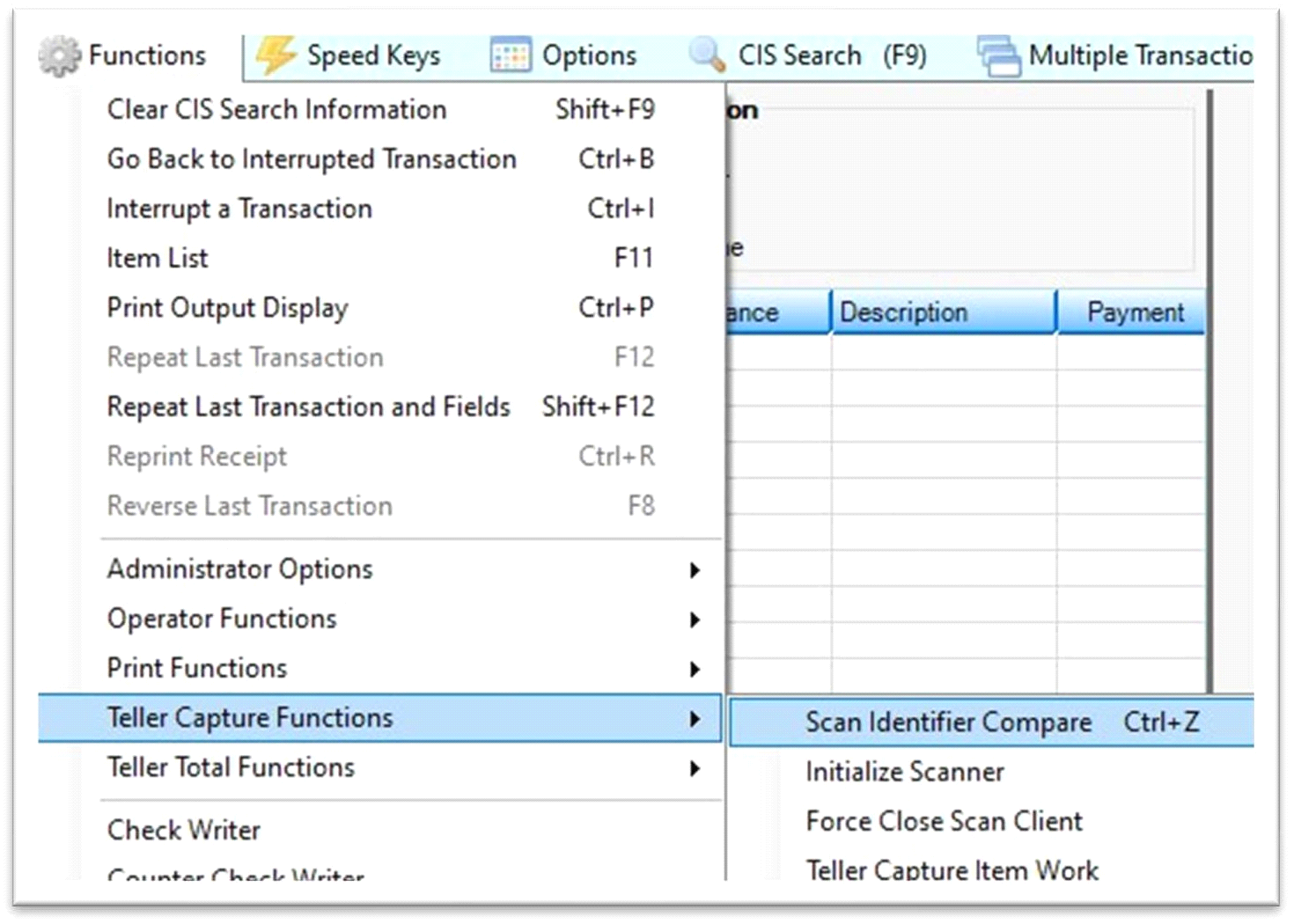
GOLDTeller > Functions > Teller Capture Functions > Scan Identifier Compare (Ctrl+Z)
You can perform a Scan Identifier Compare (Ctrl+J) anytime during the day, and it will automatically occur when you are doing the Final Sign-Off and balancing for the day. You should also perform this function anytime you think a transaction may not have processed properly, anytime you experience communication issues during a transaction, and as you subtotal balance throughout the workday.
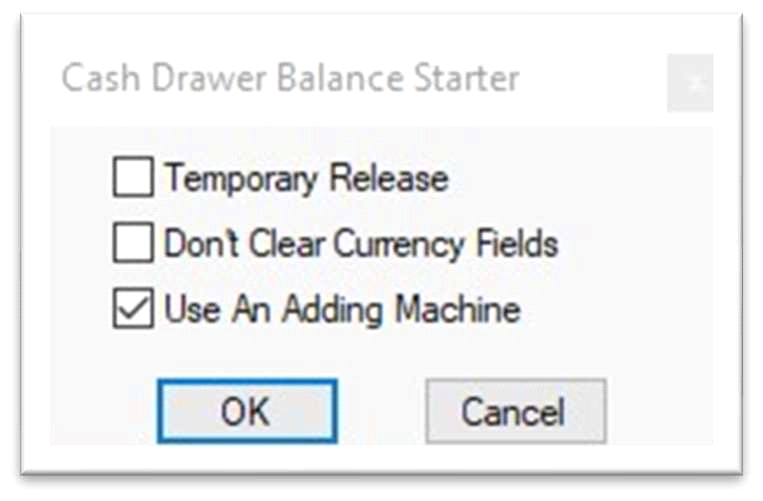
GOLDTeller - Final Logoff Cash Drawer
Balance Starter
When the Scan Identifier Compare function is performed, your subtotals will automatically pull and be displayed in the Teller Output, and the Scan Identifier Compare screen will be displayed.
The Scan Identifier Compare will display errors (highlighted in fuchsia) and the number of errors (indicated in red). These are items in the Teller Capture database that are not on the Teller’s Journal. The Check In Total and On Us Posted Total should be compared to the CKIN and ONUS subtotals displayed for any differences.
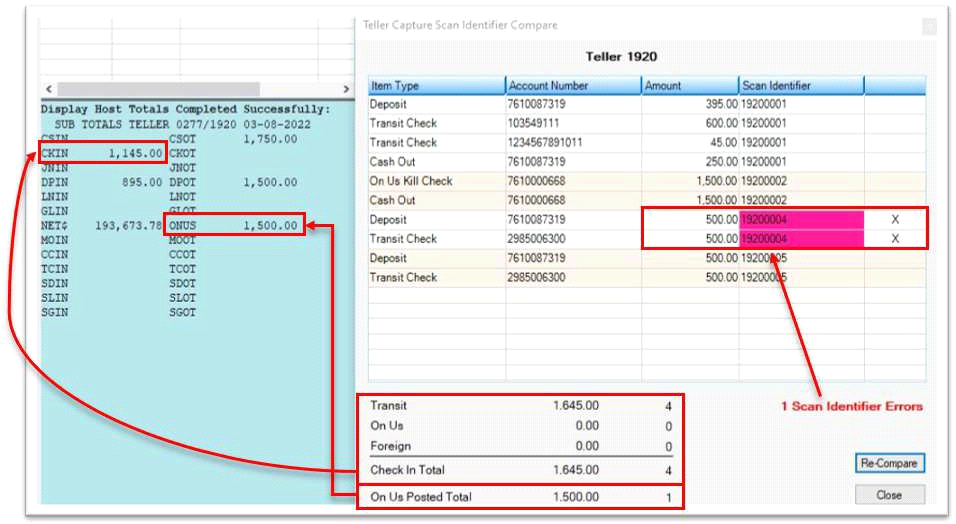
Teller Capture Scan Identifier Compare – With Errors
When the Scan Identifier Compare is displayed at Final Sign-Off and you click <Close> with errors still indicated, the following error message will display. Clicking <Yes> will allow you to continue your Final Sign-Off. Clicking <No> will close the error message and allow you to start the Final Sign-Off balancing process again. Typically, you should not complete your Final Sign-Off with any Scan Identifier Errors present.
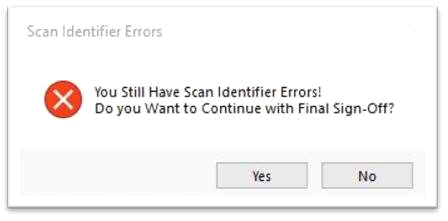
Final Sign-Off Teller Capture Scan Identifier Compare Error
Scanned items can be displayed with a double-click or by right-clicking and selecting “Show Scanned Items.” To remove errors, right-click the item and select “Remove Scanned Items by Scan Identifier.” Typically, you will want to review and remove the items that indicate errors. If any errored items should be in a transaction but are not, you will need to remove the items and rerun the transaction.
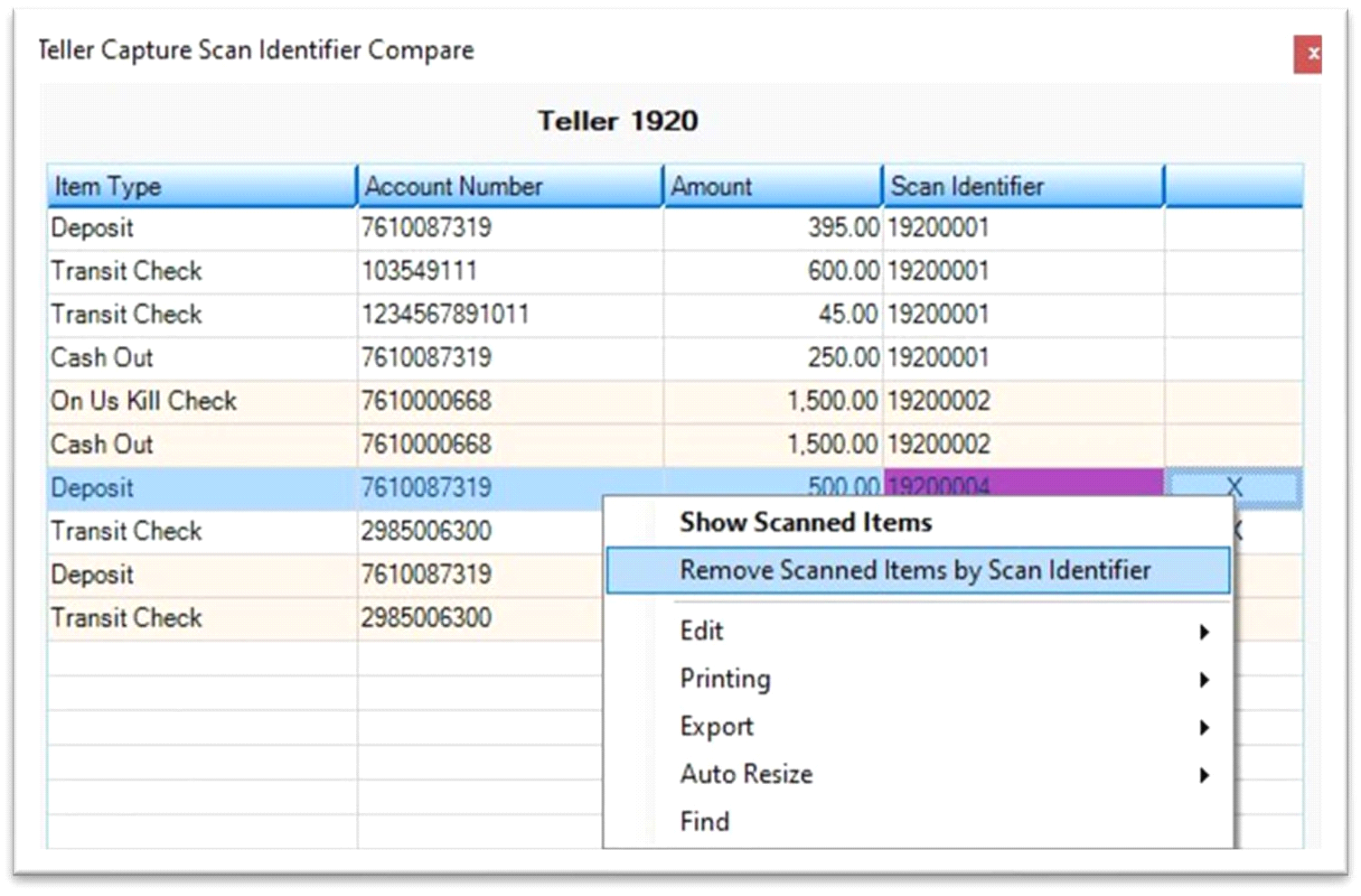
Teller Capture Scan Identifier Compare Right-Click Menu
When “Remove Scanned Items by Scan Identifier” is selected, the “Remove Scanned Items” warning will be displayed. If you click <Yes>, all items that share the same Scan Identifier will be deleted from the Teller Capture database. If you click <No>, the warning will close, and the scanned items will not be removed.
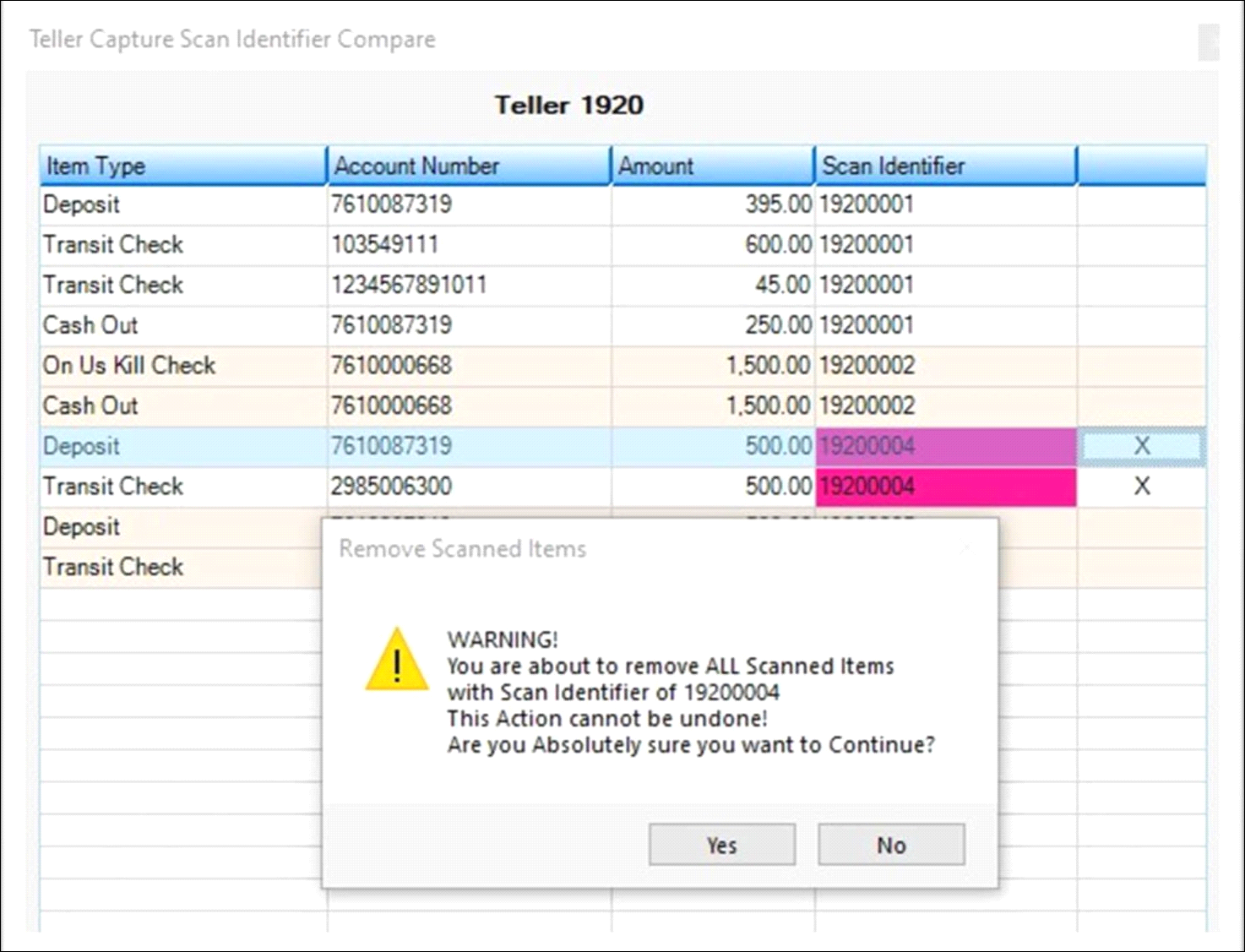
Teller Capture Scan Identifier Compare – Remove Scanned Items Warning
After the items are removed, the Do you want to Re-Compare? dialog will display. Clicking <Yes> will fully re-compare the scanned items from the database to the teller journal. Clicking <No> will show that the item(s) have been removed by placing a strike through the text on each line item removed. Then you can continue deleting items if needed.
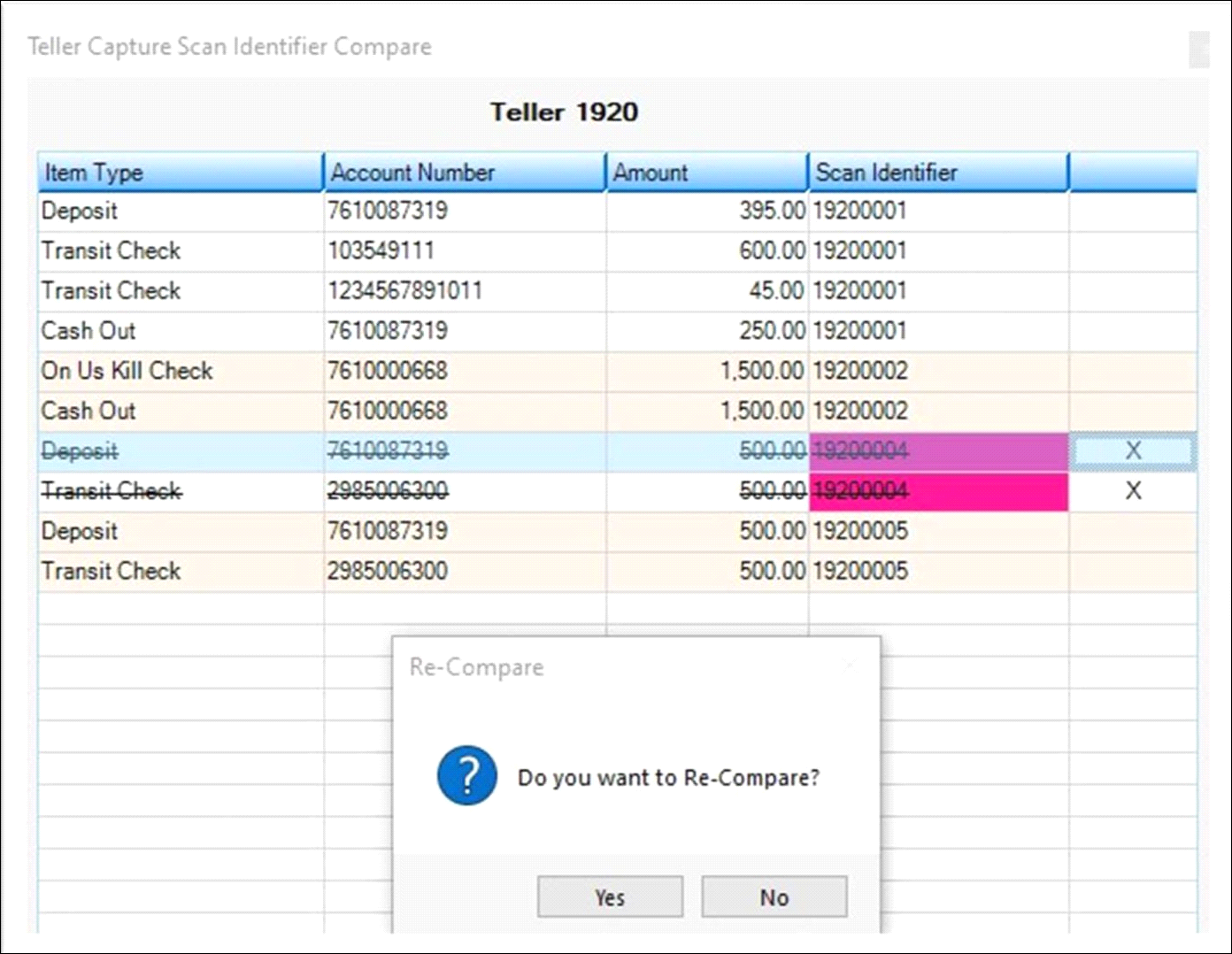
Teller Capture Scan Identifier Compare – Re-Compare Dialog
After errors are removed and a Re-Compare is completed, you will see the check totals in balance, as shown below.
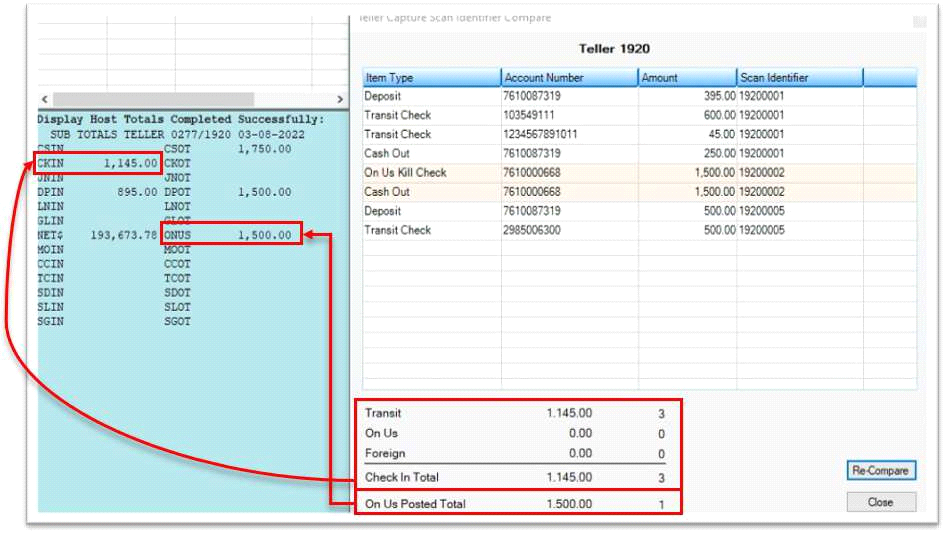
Teller Capture Scan Identifier Compare – No Errors and Balanced
IMPORTANT
Tellers should always compare the Check In Total and On Us Posted Total to the CKIN and ONUS subtotals displayed for any differences, even when there is not an error message on the Scan Identifier Compare. If there is a difference, the teller will need to review their check items to locate the check item. Depending on the item and transaction causing the out of balance, a transaction correction or Teller Journal Add/Edit Scanned Items may need to be completed. |
At this point, you can click <Close> on the Teller Capture Scan Identifier Compare. At the final log off, your Cash Drawer – Adding Machine dialog box will then be displayed, and you can finish your cash balancing and click <OK> to log off for the day.
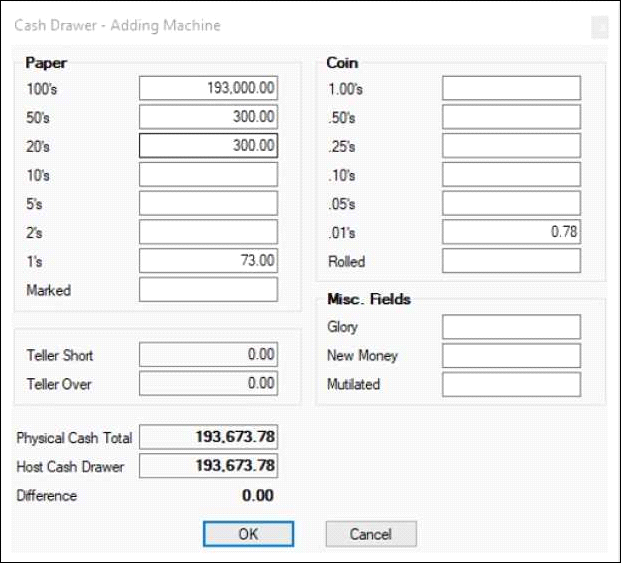
Cash Drawer - Adding Machine at Final Logoff
IMPORTANT
The Scan Identifier Compare uses Web services. The length of time it takes for the compare to run will depend on the number of items scanned, the number of transactions, and communication speeds for each PC/office. Please be patient while this function runs and do not try to exit CIM GOLD or GOLDTeller during the process. |