Navigation: FPS GOLD Teller Capture User's Guide >
When a transaction is processed with scanned items and it is corrected from the Teller Journal (Ctrl+J), the scanned items are deleted from the database. This means that the items must be rescanned using the appropriate transaction.
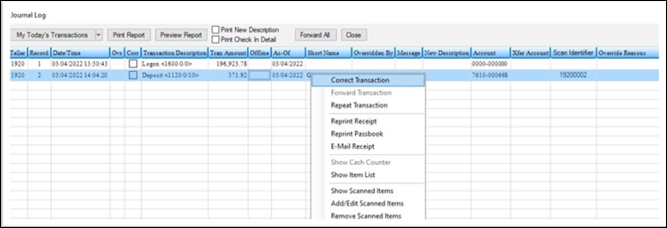
Journal Log
If a transaction is canceled on the GOLDTeller screen after its items were scanned, the scanned items will be deleted from the database.
You can correct scanning errors and delete duplicate scans after scanning has completed.
To correct scanning errors:
1.If an error was made during the scan process or on the F11 screen, return to the scan by clicking <Open Scan Client> from the dialog shown below.
2.If the error is on the F11 screen, click <Open Item List>.
3.Fix any errors, then click <Continue>.
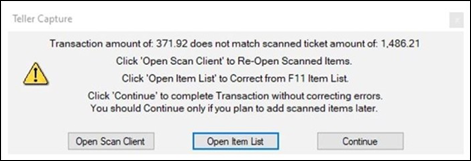
To return to the scan for any reason before the transaction is processed:
1.Click <Re-Open Scan> (see the example below).
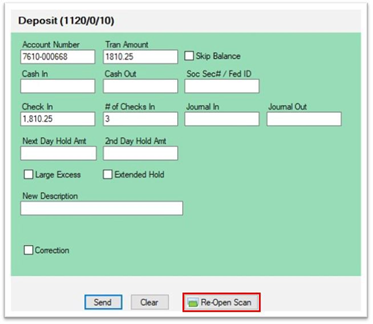
2.Fix the errors on the scan.
3.Click <Complete>.
4.Validate the F11 again.
5.Click <OK>.
6.Click <Send> to send the transaction.
To cancel a scan:
1.Click <Cancel> on the F11 screen. The “Scan Canceled” warning will display (see below).
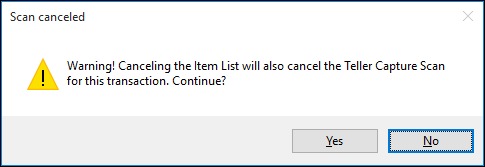
2. Click <Yes> to cancel the scan. Items scanned will be cleared from the database and will need to be rescanned.
| OR |
| Click <No> to keep the F11 screen open. |
A Confirmation dialog box will display if duplicate items are scanned (see below).
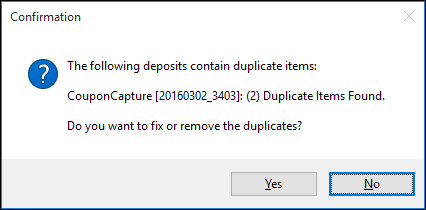
To remove duplicate scans:
1. Click <Yes> to remove the duplicates.
OR
| Click <No> to keep the duplicates and send both in the x937. |