Navigation: Functions >
Journal/Forwarding
CIM GOLDTeller Functions menu > Journal / Forwarding
Each transaction that has been processed through the CIM GOLD, GOLDTeller system is tracked and recorded through PC files called Journal Files. Journal files are located either on the DB4Server or on the individual PC where those transactions were performed. System Configuration controls where the journal files will be placed through the following marked path:
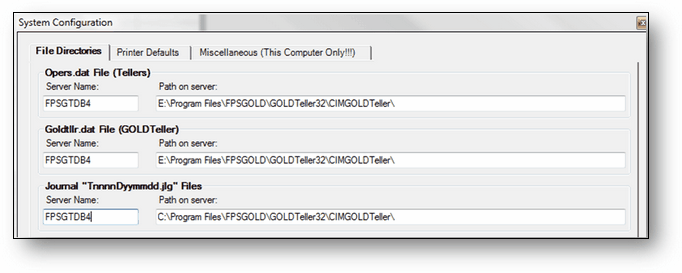
Journal files can be available for any number of days your institution can store. Each institution can choose to extend these days by changing the setting in PC Institution Settings. The journal files are named using an individual teller’s number and the date transactions were performed.
To access GOLDTeller, Journal Files, select Functions from the Tool Bar. From the Functions drop-down menu, select Journal / Forwarding or use fast keys Ctrl + J. This will open the Journal Log dialog box box.
▪My Today’s Transactions: The Journal Log will allow the current user to view a summary of his or her transactions for the day by selecting <My Today’s Transactions>. This selection is a standard predefined selection. You can set up a variety of selections based on what your tellers need for balancing throughout the day.
▪Print Report: Facilitates the printing of any selection of Journal Report to a specified printer
▪Print Preview: Generates an online preview of the selected journal report
▪Print Check In Detail: Check this box to print the F11 item list checks on the report selected.
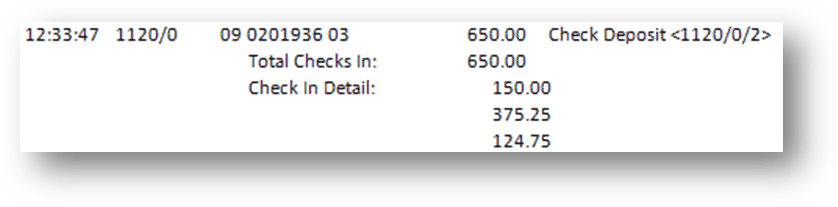
•Print New Description: Check this box to print the transaction description entered by the teller at the time of the transaction.

▪Forward All: Forwards all transactions, performed in an offline status, to the host.
Selecting "Edit Selections" opens the Journal Scan Information dialog box box. This box allows the user to alter/vary from the default selection options. The default settings, which "My Today’s Transactions" uses, include all online and offline transactions done during the current day.
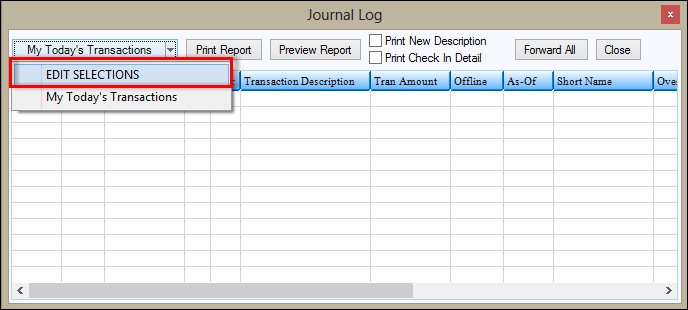
If you want to set up additional Journal Selections, type a new name in the Selection Name field, update the needed selection parameters, and click <OK>. This will save this new selection as a future choice option. The example below shows a selection being created to include only transactions done offline.
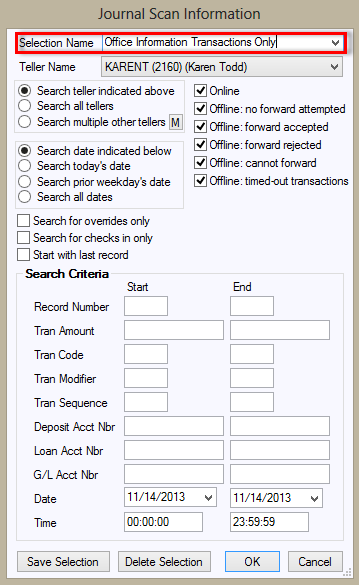
The Journal Log dialog box box lists all transactions that fall within specified parameters.
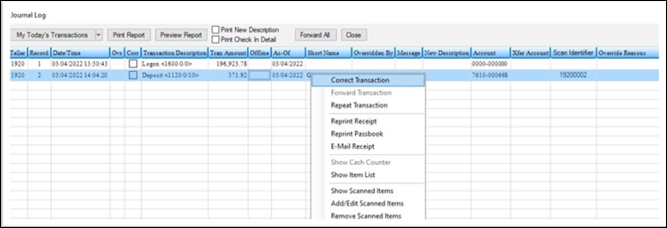
In most cases, you will select "My Today’s Transactions." Once those transactions have been listed, you can then highlight a specific transaction. To view the transaction detail, you can also right-click on the transaction, which will open a pop-up menu.
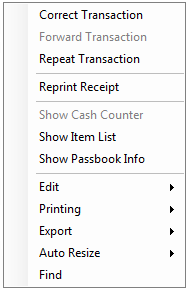
This pop-up menu allows the user to do the following tasks:
▪Correct Transaction: Populates original transaction detail with the offsetting "Correction" box automatically marked or unmarked, depending on whether the original transaction was a correction itself.
▪Forward Transaction: If the highlighted transaction was done in an offline setting, this option will forward only this transaction to the host. Other offline transactions will not be forwarded. Selecting "Forward All" in the Journal Log will forward all offline transactions.
▪Repeat Transaction: Original transaction detail is populated into the transaction detail screen for immediate use.
▪Show Cash Counter: This option allows you to view a screen where the teller's cash has been entered. This data will stay in the record until it is cleared out.
▪Show Item List: If an item list was used for the highlighted transaction, this option will display those entries as they were originally entered.