Navigation: Setup >
Remote Override
Security > Setup in the CIM GOLD tree view
Remote Override allows a teller to send a transaction electronically to another employee for the override.
To set up remote override security for system profiles:
1.Click Security > Setup in the CIM GOLD tree view.
2.Select the System Profiles radio button, then click on the System tab.
3.Select the a Profile Name in the list view on the left.
4.On the System tab, click on the triangle at the left of FPS PC Applications.
5.Select one of the radio buttons next to the "Chat/remote" option:
•N (No Access)
•I (Remote Override Access Only)
•F (Chat and Remote Override Access).
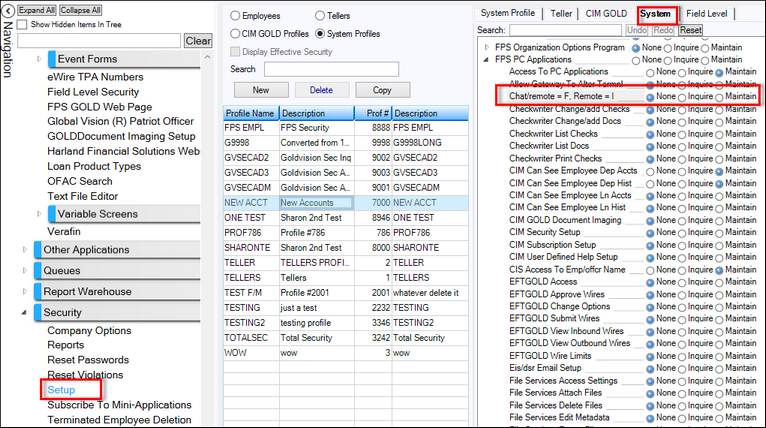
You can set up override authority for a teller when you add the teller to system so that the teller can accept a remote override from another teller .
If an employee can receive and approve a remote override and does not use GOLDTeller, see the setup instructions in the CIM GOLDTeller® Setup document, page 15, for help in setting up the user. They must be signed on to CIM GOLD to be able to do overrides.
To set up remote override authority for tellers:
1.Click Security > Setup in the CIM GOLD tree view.
2.Select the Tellers radio button, then click on the Teller tab.
3.Select the teller in the list view on the left.
4.On the Teller tab, enter "1" in the Remote Override Priority field. If the field is 0, no remote override will be sent to this teller.
5.Click on the drop-down arrow for the Override Authority field and select the appropriate authority level.
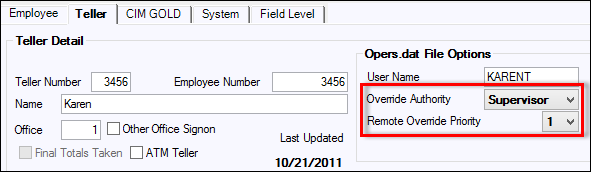
Security > Setup Screen, Teller Tab
When Chat and Remote Override features are active, the indicators outlined below will be highlighted:
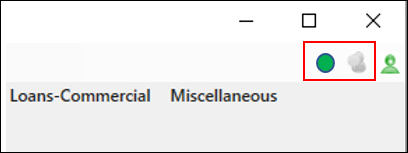
Sometimes a user who is set up to override transactions may want to suppress or stop overrides from coming to them. This is important when an officer goes to lunch or leaves their desk and won’t be available.
To disable remote overrides:
1.Click on Options in the main CIM GOLD menu bar at the top of the screen.
2.Select User Preferences.
3.Mark Disable Remote Override to deactivate overrides.
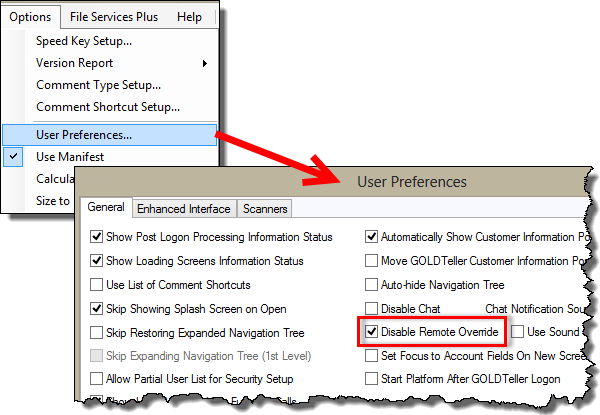
Upon sending a transaction that requires an override, a prompt will appear indicating that an override is required. If the user does not have the override level necessary to do the override, they can click <Remote Override>, which will provide a list of users who are available (signed into CIM GOLD) and have the necessary override level.
Highlight the user in the list and click <OK>.
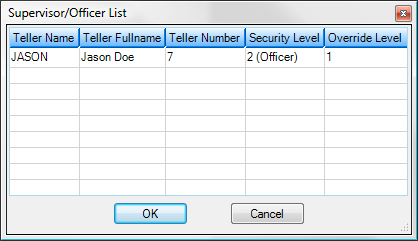
The teller sending the transaction and requesting the override will see the following prompt:
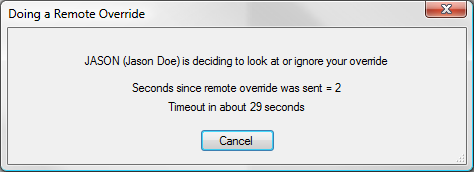
The user receiving the override request will see this prompt:
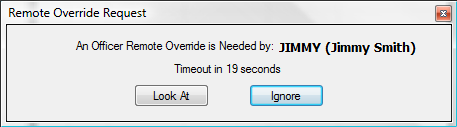
The user then has a choice to look at the transaction and then enter their credentials to override it, or to ignore it. The prompts alert the users that they have 30 seconds before the override will time out.