Navigation: Setup >
Printer Setup
CIM GOLDTeller Functions menu > Administrator Options > System Configuration > Printer Defaults tab
This section explains how to set up your printers in CIM GOLDTeller as well as various features of the printing options.
Seven different types of documents are defined in GOLDTeller. They are Display, Document, Passbook, Receipt, Check, Envelopes, and Alternate Journal Print Destination. It is necessary to set up printer destinations for the seven types before you print from GOLDTeller.
To set up printer destinations in GOLDTeller:
1.On the Functions menu, select Administrator Options > System Configuration > Printer Defaults tab. See the example below.
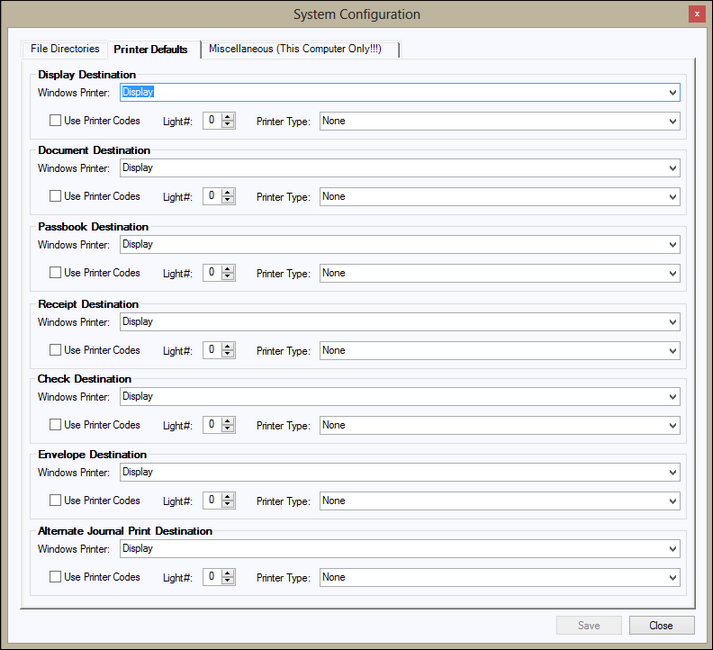
2.In the Destination field for the document type you want to set up, click the down arrow and select the Windows Printer driver you want to use from the drop-down list.
3.Select Use Printer Codes if the document type requires additional setup information. If you do not need additional setup information, go to step 6.
4.In the Printer Type field, click the down arrow and select the GOLDTeller printer you need to use from the drop-down list.
5.If a Lexmark printer has been selected in the Printer field, enter a number (1–4), if required, or use the up and down arrows in the Light field to designate a number. The light number indicates which print job will be printed next.
6.Repeat this process for the remaining six document types. Set the printer destination to "Display" for all document types not used.
7.Click <Save> and then <Close>.
IMPORTANT
The Display document type should have its destination set to "Display." This will allow you to view other document types before actually printing them.. |