Navigation: Setup > Administrator Options > Counter Checks >
Before you can print counter checks or deposit slips, you must have proper security and design them. See Counter Checks for more information.
To print counter checks or deposit slips:
1.Select "Counter Check Writer" from the Functions menu in CIM GOLD > Teller System > GOLDTeller. The following dialog box opens.
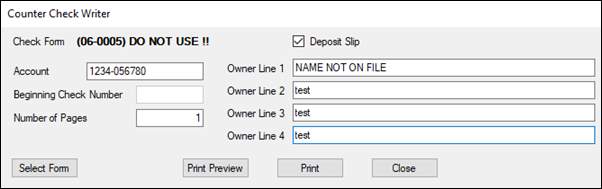
2.Enter the following Information in the Counter Check Writer dialog box:
•Deposit Slip – Check this box if you would like only deposit slips to be printed. When this field is checked, the Beginning Check Number field will be cleared and disabled so that it is not included on the MICR line.
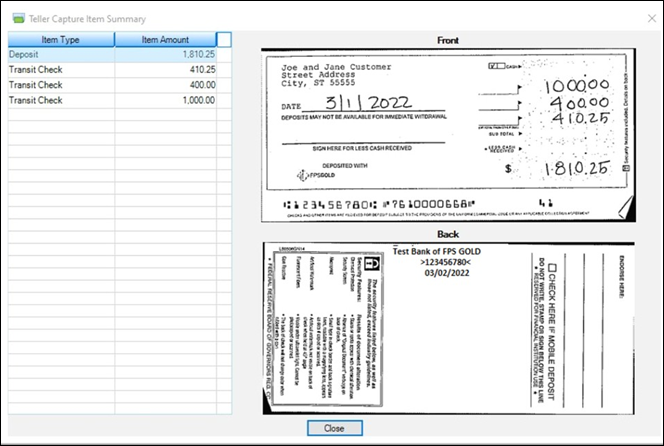
•Account Number – If the teller needs to look up an account number, they can use the CIS Search (F9) before selecting the Counter Check Writer function. If an incorrect account number is entered, Owner Line 1–3 will have an error indicator. ![]()
•Once the full account number has been entered, the system will automatically fill in the Owner Line 1–3 fields from the account. If additional names or changes need to be added to the Owner information, you can enter them in the four Owner fields before printing.
•Beginning Check Number – Upon account entry, this field will automatically be populated with 101. You can enter a different Beginning Check Number, but the check number cannot be less than 100. This field will be disabled when the Deposit Slip field is enabled.
•Number of Pages - Enter the number of counter check or deposit slip pages that should be printed.
oEach check will automatically be sequentially numbered from the beginning check number.
oEach page will print the number of checks that are set up on the format selected.
•<Select Form> The first Check Form will default. If your organization sets up multiple counter check forms, you can select another form by using this function.
•<Print Preview> If you need to view the checks prior to printing, click this button. See the example below.
•<Print> will print the counter checks or deposit slips as entered to the user’s Check Printer that is set up in GOLDTeller.
3.After you have successfully printed the checks or deposit slips, you can <Close> the Counter Check Writer function window.
The following is an example of what print preview of a check format would look like. In this example, the option to Display Grid Lines is set.
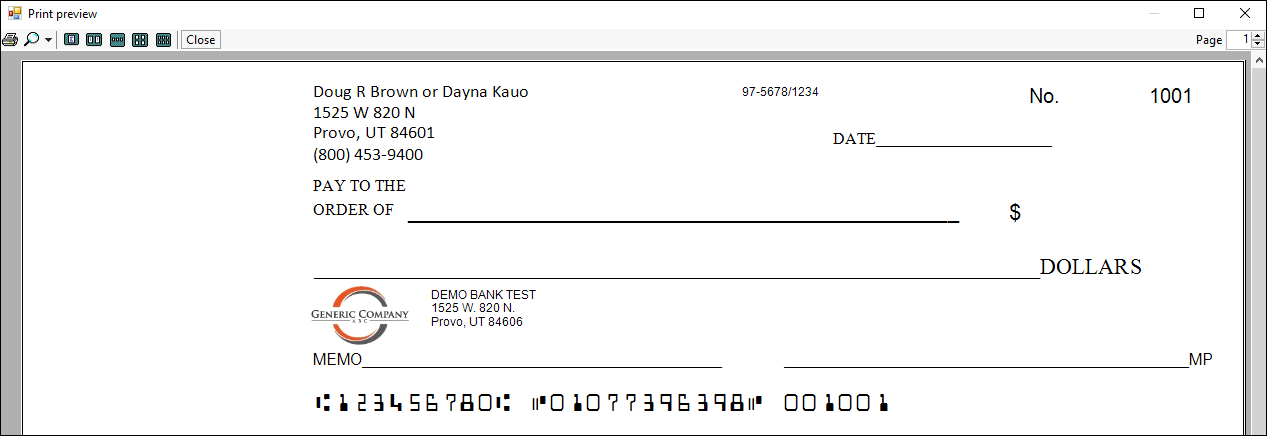
CIM GOLDTeller > Functions > Counter Check Writer > Print Preview
The following example shows four printed checks on one page.
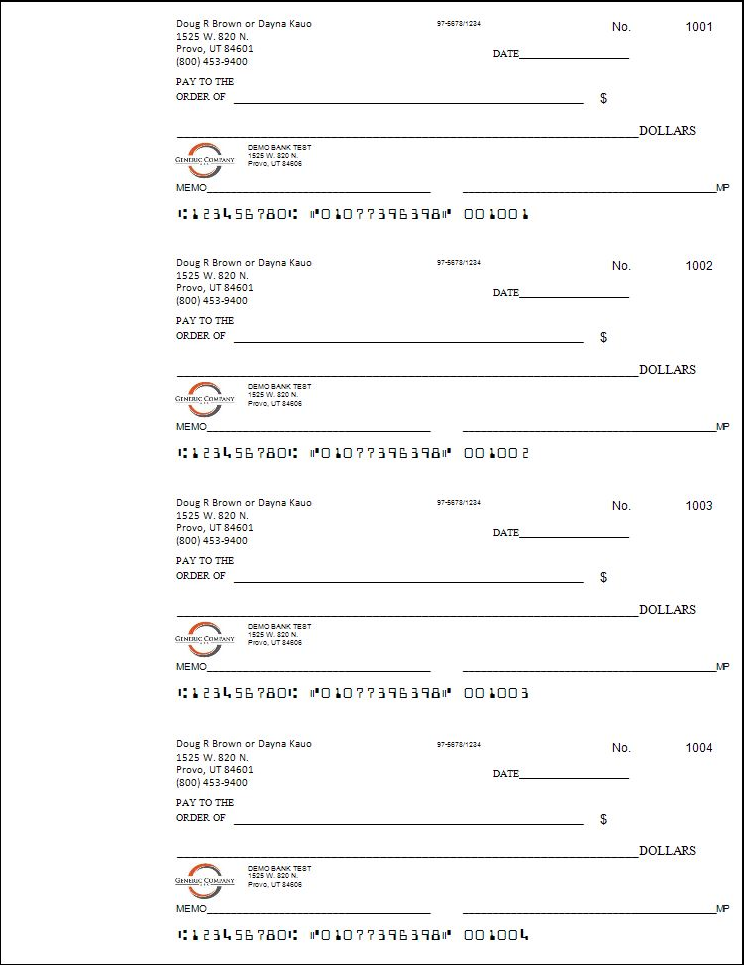
Printed Counter Checks