Navigation: Setup > Administrator Options >
The counter check printing feature allows you to print laser checks for your customers onsite. This feature can replace the need to purchase new account check kits and individual MICR counter checks. Use the Counter Check Form Designer screen to set up check formats, which tell the system the size of the check, what data is available, and where on a check to place the data, such as the MICR line, customer information, bank information, and signature lines.
IMPORTANT
This is an administrative screen, so access to it should be limited. |
With the Counter Check Form Designer printing process, you can do the following:
•build your own institution parameters (formats) that control the specifics of the checks being printed, including the size of the check and where on a check data is placed;
•copy formats to quickly create new formats;
•view check data prior to printing;
•print logos, customer information, and MICR lines, so you can use blank check paper instead of pre-printed checks;
•control who has access to set up or change formats;
•control the printing of checks through employee security, which can be set to allow employees to print counter checks.
To set up this feature for your institution, you must submit a work order request to turn on the option. There is a one-time $1,200.00 cost for your organization to use this feature.
Once the option has been turned on by FPS GOLD, you will need to have security set up for each user to view (Inquire) and/or change (Maintain) the design.
To set up maintenance security:
1.In CIM GOLD, open the Security > Setup screen.
2.Select the System tab, then click on “GOLDTeller Security” to open the fields under it.
3.Select the Maintain radio button for Counter Check Form Designer.
4.Select the Maintain radio button for Counter Check Printing for users that will be printing the checks. See the example below.
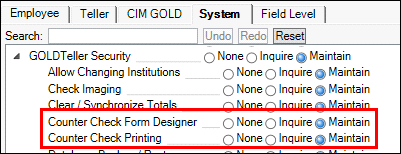
Security Setup Screen in CIM GOLD
The form designer works in much the same way as the MICR check form designer. Some enhancements have been made to make designing a form a bit easier.
•Select multiple fields on the form by drawing a box around the desired fields. You know a field is selected if it is red.
•Hold down the left <Ctrl> key to select multiple fields on the form.
•Ctrl+V will make a copy of all selected fields and place them just below and to the right of the original field. You do not need to do a Ctrl+C before the Ctrl+V. The selected fields are not copied to the clipboard; they are simply copied to the form.
•Design the first check on the form the way you want it, and after you are satisfied with the first check, you can then copy the fields.
See Also: