Navigation: Setup > Administrator Options > PC Institution Settings >
Settings Page Two tab
CIM GOLDTeller Functions menu > Administrator Options > PC Institution Settings
See the following example of the Settings Page Two tab on the PC Institution Settings screen in CIM GOLDTeller, followed by field descriptions.
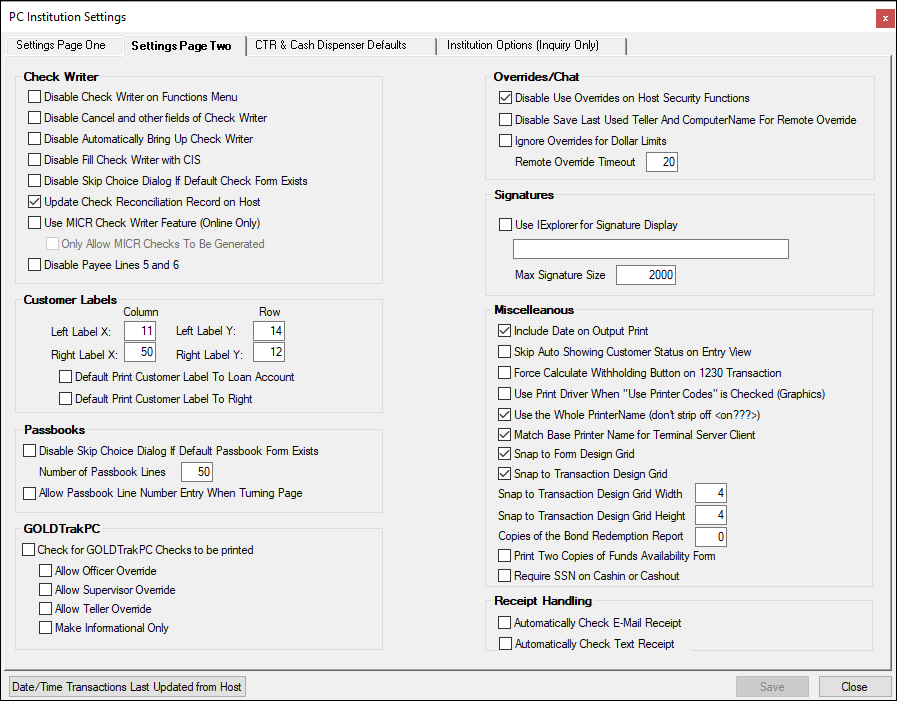
Field |
Description |
Check Writer Fields |
|
Disable Check Writer on Functions Menu |
This checkbox can disable Check Writer from the Functions menu. When checked, Check Writer will only automatically appear when the Check Out field is entered on a transaction. |
Disable Cancel and other fields of Check Writer |
When this field is checkmarked, the ability to cancel Check Writer will be disabled when Check Writer is called after the completion of a Check Out transaction. The <Cancel> button, <Exc> key, and clock icon will all be disabled. Tellers will be forced to click <OK> in order for Check Writer to complete the transaction. |
Disable Automatically Bring Up Check Writer |
This determines if Check Writer will automatically come up after a transaction is completed. |
Disable Fill Check Writer with CIS |
If this option is checked, Check Writer will not pull CIS information. You will have to fill in the fields manually. |
Disable Skip Choice Dialog If Default Check Form Exists |
This determines if a choice dialog box will be shown for check types. |
Update Check Reconciliation Record on Host |
Check this field to update the payee name on checks in Check Reconciliation. |
Use MICR Check Writer Feature (Online Only) |
This determines whether you will be able to use MICR Check Printing, which means you use blank check stock for teller-created checks. The use of MICR checks in CIM GOLDTeller is only available in online mode. MICR check printing will be disabled in offline mode and will revert to offline check printing, so you will need to keep preprinted forms on site in case of communication disruption. |
Only Allow MICR Checks To Be Generated |
If this option is checked, you will only be able to create MICR checks. When you are offline, no checks can be created. |
Disable Payee Lines 5 and 6 |
When this field is checked, users can only enter information in lines 1–4 on the Check Writer input screen. Use this option if you do not use or need these additional lines on your check format. |
Customer Labels Fields |
|
Left Label X and Y Right Label X and Y |
This is the setup for envelopes. Two different setups are available. There are four boxes providing the X and Y label coordinates to indicate where to start the print. |
Default Print Customer Label To Loan Account |
This will set the default to always print an envelope for a loan account for the Print Envelope function. |
Default Print Customer Label To Right |
This will set the default to always print an address on the right-hand side of the envelope for the Print Envelope function. |
Passbooks Fields |
|
Disable Skip Choice Dialog If Default Passbook Form Exists |
This determines if a choice dialog box will appear if the passbook form exists. |
Number of Passbook Lines |
This determines the number of lines available for passbooks. When a passbook transaction is run and the teller enters the number of the line on which to begin the printing in the passbook, the system validates that there are sufficient lines in the passbook so that the printing will not exceed the length of the passbook. If an invalid number is entered, an error message will be displayed which states, "Passbook Line Number Must Be Between 1 and X." "X" equals the value entered in this field (the total number of passbook lines). |
Allow Passbook Line Number Entry When Turning Page |
Allows a passbook line number to be entered when turning to a new page in the passbook. |
GOLDTrak PC Fields |
|
Check for GOLDTrak PC Checks to be printed |
This option causes the system to check the GOLDTrak PC program for any checks that needed to be printed before closing GOLDTeller. The checks can be printed from Check Writer. |
Allow Officer Override |
This option allows you to require an officer override before GOLDTrak PC checks can be written from Check Writer in the GOLDTeller program. |
Allow Supervisor Override |
This option allows you to require a supervisor override before GOLDTrak PC checks can be written from Check Writer in the GOLDTeller program. |
Allow Teller Override |
This option allows you to require a teller override before GOLDTrak PC checks can be written from Check Writer in the GOLDTeller program. |
Make Informational Only |
This option makes Check Writer informational only when printing GOLDTrak PC checks from GOLDTeller. |
Overrides/Chat Fields |
|
Disable Use Overrides on Host Security Functions |
This determines if overrides are used on functions dealing with host security. Some examples of this are Transaction Selection Design, Transaction Design, System Configuration, and Operator Information. This option does not apply to overrides coming from the host on hold codes or transaction conditions. |
Disable Save Last Used Teller And Computer Name For Remote Override |
This field is now obsolete. |
Ignore Overrides for Dollar Limits |
Check this box if you do not want to look at dollar limits on overrides |
Remote Override Timeout |
This is the timeout value allowed while doing a remote override before the override will fail. |
Signatures |
|
Use IExplorer for Signature Display |
This checkbox allows your institution to get signatures for GOLDTeller transactions from a third party by entering the path for them in the field below. |
Max Signature Size |
Enter the maximum signature size based on your third-party vendor's electronic signature size. |
Miscellaneous Fields |
|
Include Date on Output Print |
This will display the date at the top of the Output Display screen when something is printed to it. |
Skip Auto Showing Customer Status on Entry View |
If this field is checked, the customer's status will not automatically display. |
Force Calculate Withholding Button on 1230 Transaction |
If this field is checked, the teller cannot proceed with a retirement distribution before they see if there is any withholding for the customer. |
Use Print Driver When "Use Printer Codes" is Checked (Graphics) |
This determines if printer codes will be used if Use Printer Codes is checked. |
Use the Whole Printer Name (don't strip off <on???>) |
This option allows you to use the whole printer name when printing. |
Snap to Form Design Grid |
Check this box to turn on grid lines on a form design screen |
Snap to Transaction Design Grid |
Check this box to turn on grid lines on a transaction design screen |
Snap to Transaction Design Grid Width |
Enter the width of the transaction design grid. |
Snap to Transaction Design Height |
Enter the height of the transaction design grid. |
Copies of the Bond Redemption Report |
Enter the number of copies of the Bond Redemption Report that should be created. If a number is not entered, only one copy will print. To get two copies, enter "1" in this field. |
Print Two Copies of Funds Availability Form |
Check this box to print two copies of the Notice of Delayed Availibility form.
|
Require SSN on Cashin or Cashout |
If this box is checked, the SSN/EIN field is required when the transaction involves cash in or cash out. |