Navigation: Setup > Administrator Options > PC Institution Settings >
Settings Page One tab
CIM GOLDTeller Functions menu > Administrator Options > PC Institution Settings
See the following example of the Settings Page One tab on the PC Institution Settings screen in CIM GOLDTeller, followed by field descriptions.
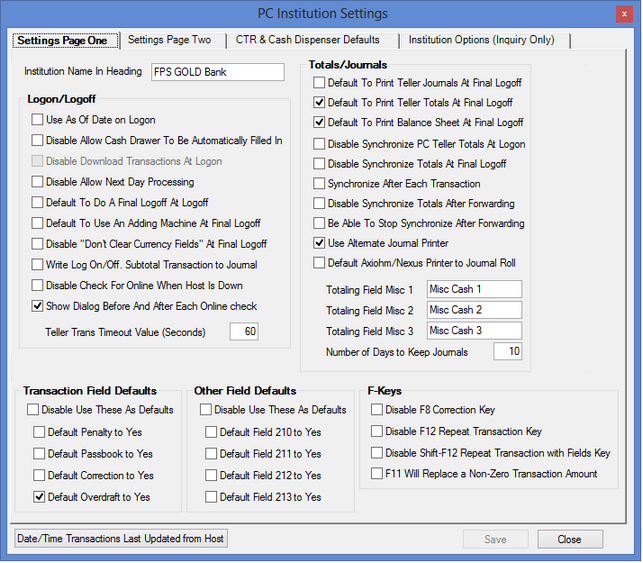
Field |
Description |
|---|---|
Institution Name in Heading |
Enter the name of your institution the way you want it to be displayed in CIM GOLDTeller. The name of the institution is displayed in the upper-right corner of the menu bar, to the right of the Log Off function. See the example below.
|
Logon/Logoff field group |
|
Use As Of Date on Logon |
This option is for tellers who process transactions for the next business day. Some institutions stop processing transactions for the current day after 3 p.m. However, they do process transactions with an As-of Date for the next day after 3 p.m. This is called next-day processing or PM Mode. When processing transactions in PM Mode, you will see "PM Mode" at the top of the transaction list, as shown below:
When tellers initially log on to CIM GOLDTeller, a Logon Information box is displayed, as shown below. If the teller checks the Next Day Processing box on this dialog box box, the As-of Date becomes file maintainable, but only if this option (Use As Of Date on Logon) is checked. If this option is not checked, then that date cannot be changed.
If the Next Day Processing box is checked, you must enter a future date in the As-of Date field. The date you enter in the As-of Date will be the default As-of Date on all transactions. However, once processing a transaction, you can change that date. |
Disable Allow Cash Drawer To Be Automatically Filled In |
If this option is selected, the cash drawer is not automatically filled in by the system when logging off for the day. The teller must manually enter their cash amount. |
Disable Download Transactions At Logon |
This option is not operable. We force updates on all transaction changes that are made. |
Disable Allow Next Day Processing |
If this option is selected, tellers will not be able to process transactions in next-day processing mode (also known as PM Mode). The Next Day Processing box on the Logon Information dialog box box will be disabled, as shown below. For more information on PM Mode, see the Use As Of Date on Logon option above.
|
Default To Do A Final Logoff At Logoff |
Select this option if you want a final logoff to be the default when logging off. If this option is not selected, a temporary logoff will be the default. For more information about logging off CIM GOLDTeller, see the Log Off section. |
Default To Use An Adding Machine At Final Logoff |
If this option is selected, the Cash Drawer screen that is shown when performing a final log off functions similarly to an adding machine, where you can use your numbers pad on the keyboard to enter exact amounts.
For example, if this option is not set, and you enter "1" in the 100's field, the system knows that the one means 1 hundred dollar bill, and adds up the number as "100" in the total. If this option is on, you would need to enter "100.00" and the system would total it as "100.00." If you enter "1," the system assumes ".01" and gives you an error provider, as shown below:
|
Disable "Don't Clear Currency Fields" At Final Logoff |
When this option is selected, tellers will be forced to enter cash amounts on the Cash Drawer - Counter screen at final sign-off. The Don't Clear Currency Fields box will be grayed out on the dialog box box that appears when logging off, as shown below. This option is not used for temporary releases. This option was added to avoid any potential problems from forced balancing of cash. If this option is not selected, tellers have the option of not clearing out any of the currency fields on the Cash Drawer - Counter screen by selecting the Don't Clear Currency Fields checkbox.
|
Write Log On/Off. Subtotal Transaction to Journal |
Gives institutions the option of writing the Sign On/Off and the Subtotal transactions (tran code 1005) to the GOLDTeller Journal Log (<Ctrl> + J). This information may help with questions when balancing. |
Disable Check For Online When Host Is Down |
This determines if GOLDTeller will check to verify if the host is back online. |
Show Dialog Before And After Each Online Check |
This determines if a dialog box will display when going offline and online with the host. |
Teller Trans Timeout Value (Seconds) |
This determines the time (in seconds) before GOLDTeller will try to communicate with the host before completing the transaction offline. |
Totals/Journals field group |
|
Default To Print Teller Journals At Final Logoff |
This determines if a default option will be set up to print teller totals for the teller at final logoff. |
Default To Print Teller Totals At Final Logoff |
This determines if a default option will be set up to print teller totals for the teller at final logoff. |
Default To Print Balance Sheet At Final Logoff |
This determines if a default option will be set up to print a balance sheet for the teller at final logoff. |
Disable Synchronize PC Teller Totals At Logon |
This determines if the PC teller totals will be synchronized with the host teller totals at logon. |
Disable Synchronize Totals At Final Logoff |
This determines if the PC teller totals will be synchronized with the host teller totals at logoff. |
Synchronize After Each Transaction |
This will synchronize totals after each transaction. FPS GOLD recommends that you only set this on the retirement distribution, transaction 1230. |
Disable Synchronize Totals After Forwarding |
This determines if PC teller totals will be synchronized after journal forwarding has been completed. |
Be Able to Stop Synchronize After Forwarding |
This allows the teller to stop synchronizing totals after journal forwarding is completed. |
Use Alternate Journal Printer |
This allows you to print a journal report to a printer different than the one designated for documents. A dialog box will appear that will allow you to select another printer. |
Default Axiohm/Nexus Printer to Journal Roll |
Check this checkbox field if you want the journal roll to print to the default (Axiohm or Nexus printer). |
Totaling Fields Misc 1 - 3 |
These are the field names for the miscellaneous fields on the balance sheet. These fields can be used for unfit currency, Susan B. Anthony dollars, or other currency. |
Number of Day to Keep Journals |
This indicates the number of days to keep journal files. These records can be kept from 1 to 99 days. |
Transaction Field Defaults field group |
These fields enable you to determine defaults that can be used in GOLDTeller on all transactions of the type selected. If you want to use these defaults for individual transactions, set them up through the Transaction Design function. There are five fields here. The first field, Don't Use These as Defaults, tells the system to not use the following four fields. The following four fields are used to default transaction fields to checkmark (yes). They are Default Penalty to Yes, Default Passbook to Yes, Default Correction to Yes, and Default Overdraft to Yes. For example, when transactions that have a penalty option are accessed, the penalty box will automatically be checked if Default Penalty to Yes is checked on this screen. |
Other Field Defaults |
These fields work the same as the Transaction Field Defaults. Other Fields are fields that mean something different depending on the transaction accessed. |
F-Keys field group |
If you check these fields, the function of the F-keys on your keyboard change as indicated in the field labels. |
<Date/Time Transactions Last Updated from Host> Button |
Click this button to view the date and time that the .dat file you are pointing to was last updated with transaction changes from FPS GOLD. When any changes are made to existing transactions, such as adding a new field or adding a new transaction, they need to be downloaded to your .dat file. This downloading is an automated process.
There may be times when you need to override this date to get prior transaction changes downloaded. When this is necessary, press <Ctrl> + <Shift> and click this button to override the date signoff. When you sign back on, the transactions that are downloaded will be shown on your screen. |