Navigation: Functions > Teller Total Functions >
SubTotals with Cash Counter
CIM GOLDTeller Functions menu > Teller Total Functions > SubTotals with Cash Counter
When you click on "SubTotals with Cash Counter," the Cash Drawer Balance Starter dialog box opens.
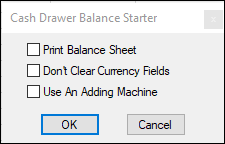
Select one of the available options, then Press <Enter> or click <OK>. The options are explained below.
NOTE
These options are available only if they have been set in PC Institution Settings |
•Print Balance Sheet: See the steps below for instructions on using this feature.
•Don't Clear Currency Fields: When this option is selected, tellers must enter cash amounts on the Cash Drawer - Counter screen at final sign-off. The Don't Clear Currency Fields box will be grayed out on the dialog box box that appears when logging off, as shown below. This option is not used for temporary releases. This option was added to avoid any potential problems from forced balancing of cash. If this option is not selected, tellers have the option of not clearing out any of the currency fields on the Cash Drawer - Counter screen by selecting the Don't Clear Currency Fields checkbox.
•Use An Adding Machine: If this option is selected, the Cash Drawer screen that is shown when performing a final logoff functions similarly to an adding machine, so you can use your numbers pad on the keyboard to enter exact amounts. For example, if this option is not set, and you enter "1" in the 100's field, the system knows that the one means 1 hundred dollar bill, and adds up the number as "100" in the total. If this option is on, you would need to enter "100.00," and the system would total it as "100.00." If you enter "1," the system assumes ".01" and displays an error, as shown below:
To print Subtotals to a Balance Sheet:
1.Select Print Balance Sheet and click <OK>
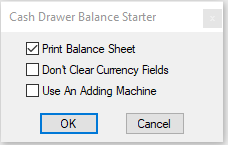
2.Enter your Cash Drawer information and click <OK>. The Cash Drawer - Counter dialog box opens.
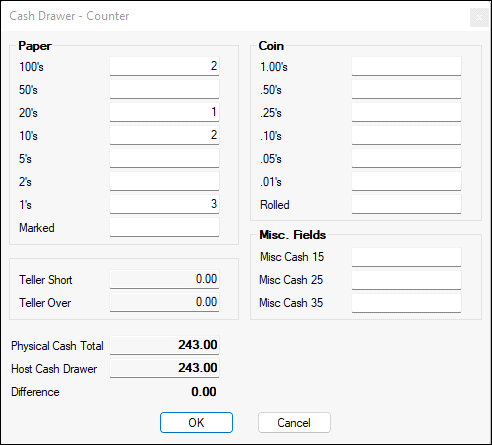
Your Balance Sheet screen will display with the Print Balance Sheet field selected, as shown below.
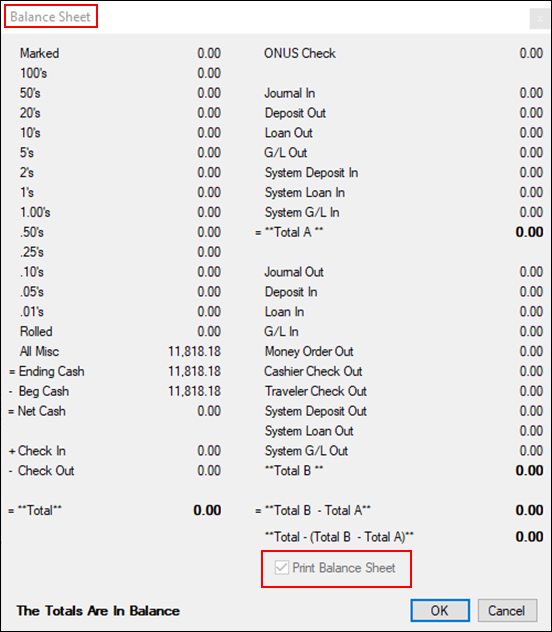
3.Click <OK> to print the Balance Sheet.
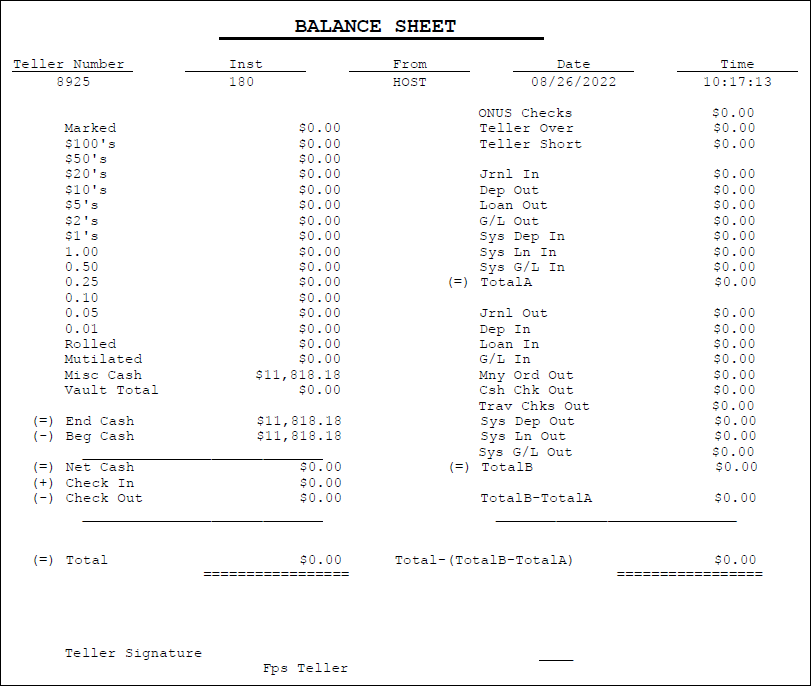
See Also: