Navigation: Setup > Administrator Options >
View/Modify Droplists
Functions menu > Administrator Options > View/Modify Droplists
Use a drop list to provide a quick list of available options for a specific field within a transaction. The drop list helps to assure accuracy and controls what content may be entered into that field. A drop list can be added to most fields found on transactions. Once a drop list has been placed on a field, the user must choose from that range of options.
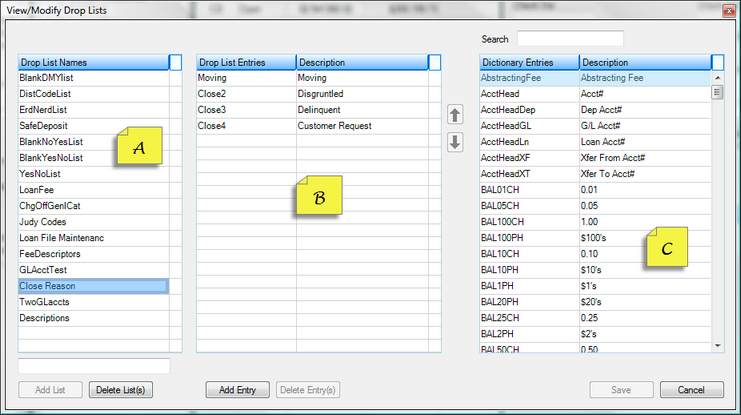
Drop List Names (Section A): Lists all current drop lists available and allows users to create or delete drop lists.
•Create a New List - Enter the name of the new drop list in the field above the [Add List] button. Click <Add List>.
•Modify an Existing List - Highlight the drop list in box A; make necessary changes in box B
•Delete an Existing List - Highlight the drop list in box A; click <Delete List(s)>
Drop List Entries (Section B): Highlight the drop list name in Section A, which will populate the drop list detail in Section B. In Section B, fields can be added to the drop list from Section C. Fields found in Section C are defined in the System Field Dictionary. From Section C, select the field to be moved to Section B. The field in Section C can be highlighted and then click <Add Entry> in Section B. Rather than click <Add Entry>, you may also double-click the field in Section C, which will move the field over to Section B. Use the up/down arrows in Section B to arrange the desired order of the fields within the drop list. Once all desired fields have been placed in Section B, click <Save>. An entry is easily removed by highlighting it and clicking <Delete Entry(s)>.
Dictionary Entries (Section C): Use the [Search Box] at the top of Section C to quickly locate a desired field. As you enter information into the search box field, the search is narrowed to match that which is being typed in the box. Once again, fields found here in Section C are created, modified, or deleted from the System Field Dictionary.