Navigation: Administrative >
Before printing any 3-up notices from GOLD ExceptionManager, you must calibrate your printer. Failing to do so will cause notices to print improperly when printed to paper. Security to this screen should be limited.
Note: This screen will only need to be set up once if you use 3-up notices. If you only use one-page notices, you will not need to calibrate your printer.
The default settings for this screen are the most common settings for printers. Based on your network setup, operating system, printer, and print drivers, you may need to adjust the settings so that all printing for GOLD ExceptionManager has half-inch from all four edges and that the two lines print exactly on the perforation of an 8 1/2" by 11" sheet of paper.
You may need to repeat this process for every GOLD ExceptionManager user if they are going to print notices.
Complete the following steps to calibrate your printer:
1.From the Configuration for Printer drop-down list, select to which printer you want your notices to print.
2.Click <Preview Test Page>. A test page will appear on your screen displaying how your notices will print.
3.Click <Close>. You will return to the Calibrate Printer screen.
4.According to how your test page looked, adjust the margins using the six fields for the top margin setting, first perforation setting, second perforation setting, bottom margin setting, left margin setting, and right margin setting, respectively.
5.Once you've adjusted the settings, return to your test page by clicking <Preview Test Page>. If the margins line up the way you want, proceed to step 7. If not, repeat steps 4 through 6 until you get the results you want.
6.You can print a test page to the printer you selected by clicking <Print Test Page>. If the document lines up with half-inch margins and the two lines are exactly at the one-third and two-thirds positions on the page, your printer has been successfully calibrated. If not, repeat steps 4 through 7 until it does.
7.Click <Save Changes>.
For more information on additional notice options and how to print notices, see GOLD Services > Institution Options screen and GOLD Services > GOLD ExceptionManager > Print Notices screen.
The following is an example of the Printer Calibration screen:
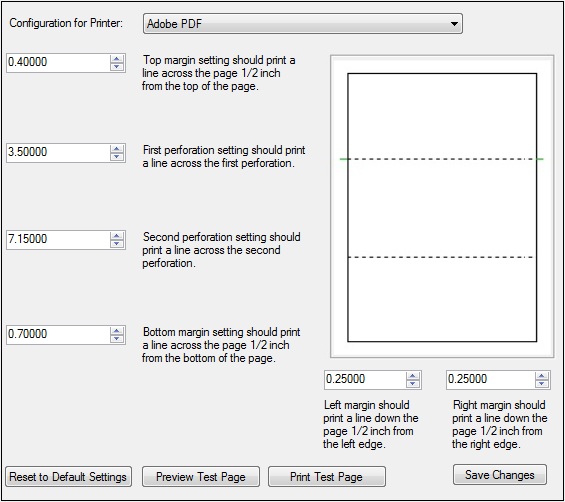
GOLD Services > Gold Exception Manager > Administrative > Printer Calibration Screen