Navigation: Administrative >
Use the Notice Messages screen under GOLD ExceptionManager > Administrative in the left tree navigation to set up messages to be printed on specific notice types. You can set up messages to be included with combined notices, paid notices, return notices, overdraft notices, and charge back notices. Security to this screen should be limited.
The Notice Type column on this screen is pulled from entries made on the GOLD Services > Institution Options screen, GOLD ExceptionManager tab, General tab. What you enter in the Heading fields on that tab will be pulled over into the list view on this screen (see the following example).
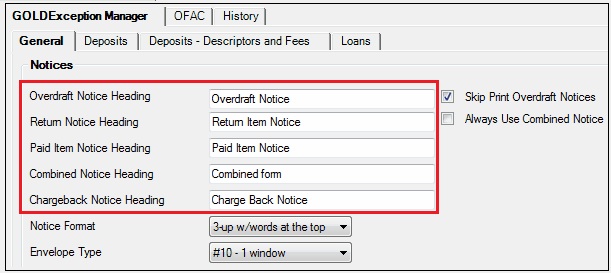
GOLD Services > Institution Options Screen > GOLDException Manager Tab, General Tab
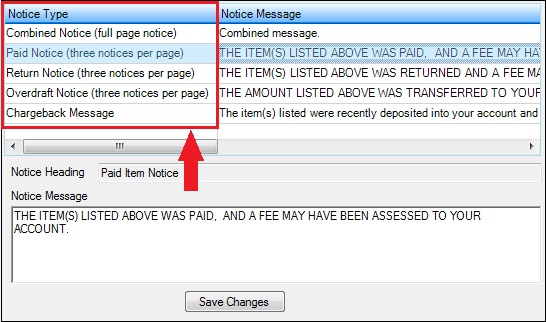
GOLD Services > Gold Exception Manager > Administrative > Notice Messages Screen
On the Notice Messages screen, select the notice type in the list view, and the previously entered message will be displayed in the Notice Message field below. Make any needed changes to this message, then click <Save Changes>. If this is the first time setting up this notice type, enter the message you want printed on these types of notices in the provided field, then click <Save Changes>.
When you process that type of notice (through the Print Notices screen), the message will be printed on the notice, as shown in the following example:
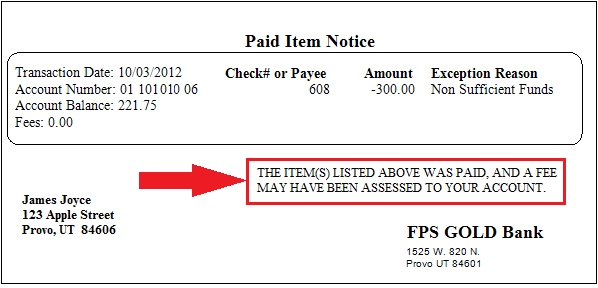
For more information on additional notice options and how to print notices, see GOLD Services > Institution Options screen and GOLD Services > GOLD ExceptionManager > Print Notices screen.