Navigation: »No topics above this level«
The Collection Category screen (Loans > System Setup > Collection Category) is used to set up or modify collection categories and descriptions or collector numbers and names. After collection categories have been created, they can be attached to loans on the Account Detail screen, Origination tab. The collection category is also displayed on the Loans > Collections > Account Delinquency screen, Delinquent Payments tab, in the Collection Information field group.
See the following examples of where these fields are found:

Loans > Account Information > Account Detail screen > Origination Tab
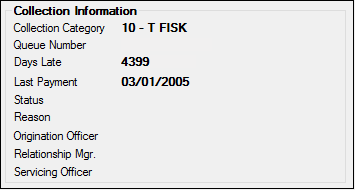
Loans > Collection > Account Delinquency Screen > Delinquent Payments Tab
After collection categories have been set up and connected to loans, they can then be used when creating collection Variable Queues (see the Variable Queues Setup screen).
The collection category can be used to store collector numbers and names or a type of loan. Many institutions use this field to store department types (e.g., construction, consumer, or business banking) instead of the name of a collector. This is done so they don’t have to file maintain the field when a collector's employment has changed. You can enter collector names, department types, or whatever data would be the most helpful for categorizing loans to be used with the Collection system.
See the following example of this screen
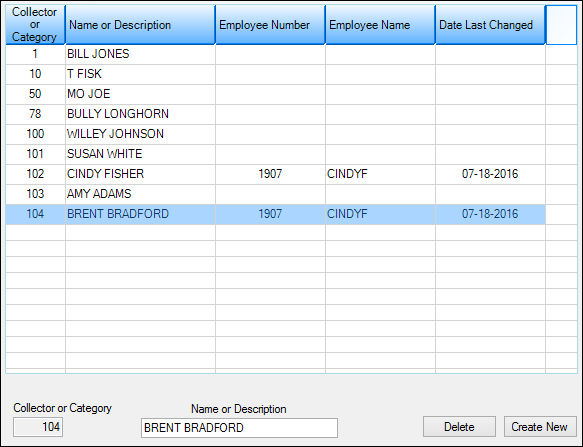
Loans > System Setup > Collection Category Screen
To set up a new collection category
1.Click ![]() .
.
2.In the Collector or Category field, enter a numeric code.
3.Type the description for the category or the collector name. Be sure the spelling is correct because this description will appear on CIM GOLD screens and reports.
4.Pressing <Enter> will display the information in the list view. To save the information, click ![]() . Note: When setting up multiple items at the same time, you can add them all to the list view (pressing the <Enter> key after each item to place it in the list) and click
. Note: When setting up multiple items at the same time, you can add them all to the list view (pressing the <Enter> key after each item to place it in the list) and click ![]() only one time when the list is complete.
only one time when the list is complete.
To change a collection category description
1.Highlight the collection category in the list that you want to change.
2.Change the information in the Name or Description field.
3.Press <Enter> or click ![]() to save the changes, then click <Yes> to confirm.
to save the changes, then click <Yes> to confirm.
To delete a collection category
1.Highlight the collection category in the list that you want to delete.
2.Click ![]() .
.
3.Click <Yes>.