Navigation: Security System > Security Setup Screen >
Use the fields on this tab to set up CIM GOLD profiles. Any CIM GOLD profiles that already exist on the system will be shown in the list view.
For information on how profiles work and why they are useful, see "What Is a Security Profile?" in the Security Setup Screen overview section.
You can copy from an existing profile or create a new one.
To create a CIM GOLD profile:
1.On the Security Setup screen, select the CIM GOLD Profiles radio button and click <New>.
2.In the "Create a CIM GOLD Profile" dialog box, type a new Profile Name and click <OK>. CIM GOLD Profile names can have up to 12 characters.
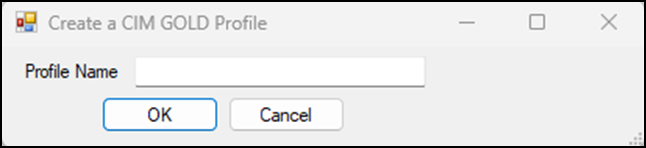
3.The new Profile Name will be added to the bottom of the profile list with the default “Active” Status. The new profile name will also be added to the CIM GOLD Profile Membership list on the Employee setup tab and can be selected for employees that will be tied to a profile.
4.On the CIM GOLD tab, select all applications and screens the profile will need to use, then click <Save Changes>. The Search field allows you to enter data to find the security setting. If found in the main heading list, the main heading is highlighted. See the example below.
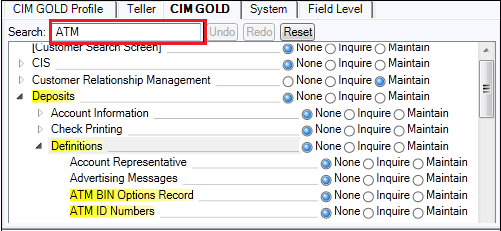
5.If you use field-level security restrictions, open the Field Level tab, select restrictions for the profile, then click <Save Changes>.
To copy a profile:
1.Select a CIM GOLD profile from the list.
2.Click <Copy to New> to copy the security settings from an existing CIM GOLD profile to a new one.
3.Make any necessary adjustments to the new profile.
4.Click <Save Changes>.
To delete a profile:
1.Make sure the profile is not attached to any employees. Otherwise, you will get an error message that tells you employees are assigned to it.
2.Select the CIM GOLD profile and click <Delete>.